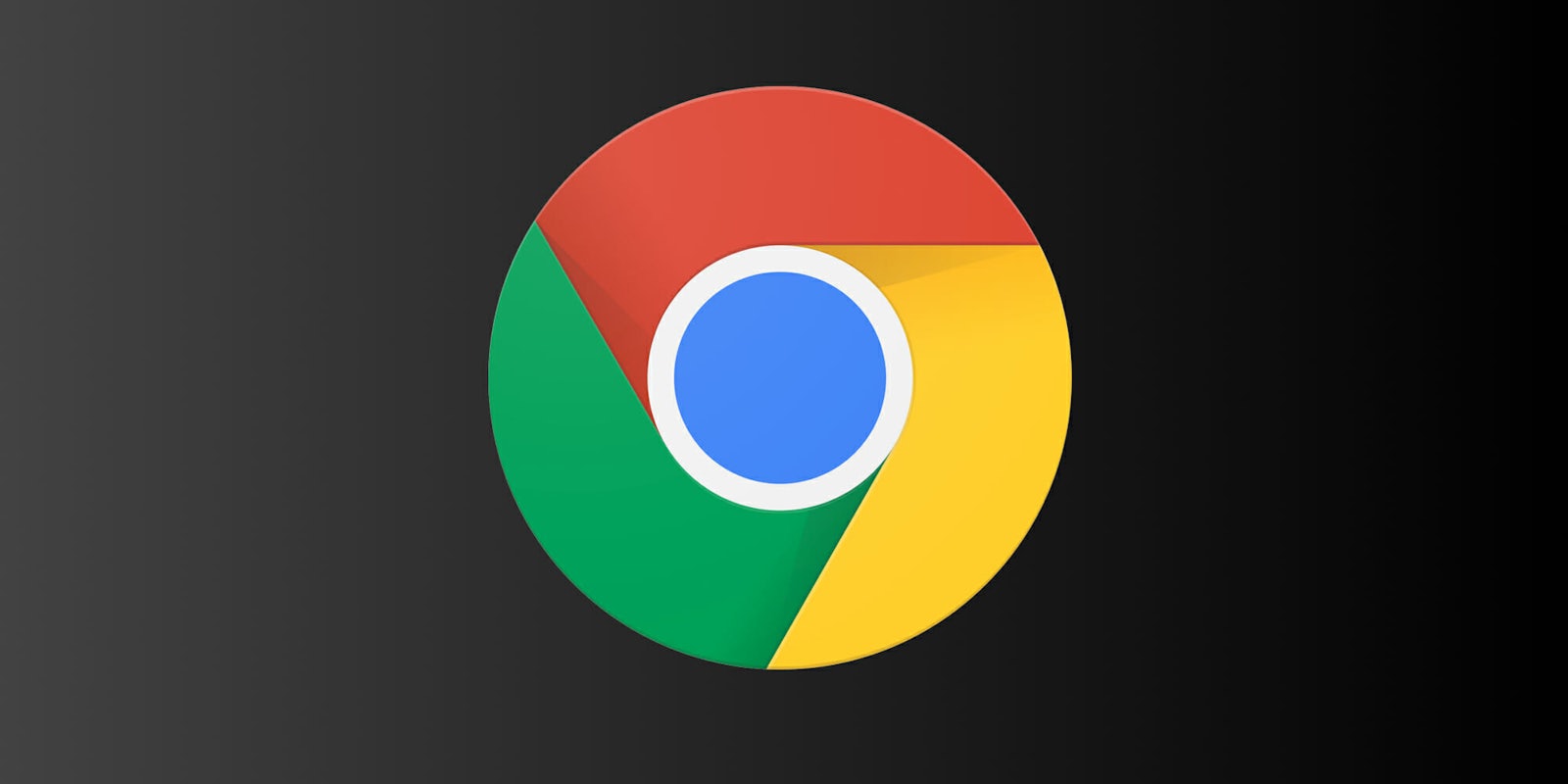Are you a Mac user who loves to enable dark mode on all your favorite programs and apps? Well, there’s good news. The Google Chrome browser now natively supports dark mode on macOS Mojave, Apple’s latest computer operating system. There’s a catch, though. To enable the feature on Google Chrome, users must already being using dark mode on their Mac computer. If you’re a dark mode aficionado, you’ve likely already done this. If you’re new to dark mode, just follow the simple steps below to enable Google Chrome dark mode on your Mac computer.
How to enable Google Chrome dark mode on Mac
Aside from looking cool, dark mode can both improve your device’s battery life and even help weary eyes that are strained from staring at bright screens all day. Here’s how to enable Google Chrome dark mode on Mac.
1) Check your current macOS version
First, you want to make sure you are running the latest version of macOS. To verify this, click the Apple logo on the upper-left hand corner of your screen. Next, click About This Mac to determine what version your operating system is. If you are not running macOS Mojave, make sure to update and continue with the steps below.
2) Enable dark mode on macOS
Now you need to enable Mac’s dark mode. Start by clicking the Apple logo in the upper-left hand corner of your screen and scrolling down to System Preferences. From there, select the option entitled General at the top of the menu.
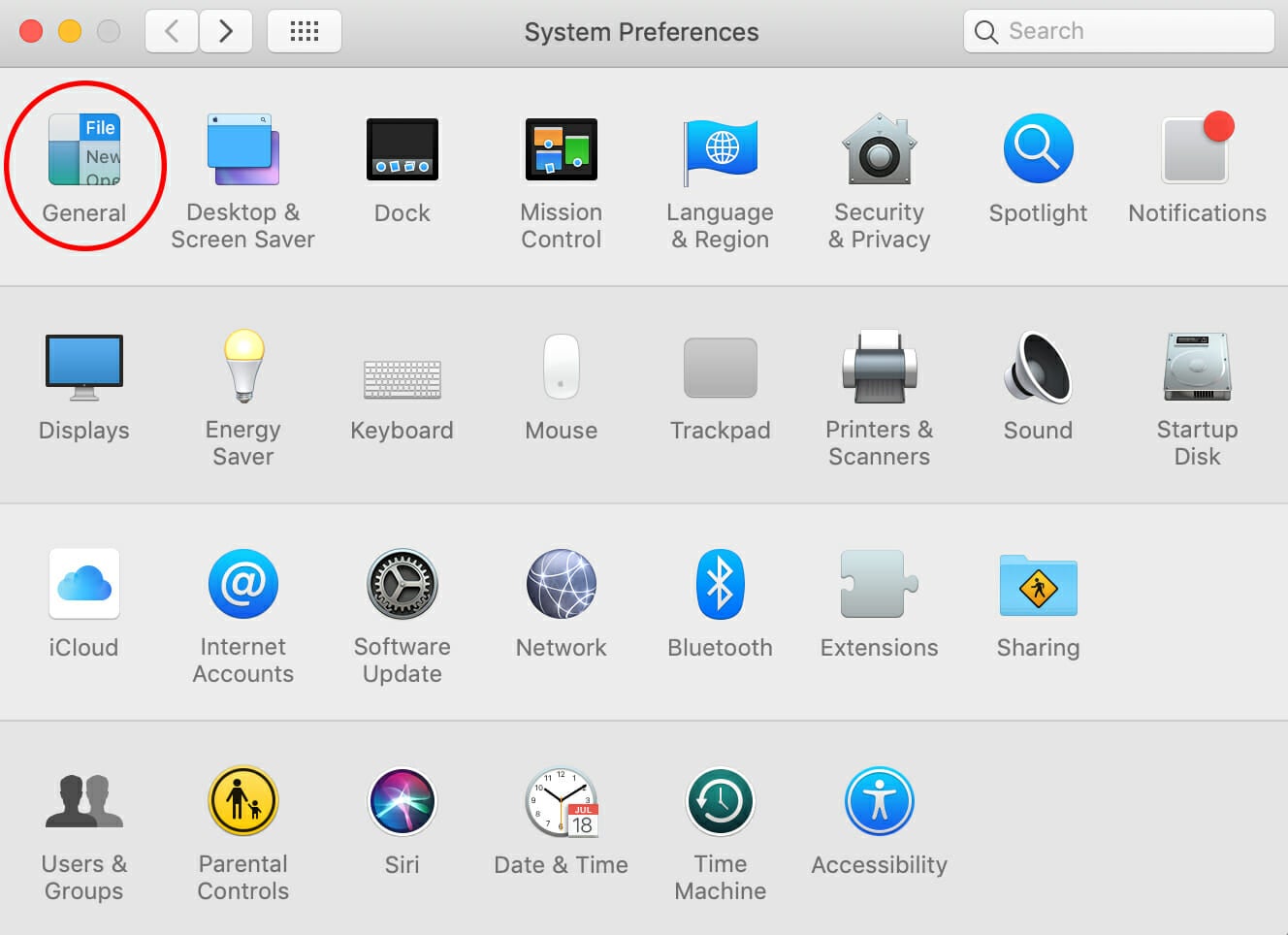
After selecting General, locate and click the Dark icon in the upper-right corner of the menu to enable dark mode. You should immediately notice the menu change to a dark color.
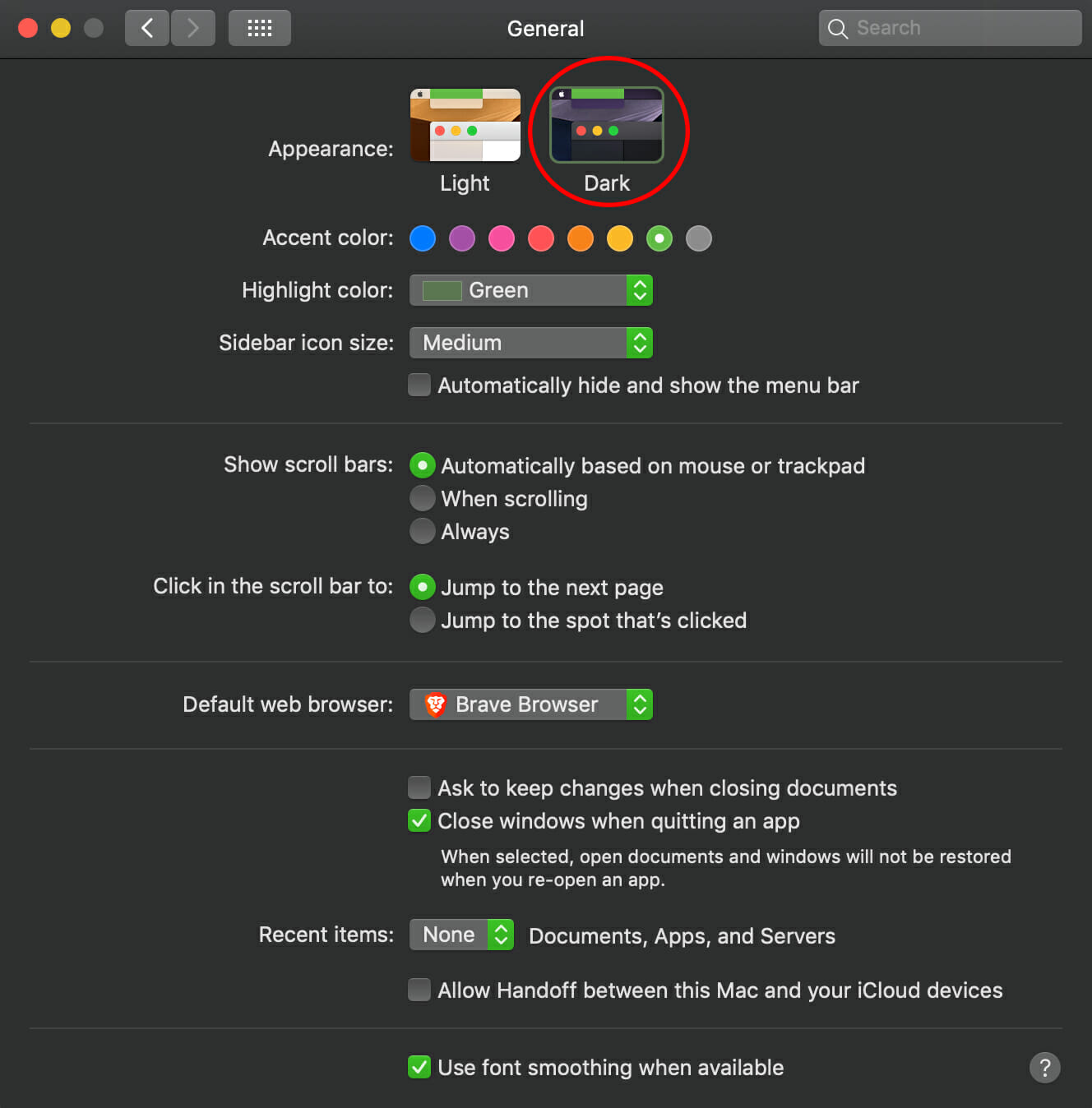
Now that you have dark mode enabled, all that’s left to do is to check your Google Chrome browser.
1) Check Google Chrome
If all goes well, Google Chrome will automatically appear dark now that you have enabled dark mode on your Mac.
If Chrome does not appear to have changed, make sure you are running the browser’s latest version. To do so, click Chrome in the menu at the very top of your screen when Google chrome is open and select About Google Chrome. Apply any updates that your browser may need.
Once updated, simply restart your browser and enjoy all that dark mode has to offer!
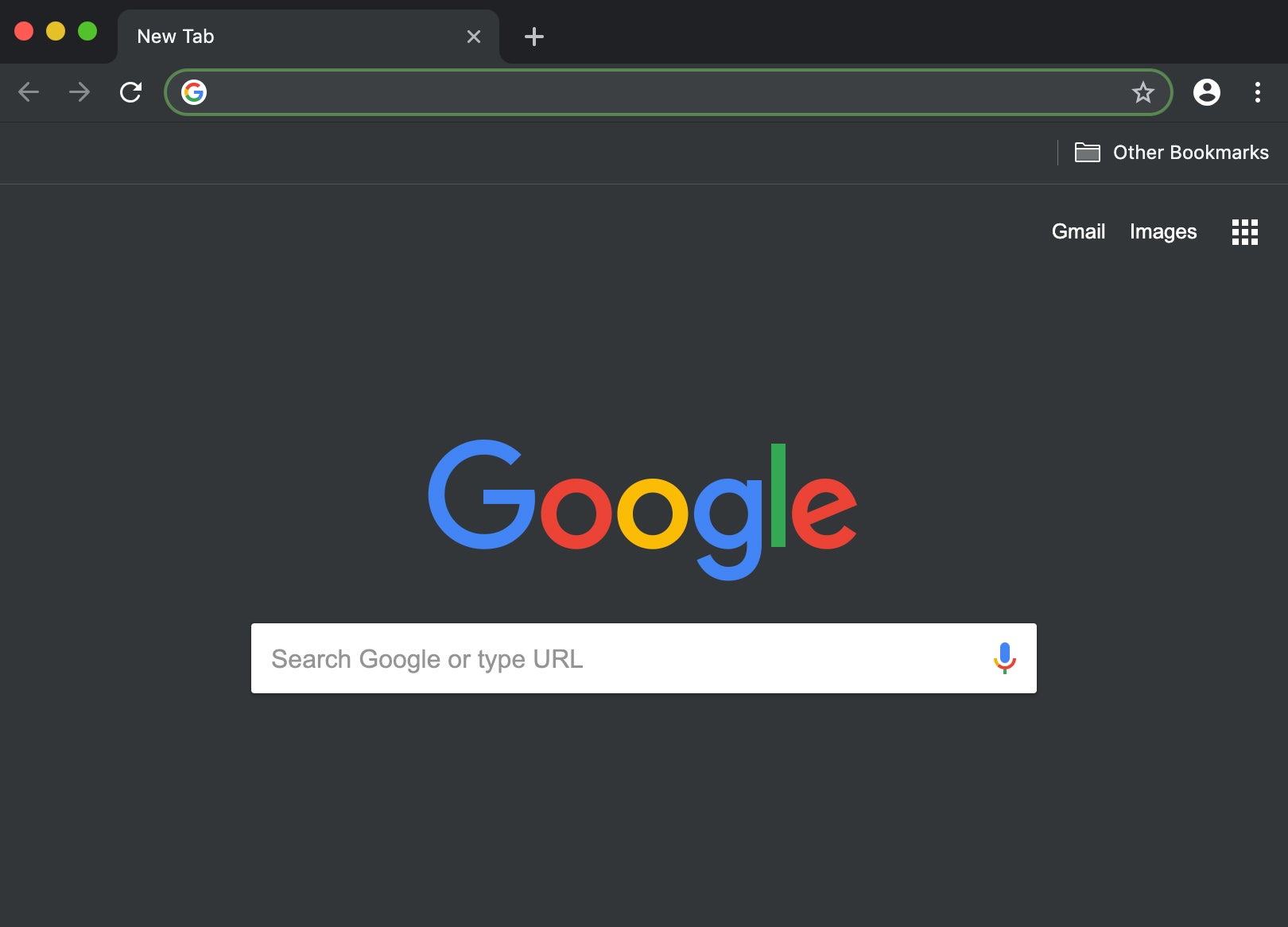
Want dark mode on Chrome but don’t have a Mac computer? You can download a dark theme for free in the Google Chrome store.
READ MORE:
- How to get a Google Voice number
- What is Google Home?
- Google Home vs. Google Home Mini: Which is better?
H/T Mashable