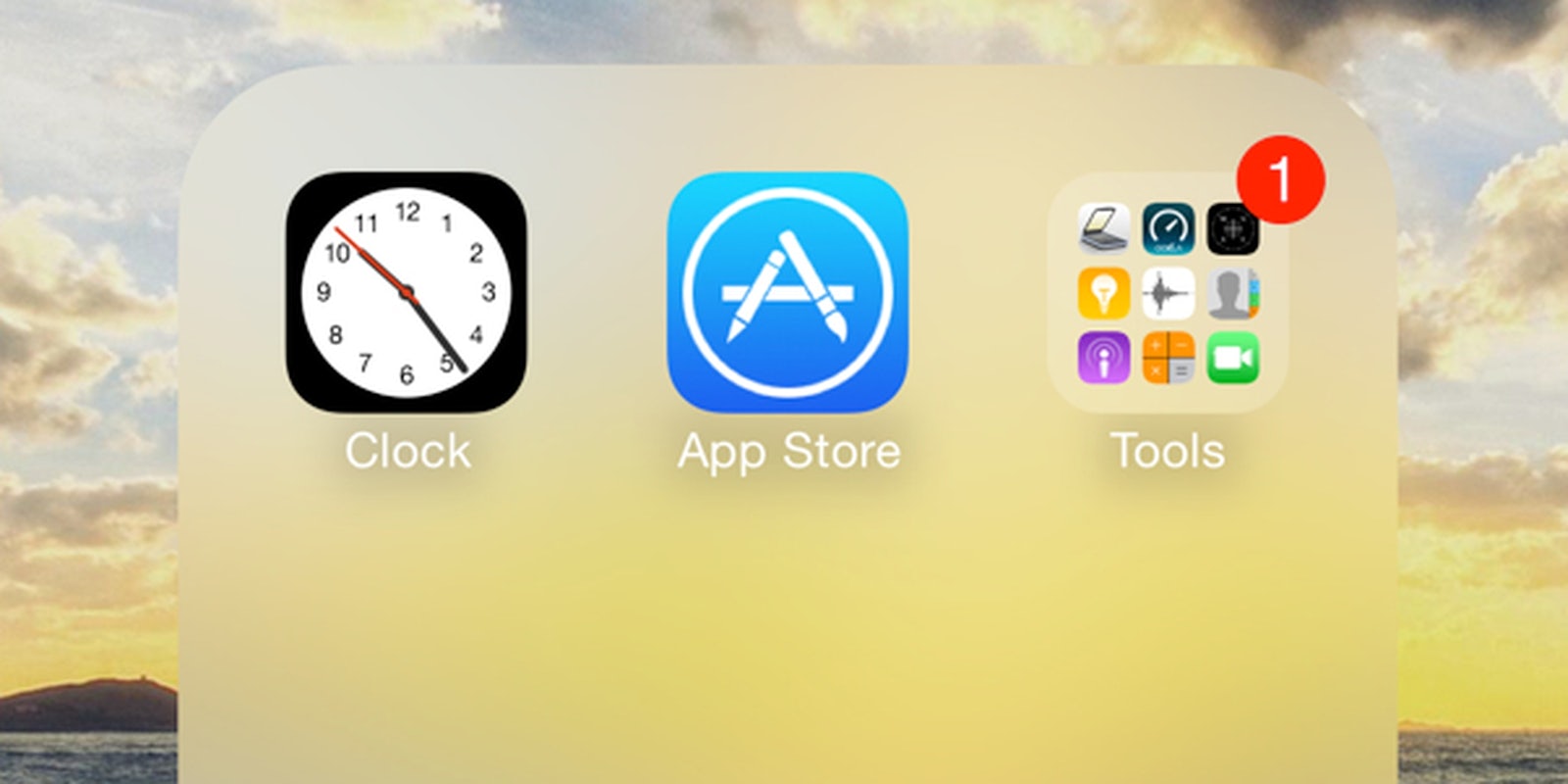If you’re a dedicated iPhone user, there’s a good chance you have more applications on your phone than you do on your computer. Organizing them can be a colossal pain when you don’t have the ability to nest your folders. Placing a folder within a folder, called “nesting,” is a feature Apple has never allowed on its platform, but there’s a way to trick your iPhone into letting you do it anyway!
Note: This trick was tested in iOS 8.1.3, the most current release.
As you can see in this great tutorial from YouTube user Videosdebarraquito, this trick can be pulled off much easier than other nested folder tricks of the past.
- Turn on the “Reduce Motion” option in your iPhone settings menu.
- Place the top-level folder—the one that you want to put other folders into—on the bottom icon bar of your iOS home screen.
- Hold your finger on any icon in order to activate movement, then repeatedly tap the top-level folder until it’s clear that the phone is beginning to lag a bit.
- Grab the folder you want to nest and wait for the screen to catch up with itself so that it displays the inside of the top-level folder.
- Drop the folder you are holding anywhere you wish and it will situate itself within the top-level folder.
Congratulations, you just nested your first folder!
You can repeat this trick as many times as you want. Removing a folder from its nested place within another folder can be accomplished the same way you’d move an app back to the home screen. Enjoy your newfound organizational abilities!
Screengrab via Mike Wehner