Maybe you have an ex who refuses to log off your Netflix account. Maybe you have to deal with younger siblings mooching off your Hulu. Perhaps you shared your Spotify login info with an acquaintance, and now they’re messing up your “Because you watched…” categories with things you know you never watched. Whatever the reason, you might be over the Netflix account sharing life.
You’re probably not alone. An estimated 35 percent of millennials and 42 percent of post-millennials (21 and younger) share passwords for their streaming services, according to CNBC. But with Netflix’s most recent price increase, you may want to stop being so generous with freeloaders.
Here are all the ways to get the bums off of your Netflix and other streaming accounts once and for all.
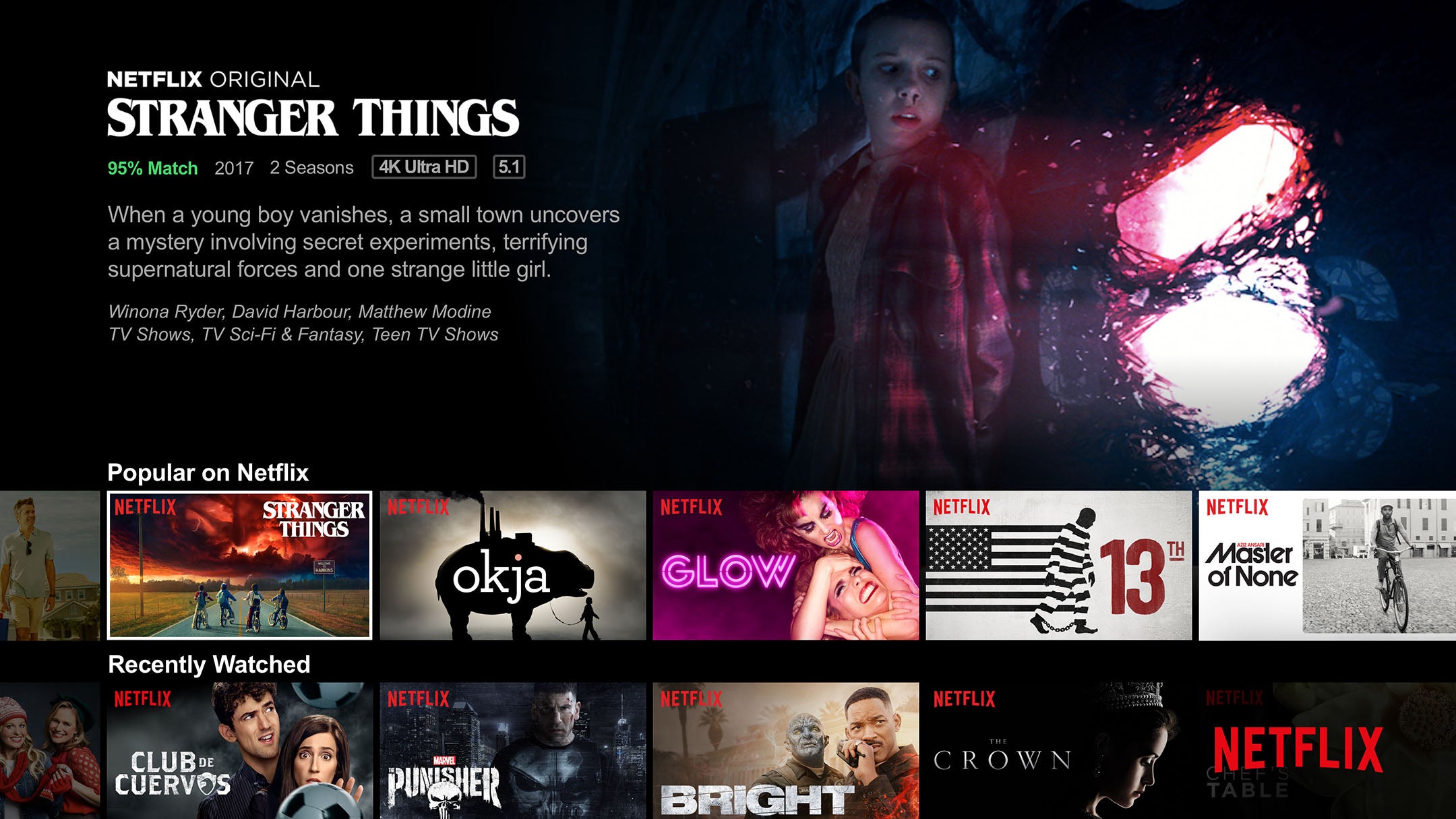
How to stop Netflix account sharing
1) Sign out of all devices
The most straightforward way to kick others off Netflix account sharing is to mass sign out of the devices logged into your account. First, hover over your “Netflix profile icon” in the upper right-hand corner of your screen and click on “Account.” Under “Settings,” you will see a “Sign out of all devices” option. Clicking on this will act as an instant kill switch and sign out every device logged into your Netflix account. Once you do this, you can also change your password, so anyone familiar with your password won’t be able to log back in.
2) Reset your password
To reset your Netflix password, hover over your “Netflix profile icon” in the upper right-hand corner of your screen and click on “Account.” Under “Membership & Billing,” click on “change password.” Go here to reset your password by email, text message, or voice call.
When resetting your password, you can “Require all devices to sign in again with new password.” According to Netflix, it may take up to eight hours to fully disconnect all logged in devices.
Not sure if anyone else is using your Netflix? Here’s how to find out
To find out who’s logged into your account, hover over your “Netflix profile icon” in the upper right-hand corner of your screen and click on “Account.” Under “Settings,” click on the “recent device streaming activity” option. This will take you to the used devices and locations on your whole account from the past 60 days. You will be able to see the date and time the account was last used, along with the location, IP address of the device, and the type of device used.
You can also see your individual profile viewing activity by hovering over your “Netflix profile icon” in the upper right-hand corner of your screen, clicking on “account.” Under “My Profile,” you will see “viewing activity.” Click this to make sure it was only you who binged the new season of Unbreakable Kimmy Schmidt in just one day. You will be able to see the specific episodes you viewed and the day that you watched them.
Want to see if anyone else is downloading content from your account?
Hover over your “Netflix profile icon” in the upper right-hand corner of your screen and click on “Account.” Under “Settings,” you will see a “Manage download devices” option. This will take you to all the devices that are able to download from Netflix. You can remove the devices that you do not want to be able to download content.
Following these steps will ensure only you have eyes for your Netflix. Now go Netflix and chill in peace.
How to stop Spotify, Hulu, and Amazon Prime Video account sharing
Concerned about more than just Netflix account sharing? Here’s how to log every user off your accounts on Spotify, Hulu, and Amazon Prime Video.
Spotify
On Spotify.com, you can go to your “Profile,” click on “Account,” and then “Offline Devices.” Here you can view the devices that have your Spotify account content downloaded on them.
To sign out of all devices, head to “Profile,” click on “Account,” and then “Sign out everywhere.” This will knock everyone off your account.
Hulu
Hover over “Account” and select “Manage Devices” to see a list of devices and the dates they were added to your account. Here, you will be able to remove any device you don’t want to have access to your account.
Amazon Prime Video
Head to the Prime Video home page and in the upper right-hand corner, you will see the “Menu” dropdown. From there, click “Settings.” Selecting “Your Devices” will show you a list of the devices connected to your Prime Video. There, you can choose to “Deregister” any device that you don’t want to have access to your account.
READ MORE:
- The best Netflix original series
- What’s new on Hulu
- Hulu vs Netflix: Which streaming service is right for you?
- The best Spotify playlists
H/T Wired


