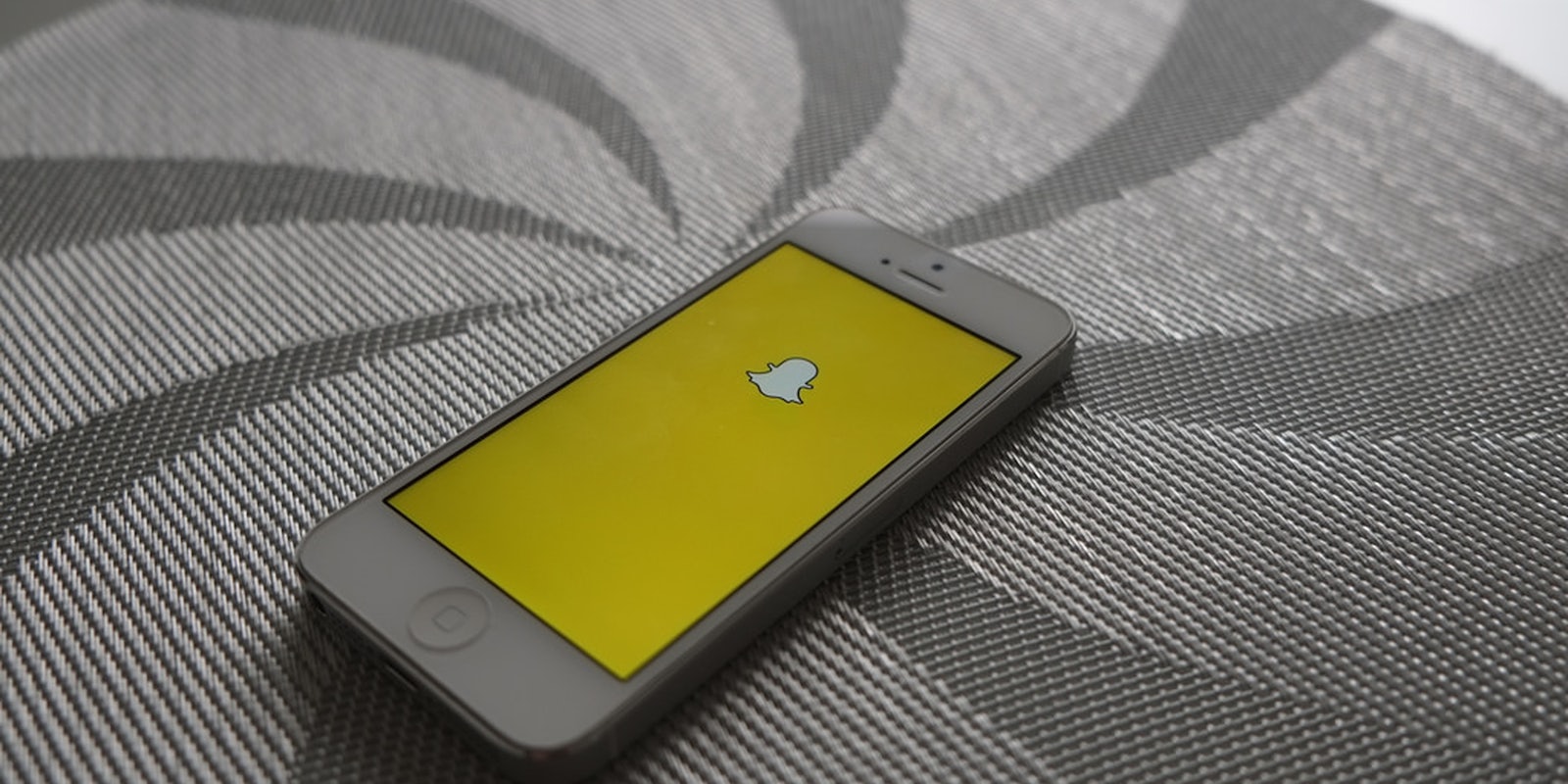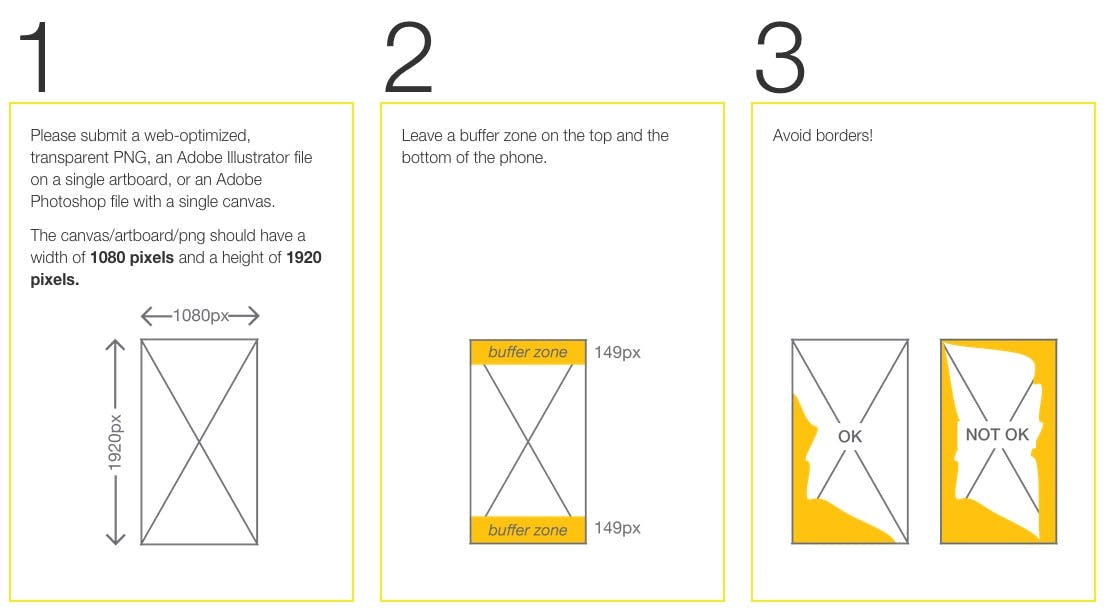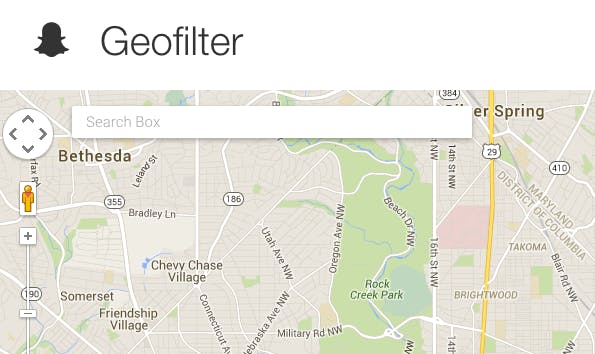Creating your own custom Snapchat geofilter is a great way to leave a mark on a social media channel where every second counts. Snapchat geofilters can pump up local pride or show school spirit. But a Snapchat geofilter, and why would you want to design your own?
Snapchat has allowed creative users to dream up and submit for approval their own community geofilters since the end of 2014. And people have responded in droves. Unlike vomiting rainbows lenses or a color filter, a Snapchat geofilter can only be accessed in specific locations (hence the “geo”). Which is why they usually apply to neighborhoods, landmarks, or special events.
You may have seen one of approximately bazillion Snapchat geofilters created for Super Bowl 50:
Or one of the geofilters created for the 2016 New York Fashion Week:
There are Snapchat geofilters to honor locations that range from famous landmarks like the Eiffel Tower to the Columbia Heights neighborhood in Washington, D.C. Schools and universities have jumped on the bandwagon too. People have designed their own filter overlays to commemorate weddings, NBA games, even birthday parties.
But getting the geofilter of your dreams into Snapchat is harder than it looks.
Snapchat reviews every entry to its Community Geofilters site to make sure they follow its guidelines. One redditor recounted submitting 30 of his own designs, only to have 24 of them accepted by Snapchat.
While that’s no easy success rate, with careful planning and some preparation, you can get Snapchat’s illustrious stamp of approval on your geofilter.
READ MORE:
If you’re mere weeks away from a wedding or other high-profile event, you may want to opt for Snapchat’s on-demand geofilters option. This option is perfect for those who still want a geofilter that may not apply to the broader user base required by Snapchat’s community geofilter guidelines. With on-demand, you can design and submit a geofilter and have it accepted within one business day—for a fee. If budget is not a concern but time and convenience is, an on-demand geofilter is the way to go. But if you want to celebrate your city or neighborhood or a public event, definitely take the time to get your design accepted as a Snapchat community geofilter.
How to create a Snapchat geofilter (and get it accepted):
1) Dream up the right-sized concept
Don’t think too big or too small. Snapchat advises to keep geofilters local. Avoid ideas that cover an entire county or state. So yes, your “Wisconsin Cheeseheads 4eva!” geofilter is going nowhere. Snapchat suggests public places, landmarks, venues, or other public locations where people are likely to send snaps. So unless you’re President Barack Obama, your personal living space is unlikely to qualify for its own custom Snapchat geofilter.
2) Make sure your design is non-commercial and leave your school’s geofilters to the officials
Snapchat geofilters are meant to be non-commercial, so remember to stay away from logos and trademarks. Businesses are not eligible to create community Snapchat geofilters. Also, make sure that the art you do use on your geofilter is 100 percent original. Whether they’re original or not, Snapchat advises to stay away from photographs and hashtags. One redditor found that generic clip art found in a Web search can pass muster.
While geofilters containing college and university logos are fine, Snapchat will only accept designs from school officials.
Believe me, people have tried.
3) Make sure your design fits the parameters
Snapchat outlines the following guidelines for its geofilters.
4) Draw the actual design
Once you’ve come up with a geofilter design concept that is appropriate for Snapchat, you can start drawing away. Snapchat’s Community geofilters site has Photoshop and Illustrator templates you can download.
Snapchat advises to keep your designs “visually interesting and compelling” and to avoid taking up too much of the screen. A filter should be subtle enough to enhance the photo, not obstruct it. Keep your geofilter simple, transparent, and usable for both night and day.
As redditor redsox96 advises, a white or dark outline or “stroke” around letters can work wonders for making text pop in a geofilter.
“As long as you pair light-colored images with dark-colored strokes or dark-colored images with light-colored strokes, your filter will be identifiable in most, if not all circumstances.”
5) Make sure your design has the right geofence, a good description, and submit away
After you finish your design, it’s time to submit it to Snapchat. Draw your geofence around the location you wish your filter to access. Finally, write a description of your geofilter, submit, and wait for Snapchat to respond.
6) Choose your parameters with caution
The price tag of a geofilter depends on the size of the area, the amount of time it’s live, and what the boundaries contain.
https://twitter.com/willtylko/status/846218605528276996
The location of the geofilter applied can change depending on where you drag and select during the creating process. The trick to avoiding high costs is to create two geofitlers and apply them where you want to see the filter. By skipping the expensive areas like stadiums, convention centers, and any dead space that’s unrelated to your geofilter, you will do your wallet a favor.
You can also create two separate geofilters to appear at different times to save money. That way the filters will appear just as you are chugging down the first beer of the night or crying at the altar.
If you do get your design rejected, don’t despair. While Snapchat won’t detail why submissions get rejected, a few simple tweaks can often go a long way. Try resizing your geofence a bit larger or writing a better description. Try testing your geofilter against different photo backgrounds. Is any text too dark or too light? Try using a different font or color, or scaling your design down a notch.
With some patience and hard work, you’ll have your own Snapchat geofilter in no time.
Additional reporting by Kristen Hubby