The Nintendo Switch received its official 8.0.0 update recently, and with it comes two small but significant features that fans have been requesting for quite some time. Nintendo Switch users can now transfer save data to another Switch console, plus you can sort your rapidly growing library of games by different criteria. Here’s a step-by-step guide to do both of those things.
How to transfer save data on Nintendo Switch
First, you’ll want to make sure you’ve updated your Nintendo Switch to the most recent version, 8.0.0 at the time of this writing. Once you’ve done that, select or hover over the game you want to transfer the save data from in the main menu (where your most recently played games are listed out) or from your software library page. Press the “+” button and the software page for that game will open up. You’ll recognize the “delete software” and “archive software” options, but sitting pretty at the top is the new option: “transfer your save data.”
Select “transfer your save data” and a new screen will pop up, showing a little cartoon gamer holding two Switches, the lucky bugger.
Before proceeding, you’ll need to make sure that you’re signed into the exact same account on your other Switch; otherwise, this won’t work.
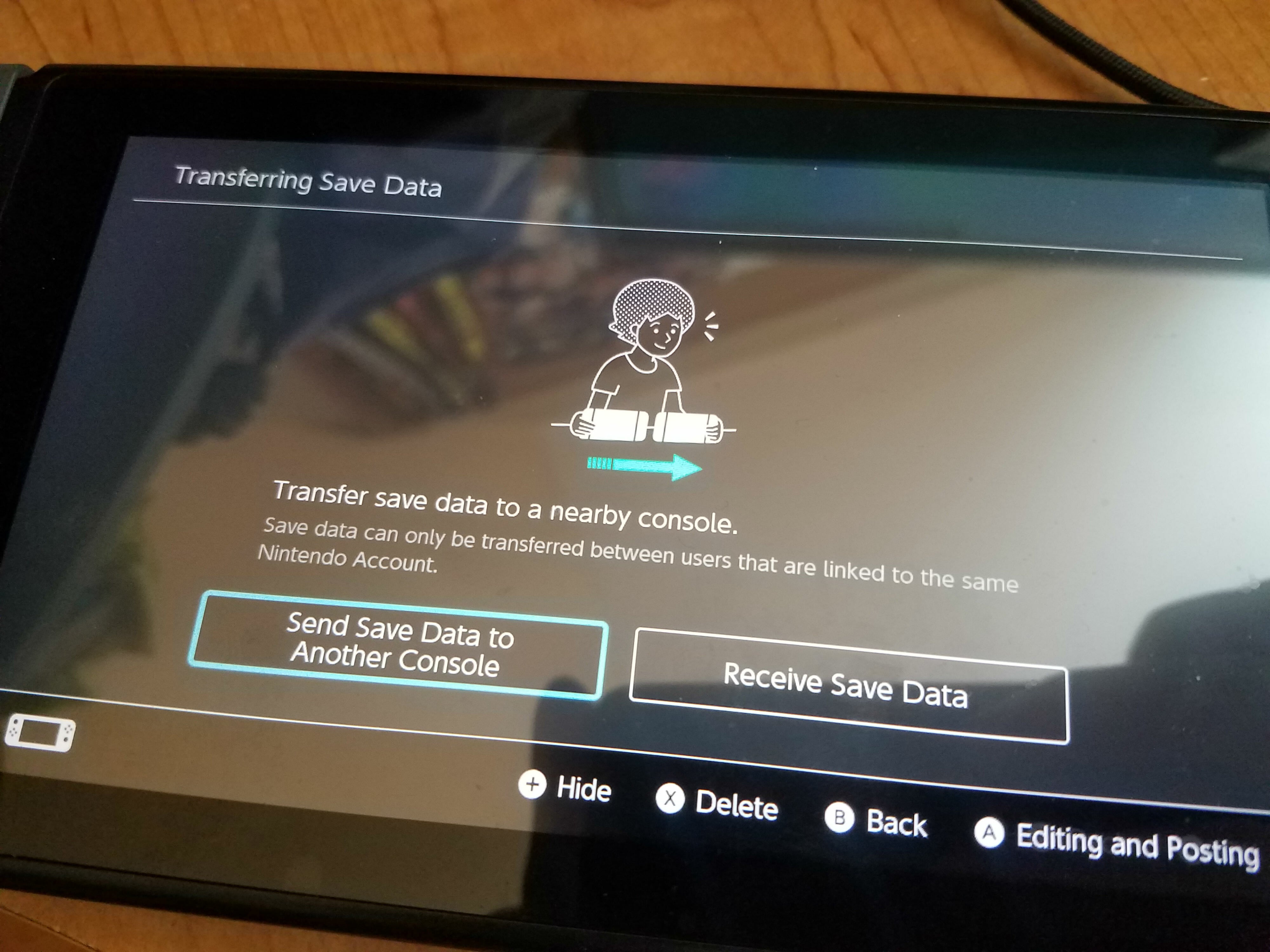
On the first Switch, you’ll want to select “send saved data to another console.” On your second Switch, you’ll want to select “receive saved data.” Both consoles will have to be physically near each other. Then watch the magic happen.
READ MORE:
- When is Netflix coming to Nintendo Switch?
- Everything we know about Nintendo Switch Online
- 11 fascinating things you didn’t know about the original NES
How to sort your game library on Nintendo Switch
Just like the other new feature, you’ll need to be updated to the 8.0.0 version of Nintendo Switch. Then simply scroll over to the “All Software” section from the main menu. Open it up, and, of course, you’ll see everything you’ve got on your Switch. Look at the top right and you’ll notice some new text that most likely says “R – By last time played” or something similar.
This is the criteria your library is currently being sorted by. You can change it by pressing the right shoulder button on your Joy-Con. You can now choose to sort your games and other software by “last time played,” “total play time,” “by title,” or “by publisher.”


