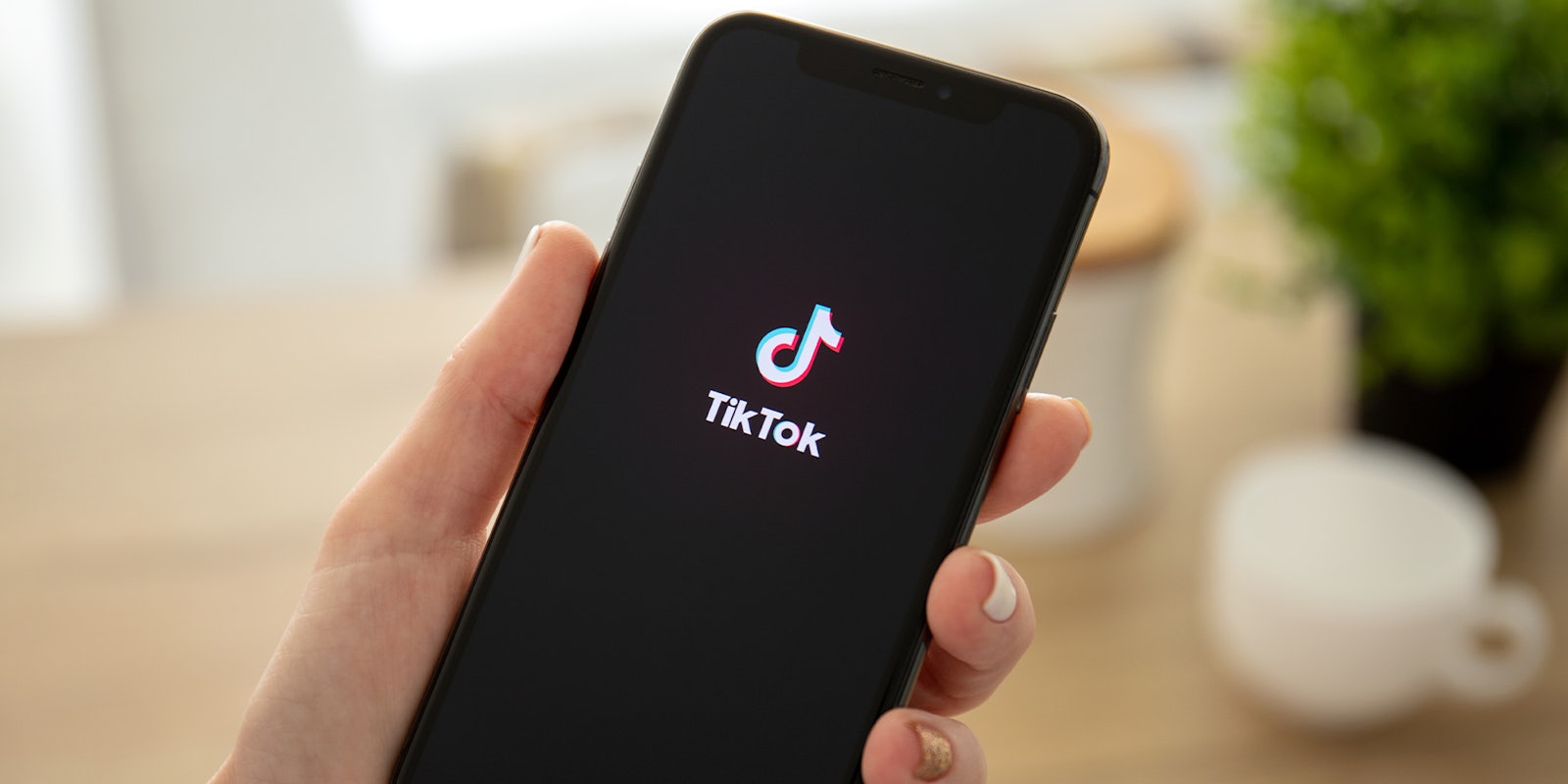TikTok, the widely-used social media platform, allows users to repost videos, helping their followers discover new content. Reposting makes a video appear in your followers’ feeds as though it’s your original post. However, there may be instances where you’d want to delete a repost. Applicable to iPhone and Android users, here is how to delete a repost on TikTok.
Understanding TikTok reposts
When you repost a TikTok video, it gets showcased to your followers as your content. However, knowing that the original video remains unaffected on the platform even after you delete a repost is essential, per Dexerto. The only thing removed is your repost of that particular video.
Locating your reposted video
Before removing a repost, you need to locate the video in question. This can be challenging because TikTok doesn’t display all your reposts together. Here’s how to find it:
- Using bookmarks: If you’ve added the video to your favorites, it’s straightforward. Launch the TikTok app, tap on “Profile” at the bottom, navigate to the “Favorites” tab, and there you have your video.
- Using search: If the video isn’t bookmarked, employ TikTok’s search function. Click on the search icon situated in the top-right corner. Then, input keywords related to the video content to narrow your search. For instance, for a video about a monkey ascending a tree, you could input “monkey climbing tree.”
Steps to delete the repost
Once you’ve pinpointed the reposted video, follow these steps to remove it:
- Open the video: Tap on the video to play it.
- Access the share menu: On the video’s right side, you’ll spot a right-arrow icon, essentially the “Send to” or share button. Tap on it.
- Remove the repost: Within the “Share To” menu, you should see an option labeled “Remove Repost.” Clicking this will effectively delete your repost.
Reposting and unreposting videos on TikTok is a straightforward process, offering flexibility to users who wish to share content temporarily. Whether you want to keep content on your feed for a limited time or made a reposting error, this guide ensures you can manage your TikTok feed efficiently.