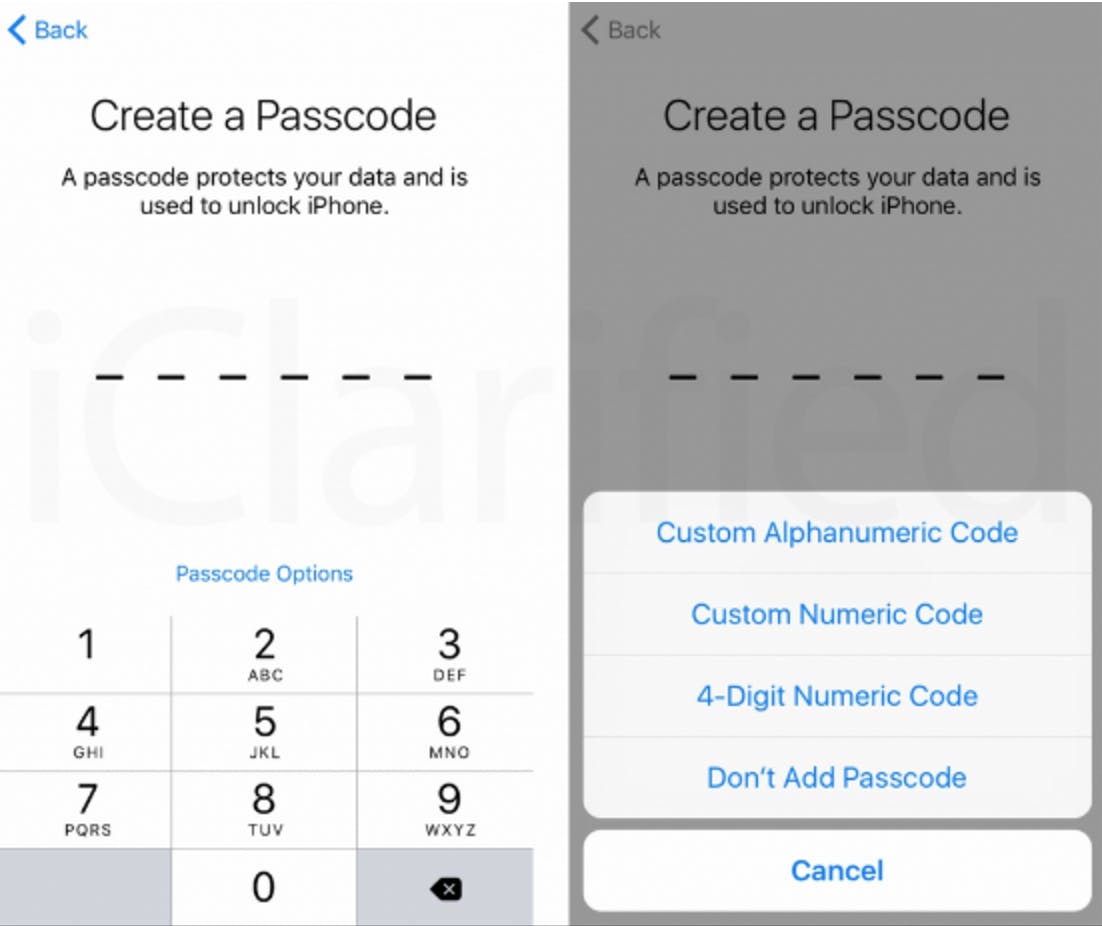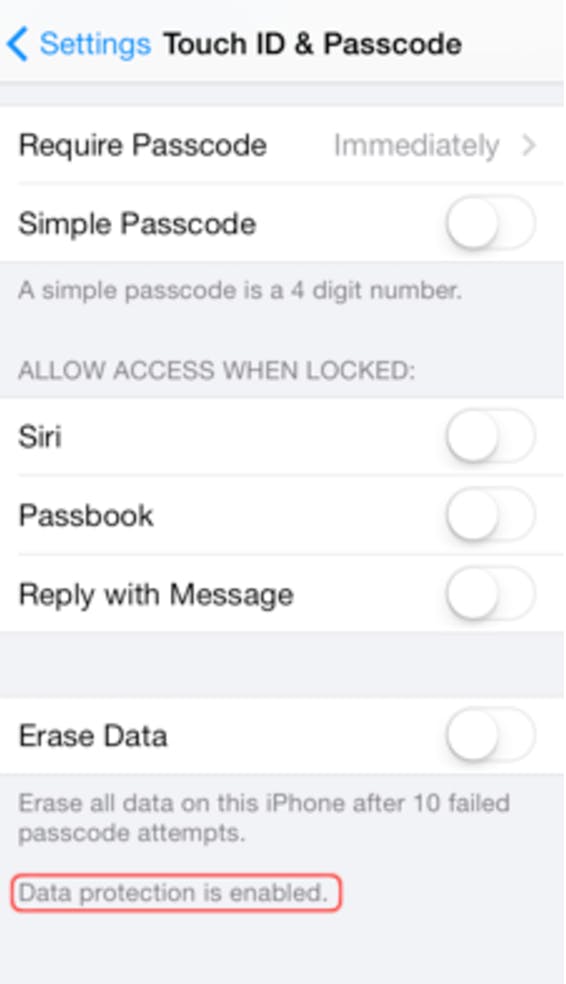As your iPhone becomes more important in your daily life and stores an increasing amount of sensitive information, you have reason to fear of the consequences of your device falling into the wrong hands.
Fortunately, all iPhones running iOS 8 and later versions have full-device encryption, a feature that protects all on-device data—including contacts, instant messages or texts, call logs and email—against hackers, thieves, and yes, government agencies. And all you need to do to turn it on is to set a passcode for your phone. Here’s how it’s done.
How to encrypt an iPhone
1. Open the Settings app on your iPhone
2. Go to Touch ID & Passcode
3. Select Turn Passcode On
4. Choose a strong passcode. The default is 4-digit passcode, but you can also press Passcode Options and select longer numerical or alphanumeric passcodes.
After setting your passcode, you return to the passcode settings page. Scroll down to the bottom. You should see “Data protection is enabled.” This means that the data of your device is locked and only you (or anyone else with the passcode) can access it.
That’s all it takes to turn on full device encryption. However, here are a few more tweaks that can make your device data even more secure:
- Turning on the Erase Data feature will automatically wipe all of your phone’s data if someone fails to enter the correct passcode 10 consecutive times. This will protect you against brute force attempts to crack your passcode.
- Set Require Passcode to Immediately, so as soon as your phone becomes idle, it’ll require the passcode to unlock. Entering a four-digit pin code is a small price to pay for securing your data.
READ MORE:
- Everything we know about iPhone 8
- The 5 best free password managers
- What’s the most secure operating system?
One final consideration: iPhone data backed up in your iCloud account will be encrypted, but Apple has the decryption keys. While this will protect you against physical access to your device, it won’t protect your data if Apple’s servers are breached or accessed with a legal warrant. Turning off iCloud backup will provide an extra measure of security, but it will deprive you of data restoration if you lose your device.
After all, there’s always a tradeoff between security and convenience.
Ben Dickson is a software engineer and the founder of TechTalks. Follow his tweets at @bendee983 and his updates on Facebook.