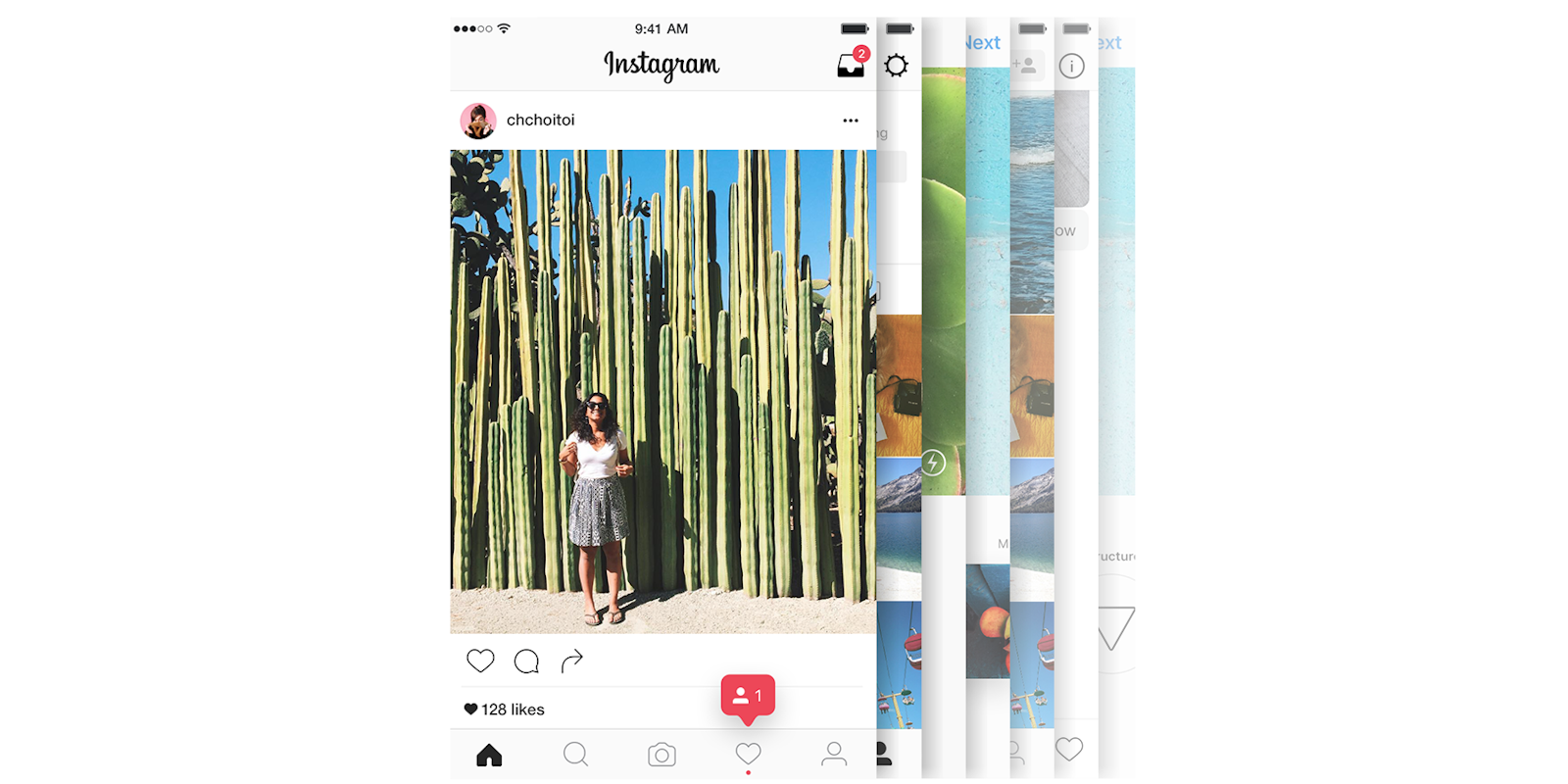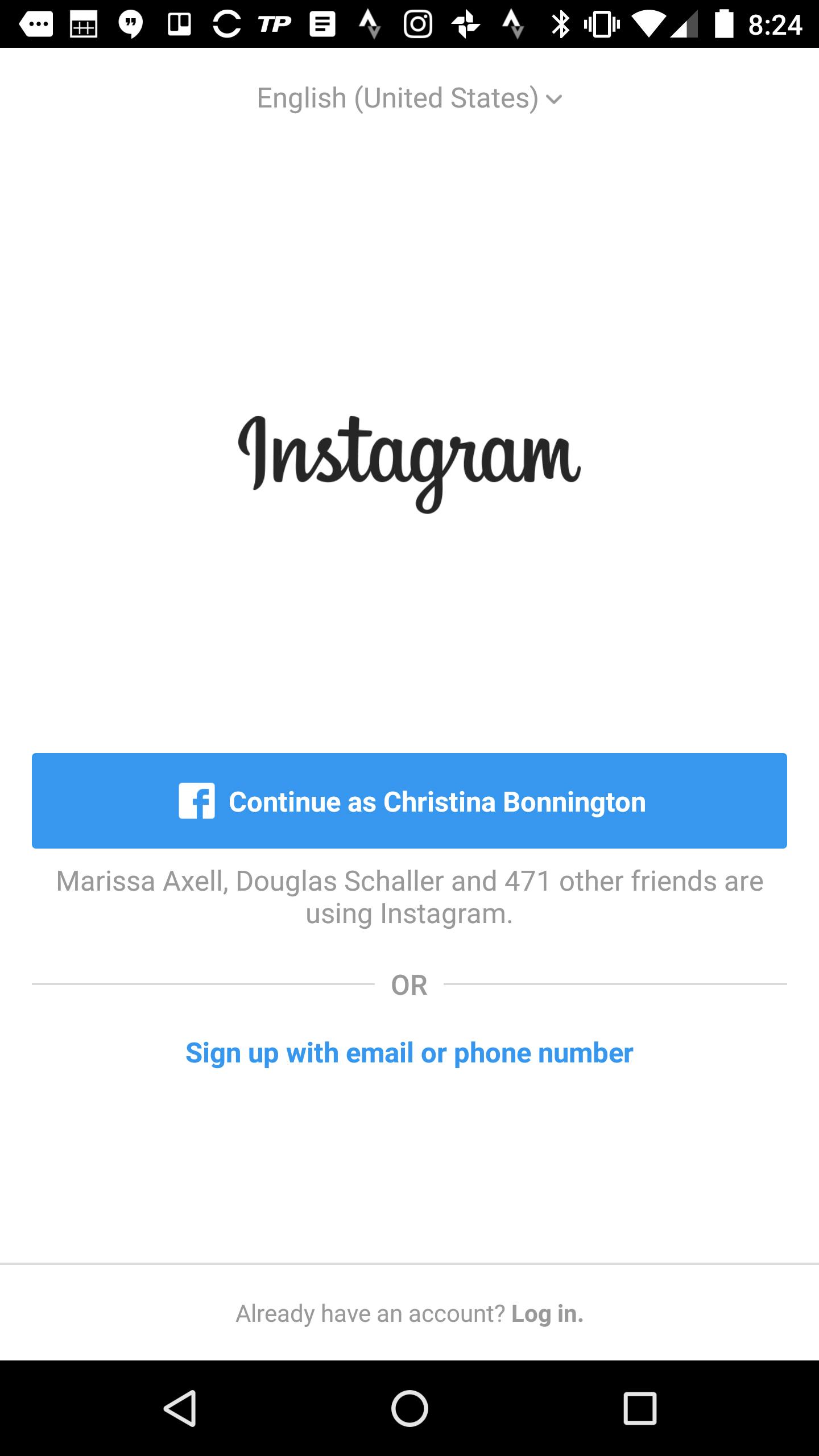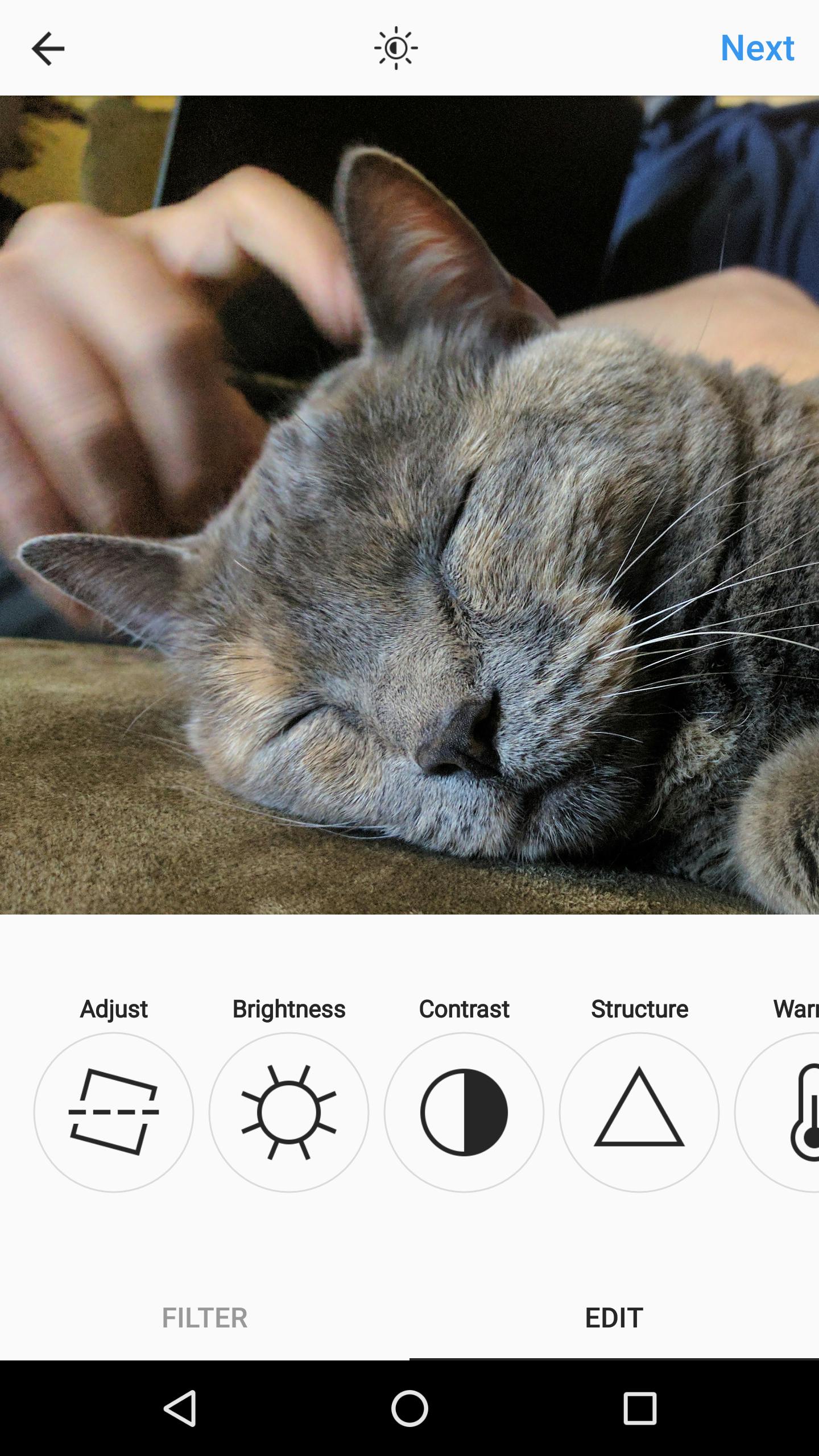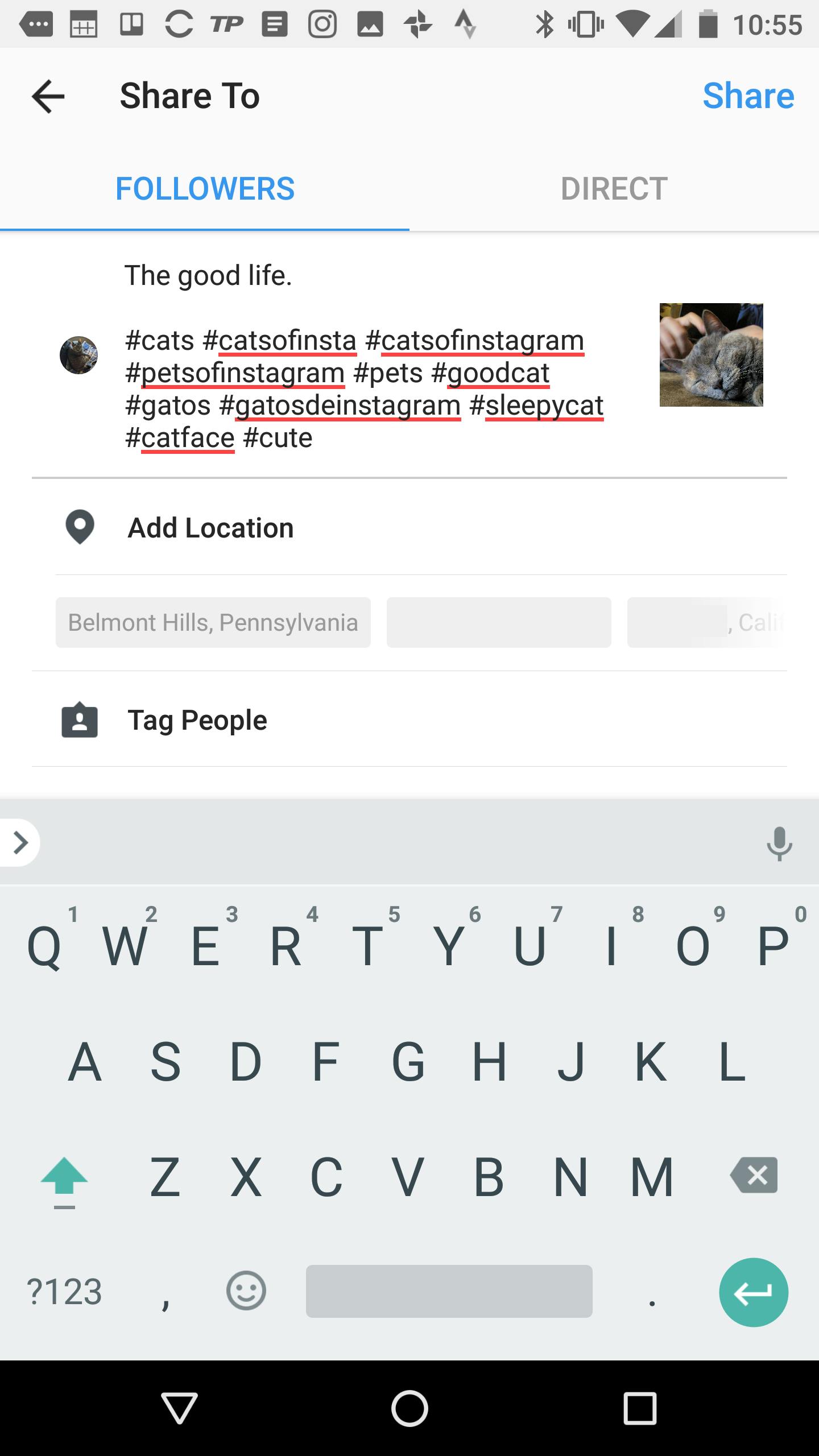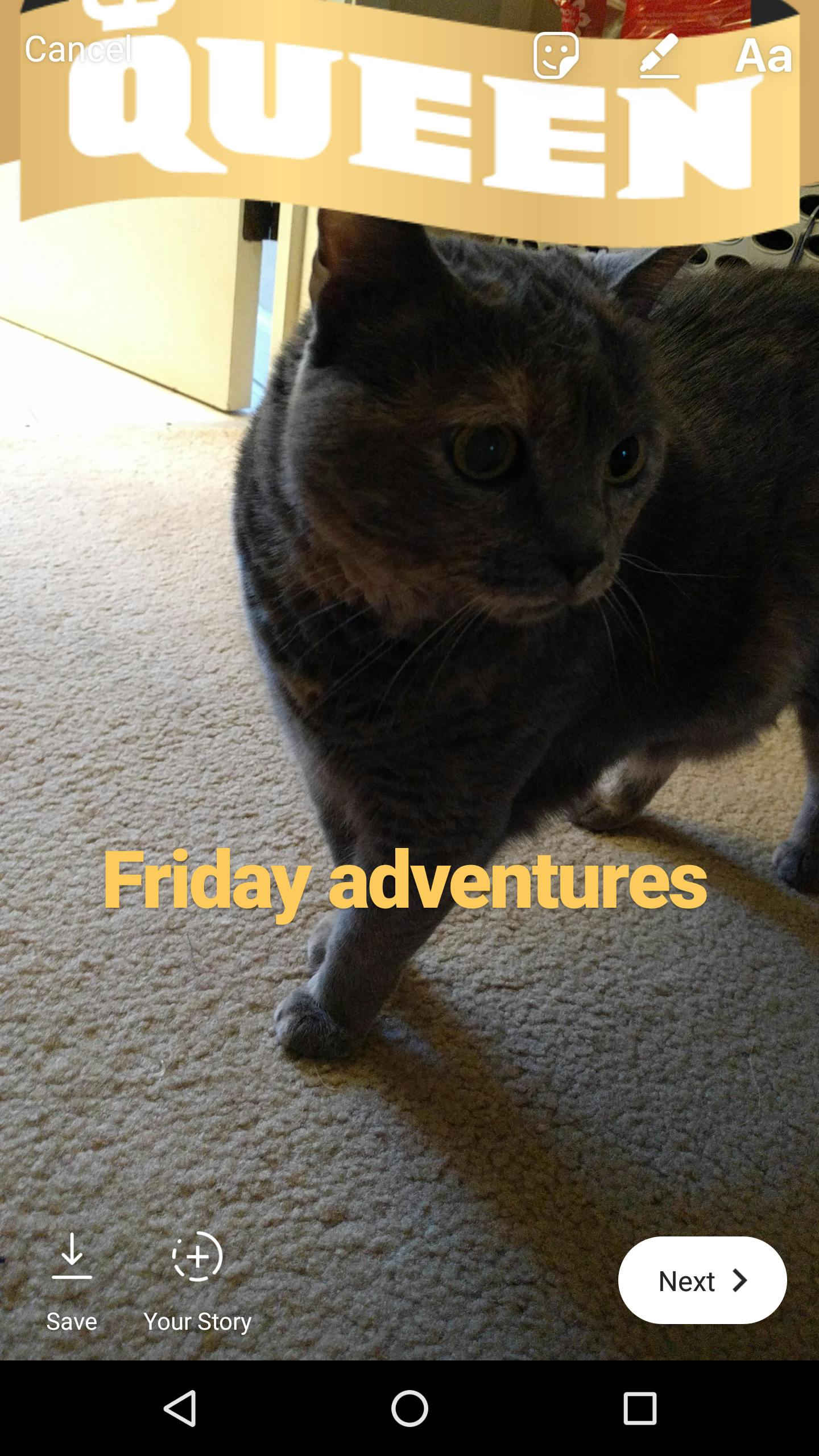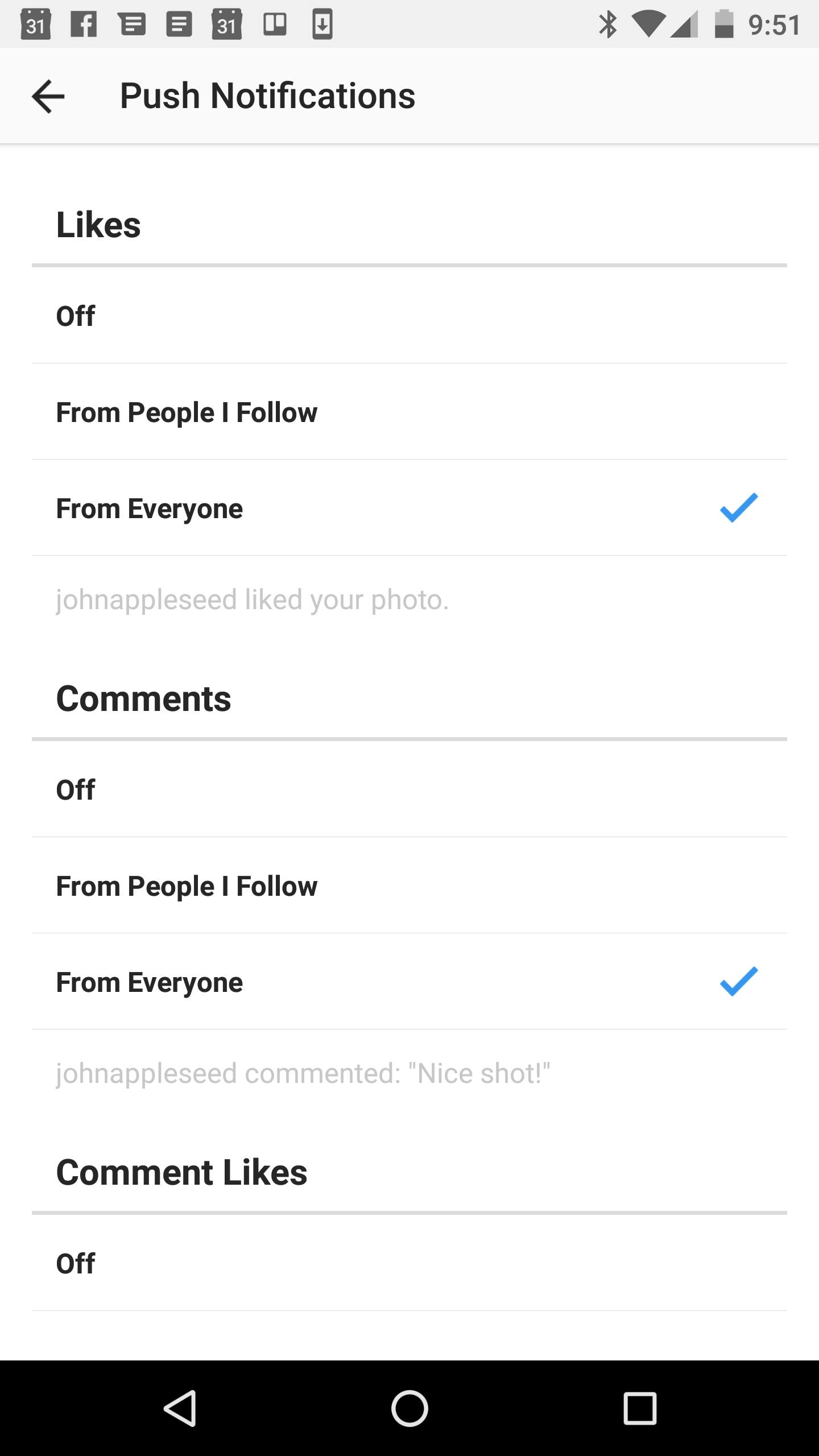Alright, you’ve finally caved. Your sibling, kids, or friends have finally convinced you it’s time to open an Instagram account. You may already know a lot about the social network from them. Or, the photo sharing platform may feel like an absolute mystery. Either way, we’ve got you covered.
What is Instagram? A beginner’s guide
From how to set up an account to expertly editing photos and blocking unwanted followers, here’s what you need to know to master one of today’s most popular social apps.
How to set up an Instagram account
Once you download the app, you can sign up either using your Facebook account or with an email address or phone number. If you opt for the latter, you’ll need to enter your name and a password, then pick a username. From there, you can enter some basic profile information about yourself, then tap “Done.”
You can also sign up from the desktop. To do this, head to Instagram.com. Then, enter your email and create a username and password, or tap the “Log in with Facebook” button to sign up with your Facebook account. After that, you’ll just have to click “Sign up,” or log into your Facebook account. (If you signed up with an email address, you’ll also eventually need to confirm your email.)
After you’ve chosen a unique username (it may take a few tries—there are more than 700 million Instagram users now, after all), you can choose to connect Instagram with your Facebook account or your Contacts in order to find and follow friends. You can tap the “Follow All” button at the top to quickly follow all of your friends who are already on Instagram, or you can manually tap the blue Follow button to the right of their name.
From there, you’ll be prompted to select a profile photo. You can snap one with your phone’s camera, choose an image from Facebook, or pick one from your phone’s camera roll. To get things rolling, you can opt to share that photo as your first post on the social network.
How to post on Instagram
To post on Instagram, tap the plus sign icon at the bottom center of the screen. Here, you can choose a photo from your camera roll, or you can tap to snap a photo or video. From there, the fun begins.
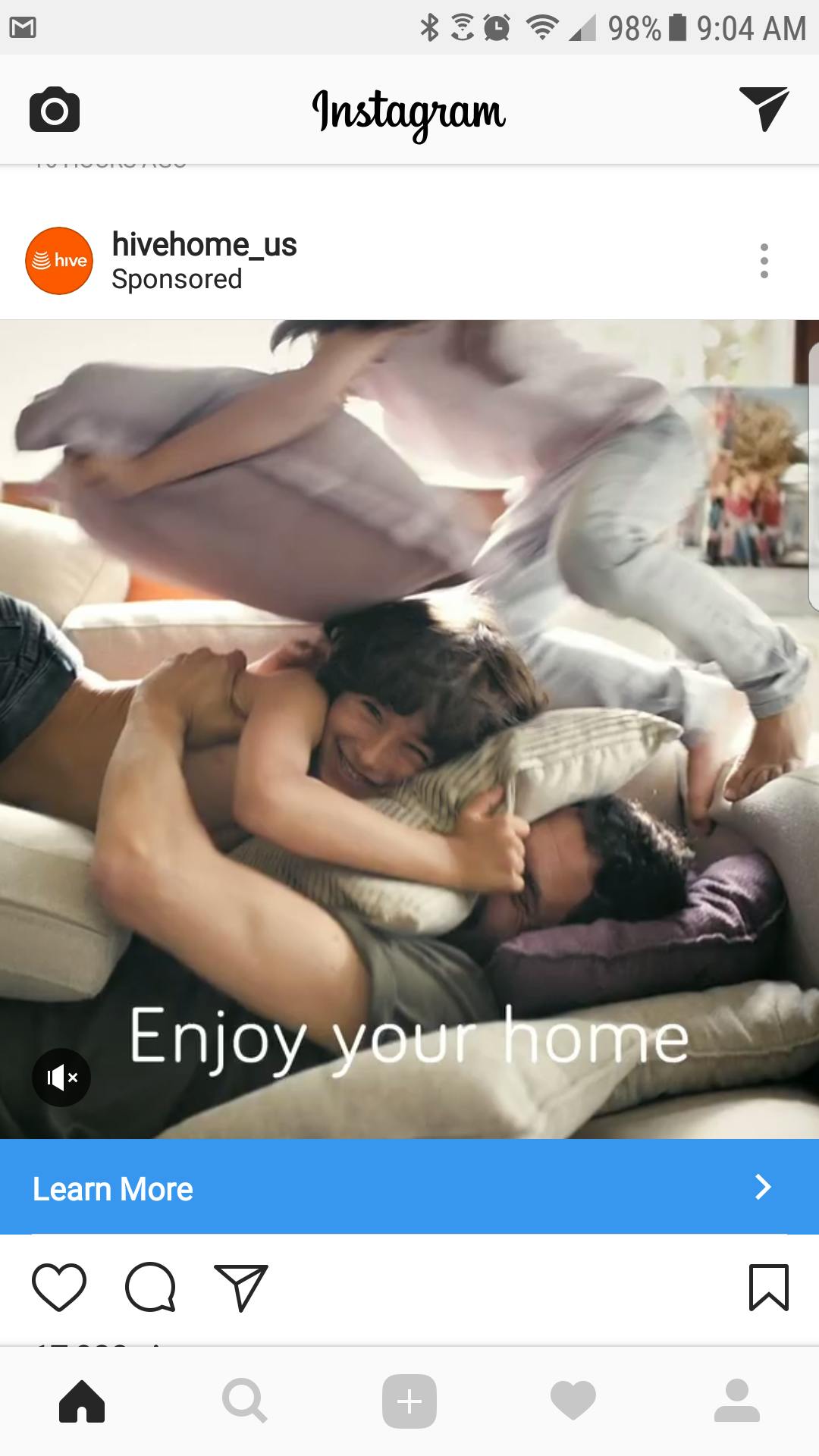
How to edit an Instagram photo
Tap next, and you’re given the option to edit your image. The options may seem overwhelming at first, but they’re really quite straightforward. You can opt for a filter by scrolling through the preset options near the bottom of the screen. A Slumber or Mayfair will slightly warm up your photo; Willow or Inkwell will turn into a nice black-and-white image, while an option like Lo-Fi can make bright colors pop. If you tap a filter a second time, you have the option to customize its strength on a sliding scale from 0 to 100 (100 being full blast).
What if you don’t want to use a filter? No problem. Tap “Edit” at the bottom of the screen. There you can scroll through your typical photo editing settings. You can adjust the brightness (useful if the photo is on the dark side) or contrast, edit the warmth (how much yellow is in the photo) or its saturation (to make colors more vivid). You can also toy with the highlights and shadows, or add a color tint to the photo.
Instagram also has an automatic photo editor at the top of the screen. Tap that icon, and this “Lux” filter will typically increase the brightness and contrast. It defaults at 50 percent intensity, but you can adjust it up or down to your liking.
How to edit an Instagram video
If you want to post a video instead of a photo, the process is similar. You can either upload a video from your camera roll or tap and hold the onscreen shutter button to capture a video. With the latter, you can put together different shots by letting go of the shutter button and then pressing it again. Then, hit the Next button. Here you can bathe your video in a filter (again, you can adjust its intensity). You can also choose what you want the default “cover image” of the video to be. If you uploaded a video from your phone, you can also adjust the length of the video, trimming the beginning and end, if you choose.
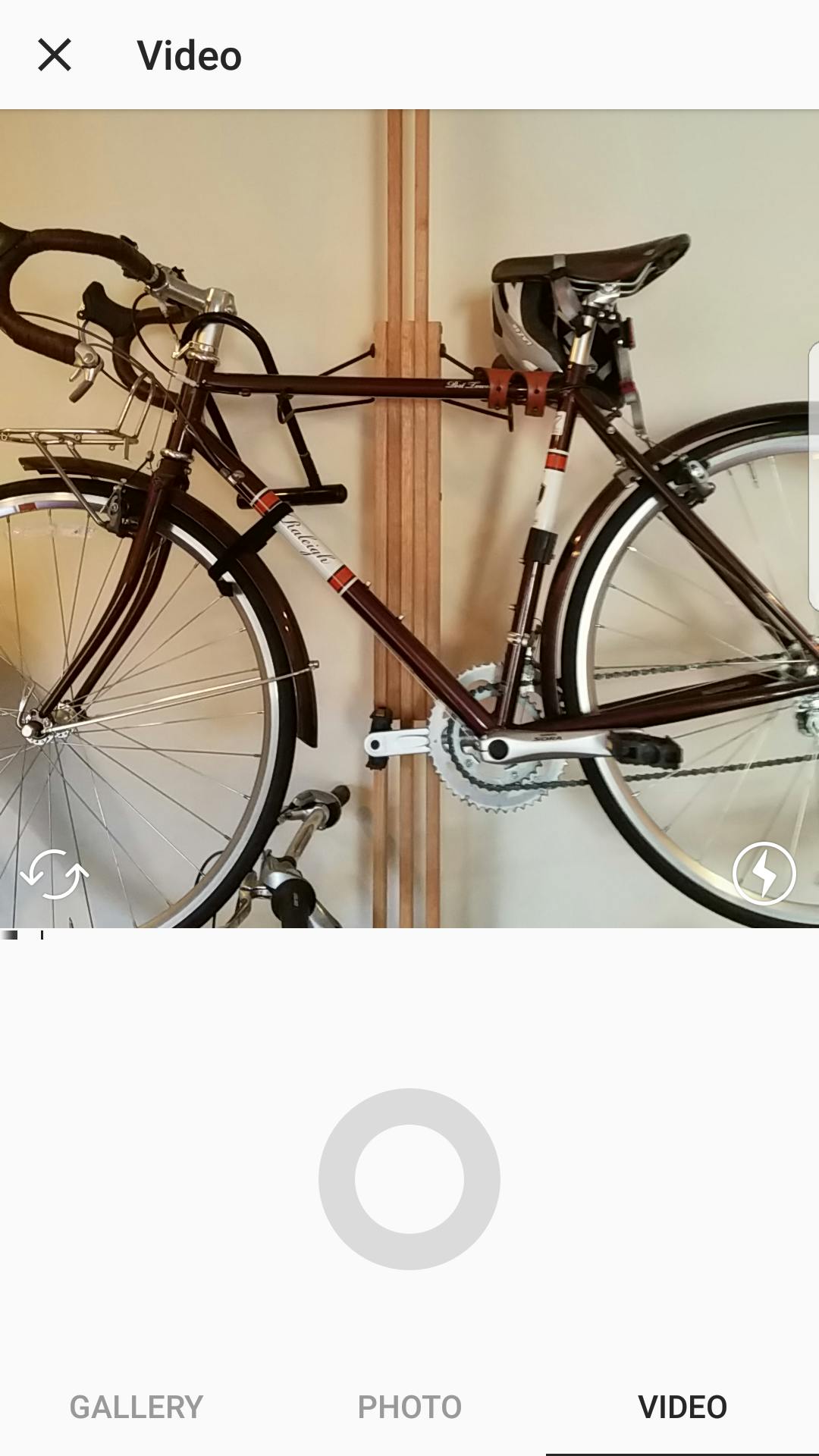
Composing an Instagram post
Once you’re done editing an image or video, tap Next in the upper right-hand corner, and you’re taken to the screen below.
Tap out a caption for your photo—it can be a sentence or two, the full story behind the photo, or something short and sweet. Then, if you choose, you can list off some hashtags to make your posts more discoverable to other Instagram users. After that, you can choose to location tag your image (something you likely don’t want to do at home, but perhaps if you’re traveling). You can also tag other Instagram users in your image, whether that’s friends pictured in the photo, or brands included in the image. From there, hit Share, and your post will be visible to the world.
How to follow people on Instagram
Want to follow more folks on Instagram? To find accounts to follow, tap the magnifying glass icon at the bottom of the screen. There, you can search generally, or specifically search for people, places, or hashtags. If you’re looking for a particular person, you can search by their name or their username. Or, if you’re interested in specific subject matter (say, “cats” or “dogs”), you can search that and follow popular accounts to populate your feed. As you use Instagram, the app learns from the types of posts you tend to like, and will start to serve up images and accounts it thinks you may be interested here. If you’re interested in celebrities, here are the most followed people on Instagram.
READ MORE:
- How to tell if someone blocked you on Instagram
- How to unblock someone on Instagram
- How to disconnect Facebook from Instagram
How to use Instagram Stories
To take on competitor Snapchat, Instagram also has a feature you’ll notice across the top of its main screen called Stories. Here, you can share video clips or photos to your followers, and they’ll expire after 24 hours.
To view a friend’s story, just tap their circular avatar at the top of the screen. Other friends’ Stories will automatically play after that, sometimes interjected by ads.
To share your own Story, either tap “Your Story” at the top of the screen, or the camera icon in the upper left. Snap a photo or video. By swiping to one of the options at the bottom of the screen, you can alternatively make a Boomerang (a looping video that plays forwards, then backward), a Rewind video that plays in reverse, or use Hands-Free mode. This lets you record video by tapping to start and stop, rather than holding the button the whole time.
Once you’ve got your image, on the next screen you’ve got editing options. At the upper right, you have a sticker, drawing, and text button, respectively. Tap the sticker button, and you can scroll through options, choose what you want, and then adjust its sizing and positioning on your photo or video. For the drawing tool, you can choose the color you want to use (along with the bottom of the screen), as well as the style (across the top of the screen). You can choose from a pen, a marker, a “glowing” marker, an eraser, and a rainbow pen tool. If you want to add text, you can type it out and adjust its color. Once typed, you can tap the text to edit its font and background style.
From there, tap Next, and you can choose to publicly share it as a Story, or direct message it to one or more contacts.
How to chat on Instagram
While you can comment on other users’ photos, you can privately chat with them, too. Tap the paper airplane icon in the upper right and you’ll access Instagram Direct, the app’s private messaging platform. Tap the plus sign in the upper right to send a new message, which can be text, a photo, or both. Like Snapchat, you can also send a contact a photo that expires after they’ve viewed it. Just tap the camera icon to the right of your friend’s username in this Instagram Direct message space. Then snap a photo or video, and gussy it up with text, stickers, or filters, and hit send.
Alternatively, you can access Instagram Direct from a photo’s comments. If you tag a person’s handle at the beginning of your comment, Instagram will give you the option to send it as a direct message, rather than as a public comment. (And if you don’t like it, you can also tap the Cancel button in the upper left.)
READ MORE:
- How to repost on Instagram
- The secret trick to downloading full-resolution Instagram photos
- Who has the most followers on Instagram?
How to manage your Instagram privacy
Privacy and security are an important part of any social network, and Instagram is no exception. To access your app’s settings, go to your profile, then tap the three dot icon in the upper right. Here, you can go through and customize many things about your Instagram experience. Under Story Settings, you can choose to hide your posts from specific followers and adjust who is allowed to reply back to you. Under Edit Profile, you can update information such as your website, your profile description, and even your username. You can switch on Two-Factor Authentication (highly recommended), and see all the posts you’ve liked. You can also see users you’ve blocked (to block a user, go to their profile, tap the settings icon in the upper right, then tap “Block”).
Here, you can also choose to switch your account to Private. If you do this, only approved followers can see your photos and videos. Your posts will not be discoverable in the Search section of the app.
Further down, you can also customize what notifications the app sends you. The default is for the app to send you push notifications from everyone and for just about anything that happens. If you prefer not to be bothered with push notifications all the time, you can switch everything off. Alternatively, you can choose to only be notified when people you follow take action on your posts.
Towards the bottom of this menu, you can also clear your Instagram search history. (If you ever search something awkward or NSFW, this tool could come in handy.)
And if you ever want to disconnect your Facebook and Instagram accounts, you can do that too.
Need more help? Here’s how to repost on Instagram and the secret trick to downloading full-resolution Instagram photos.