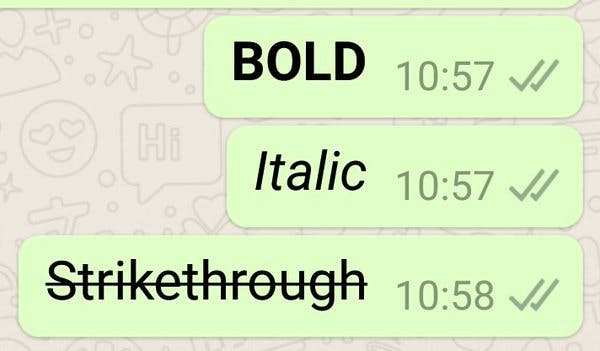Maybe your Peace Corps volunteer sister asked you to download WhatsApp to keep in touch with her abroad. Or you heard about the stranded English hikers who were rescued after they sent a WhatsApp selfie. Perhaps you’ve seen news coverage about how the governments of Iran and Brazil are challenging it.
Whatsapp may be the most popular messaging app you’ve never heard of. The Facebook-owned WhatsApp hit the 1 billion user mark earlier this year and even beat out Facebook’s own Messenger as the most widely used chat app in the world. The buzz behind WhatsApp quickly dies down once you get to the United States, Canada, and Australia, where Snapchat and Messenger reign supreme.
WhatsApp‘s low-tech features and ability to make free voice calls on a 2G connection are big contributors to its success in developing countries and with travelers. Many WhatsApp users rely on the app as a free, Wi-Fi-enabled alternative to a paid monthly voice and data plan. The app is popular with privacy hounds as well; WhatsApp rolled out end-to-end encryption on all of its devices back in April.
Now that you have the run-down on WhatsApp, here are some tips and tricks to get you started.
1) BCC people in group messages
We’ve all been victims of the group message that never seems to die. One friend’s innocent inquiry about Fourth of July plans to 20 other people may carry on for months due to a fraction of clueless participants who are still using the same group message thread to discuss Game of Thrones fan theories in April. Avoid future group message hostage situations with WhatsApp’s “Broadcast Lists” feature.
Think of Broadcast Lists as the WhatsApp equivalent of the BCC. Whether it’s getting a final headcount for your birthday party or asking if anyone wants to go see Captain America: Civil War , a Broadcast List on Whatsapp allows you to send the same message to multiple people at once without them knowing.
To send a group message through a Broadcast List, go to Chats > Broadcast Lists> New List.
Add the contacts you wish to receive the message, type the message itself out, and hit send. The message will then appear in a private chat with each person.
2) Disable the “Last Seen” feature
*Opening Whatsapp*
— سِنّك (@MElmojtaba) May 27, 2016
*Make my last seen visible*
*see her last seen*
*make my last seen invisible*
*closes whatsapp* https://t.co/ITXqfrlpIL
The dreaded “Last Seen” feature on WhatsApp seems to function solely as a way to making dating more awkward and spying on your crush much easier. The feature lets your contacts know when you last were online and had the app open. If you’d rather not divulge that information to your friends/significant other/acquaintances who are secretly stalking you, you can disable the “Last Seen” feature. Keep in mind that opting out of “Last Seen” will also prevent you from seeing the “Last Seen” timestamps of your other contacts. Whatsapp only allows equal-opportunity stalking.
To disable “Last Seen”, go to Settings > Account > Privacy > Last Seen. Finally, select “Nobody”. Your WhatsApp activities are now a secret to everyone but yourself.
3) Read messages without others seeing the blue check marks
Here we are: @WhatsApp lights up its double-check marks blue when a message has been read. Thanks @e_leonora85 pic.twitter.com/ETjfoxKWVi
— Rebecca Rabozzi (@raborebek) November 6, 2014
An even worse relationship destroyer lurks behind the blue ticks that appear beside a WhatsApp message, which indicates that the message has been read. The blue check marks makes ignoring messages all the more harder without giving yourself away. While a user’s “Last Seen” timestamp only tells you when a user was last on WhatsApp, the blue ticks leaves no room for interpretation.
Nothing more annoying than sending someone a Whatsapp message, and the two blue check marks appear but no reply. pic.twitter.com/z2uM1DkRGU
— Phil Eggebrecht (@Videophile) May 8, 2016
Luckily, there’s an easy trick or two to reading WhatsApp messages without raising the alarm. Enable Airplane Mode to temporarily kill your Internet connection. Once you’ve done so, you can check your messages freely without giving yourself away. Another trick is to enable banner notifications for Whatsapp, which can allow you to read brief messages without opening the app.
If all else fails, you can turn off the blue ticks all together. Go to Settings > Account > Privacy. Switch the toggle off on “Read Receipts.” You can now ignore all your friends and loved ones without hurting their feelings! Congrats.
4) Send individual chat transcripts through email or text message
@mstrchtstudents There is a feature in Whatsapp called ”email chat history”. USE IT. It might come in handy later on.
— Eduard van Diemen (@eduardvandiemen) April 13, 2014
WhatsApp allows you to send an entire group or individual’s chat history over email and text. You can even save WhatsApp chat histories to your “Notes” feature on your iPhone. For friends or loved ones, it’s great record-keeping feature for conservations that have spanned multiple months or even years. For study or work groups, it’s no doubt helpful to have the group’s chat history in a single text file.
To export a chat history, open the individual or group chat you wish to send. Tap on the contact’s name where it appears on the upper screen. Under “Contact Info”, scroll down to “Export Chat.” You can now choose to text, email, or save the chat history to your Notes.
5) Backup your chat history
If you lose your phone or switch devices, you risk losing your entire WhatsApp chat history. Luckily, WhatsApp allows you to backup your contacts and chat history either automatically or manually. To do this, go to Settings > Chats > Chats Backup.
You’ll be able to see the date of your last backup and the file size. Select either “Back Up Now” if you’d like to backup manually. Alternatively, you can also turn on “Auto Backup” if you’d rather not rely on yourself to remember.
6) Bold, italicize, and strikethrough text
https://twitter.com/LeronLFC/status/735214166093365248
You can format text in WhatsApp easily. The latest update allows you to bold, italicize, or strikethrough text.
You’ll need to enclose the text in special characters.
To bold text, enclose the text with asterisks, like this: *text*
To strikethrough text, enclose the text with tildes, like this: ~text~
To italicize text, enclose the text with underscores, like this: _text_
There you have it. With these simple tips and tricks, you’re one step closer to mastering WhatsApp.