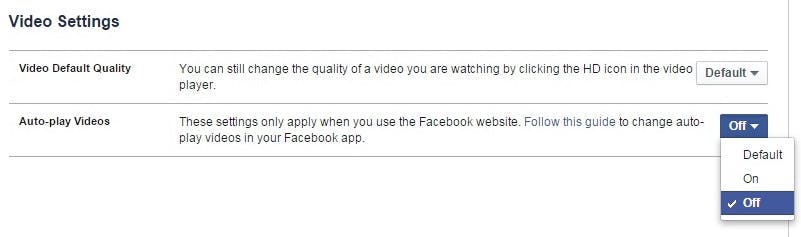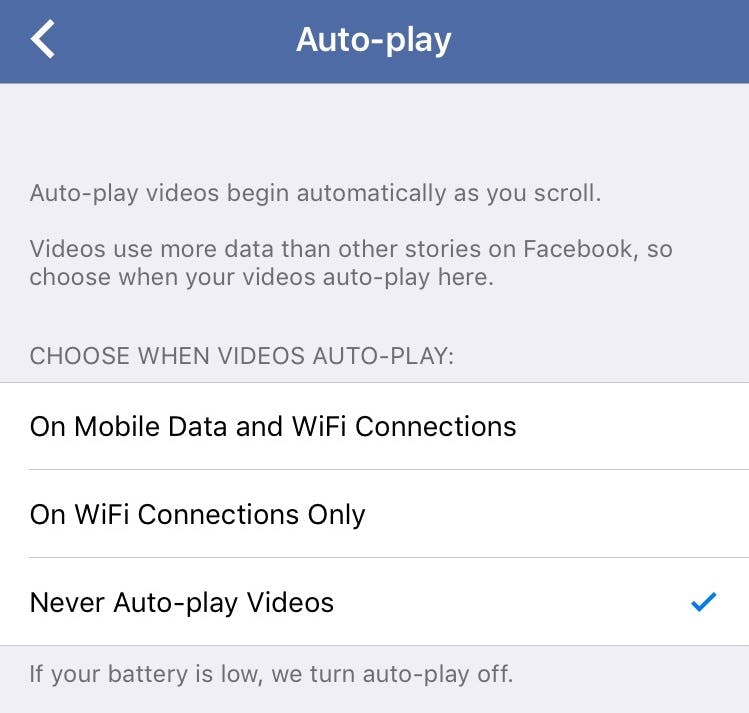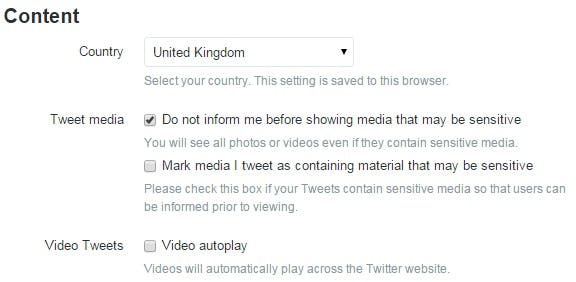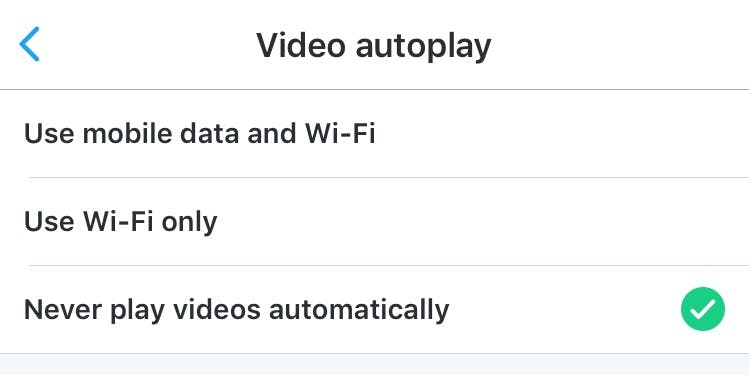The age of auto-playing video is here. With bandwidth no longer a major concern and platforms keen to engage users with more dynamic content,
it’s a trend that’s not going away.
For now at least, you can opt out of seeing video content play automatically on both Facebook and Twitter. Here’s how to do it.
Facebook desktop
To stop video auto-playing on your computer, you simply need to head to your settings menu. Click on the small drop-down arrow at the top-right corner of your screen and select Settings.
On the next screen, choose Videos at the very bottom of the left-hand side menu. Now you’ll see the Auto-playing Videos options. Click
on the drop-down arrow to the right of this and select Off.
Facebook mobile
IPhone users need to tap on the More menu at the bottom right-hand side of their screen. Scroll down to see Settings, tap on this,
then Account Settings.
Now select the Videos and Photos option. Tap on Auto-play under Video Settings, then check the Never Auto-play Videos option.
Android users should head to App Settings in the Facebook app, then Video Auto-play and turn the option off from there.
Twitter desktop
It’s just as simple to stop videos from auto-playing on Twitter desktop. Click on your avatar at the top right of your screen and select Settings. In the Account section of your settings menu you will see Content options.
Under Video Tweets, you’ll see the option to turn off auto-play; uncheck the box to disable it.
Twitter mobile
In the Twitter iPhone app, tap the Me tab at the bottom right of your screen, and then hit the cog-shaped settings menu and select Settings.
Here you’ll see Video autoplay; if you tap on this you’ll be able to select “Never play videos automatically.”
Android users need to tap their Options menu, head to General, then Video autoplay which will offer the option to stop videos playing
automatically.
Photo via KeithBurtis/Flickr (CC BY 2.0) | Remix by Jason Reed