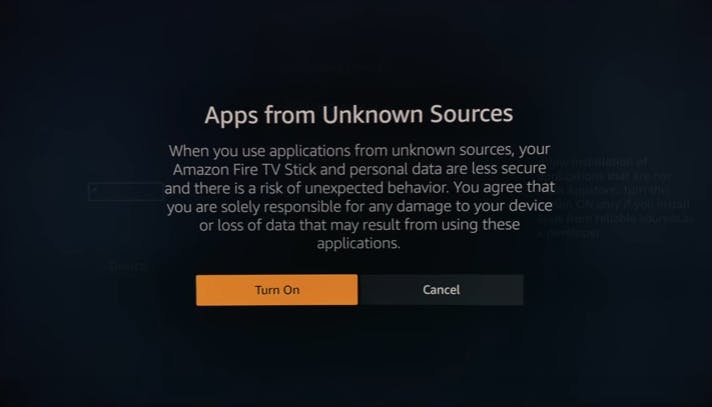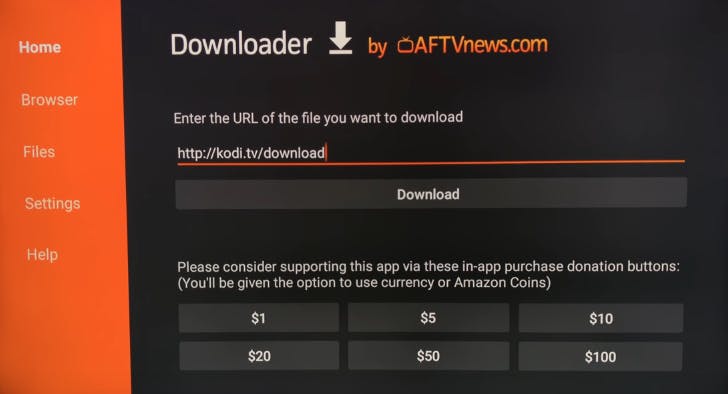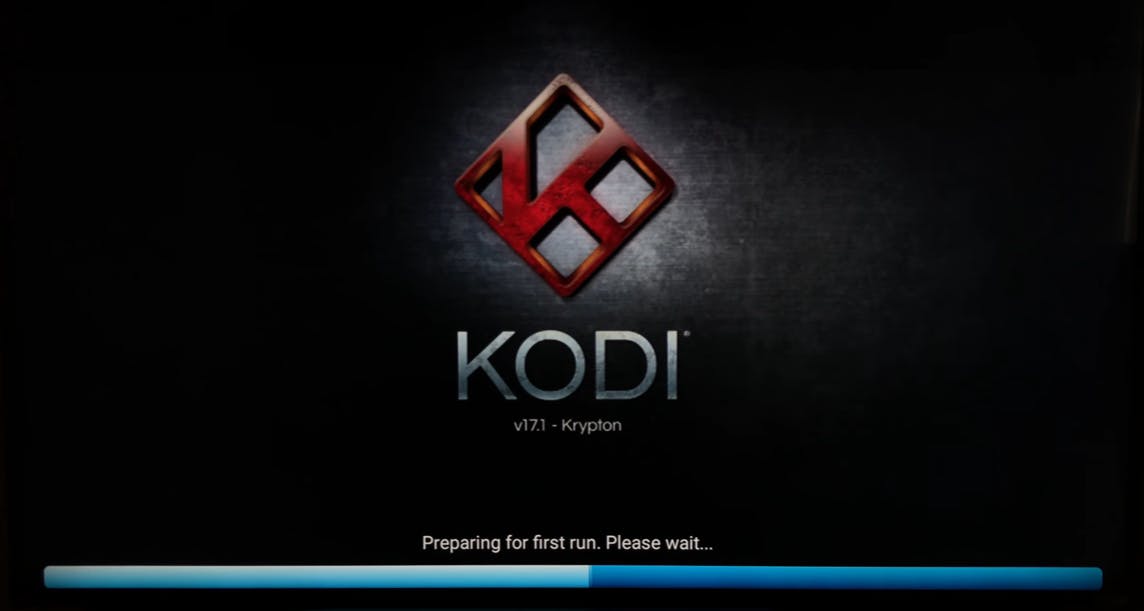The Amazon Fire TV Stick is a really useful streaming option, but it lacks many of the media-center features users want for their daily use. That’s where Kodi comes in. Kodi is a free digital multi-platform home-theater program that can stream almost any media file and connect to different digital streaming content providers. If you have a favorite movie or home video saved somewhere in an odd file format, Kodi can handle it where other services can’t.
Due to its ability to connect to and play pirated material, Kodi has a seedy reputation. In fact, Amazon has updated its Fire TV Stick in the past to keep users from running Kodi on it. But in the right hands, the program is a wonderful resource, and this install method, from YouTuber Mchanga, currently works with the Amazon Fire TV Stick.
READ MORE:
- Chromecast vs Roku vs Amazon Fire: What’s best for you?
- How Chromecast stacks up against the competition
- The Amazon Fire TV Edition makes streaming in 4K easy
- Is Amazon Prime really worth the cost of membership?
https://www.youtube.com/watch?v=UceyItkN4-M&feature=youtu.be
How to install Kodi on Amazon Fire TV Stick
1. Go to Settings on your Fire TV Stick.
2. Scroll through your options until you find Device.
3. Scroll to Developer options.
4. Turn on both ADB debugging and Apps from Unknown Sources. You will see this warning:
Select Turn On to continue.
5. Go back to the home menu scroll to the far left to bring up the search function.
6. Search for “Downloader” and click the app’s icon to install. Downloader is free to download. When Kodi is done installing, select the icon to open the Downloader app.
7. Enter the URL of the file you want to download, in this case, http://kodi.tv/download. Once you hit download, agree to open the site in the browser.
8. Scroll down the page until you see the Android logo, then click on the Android logo. When the Android page loads scroll down until you see the current version of Kodi. Select the option for ARMV7A (32bit).
9. After you are finished downloading the file, you will be asked if you want to install the program. Click install.
10. When your installation is done click Open. You should see this screen.
That’s it. You’re up and running. Use Kodi responsibly.
Still curious? Here’s everything you need to know about Kodi and its legality. When you’re ready, here’s the simple way to setup Kodi on your Android TV and how to use Kodi on Roku without jailbreaking your device. Once you’re set up, here the best Kodi movie services to unlock hours of entertainment.
Editor’s note: This article is regularly updated for relevance.