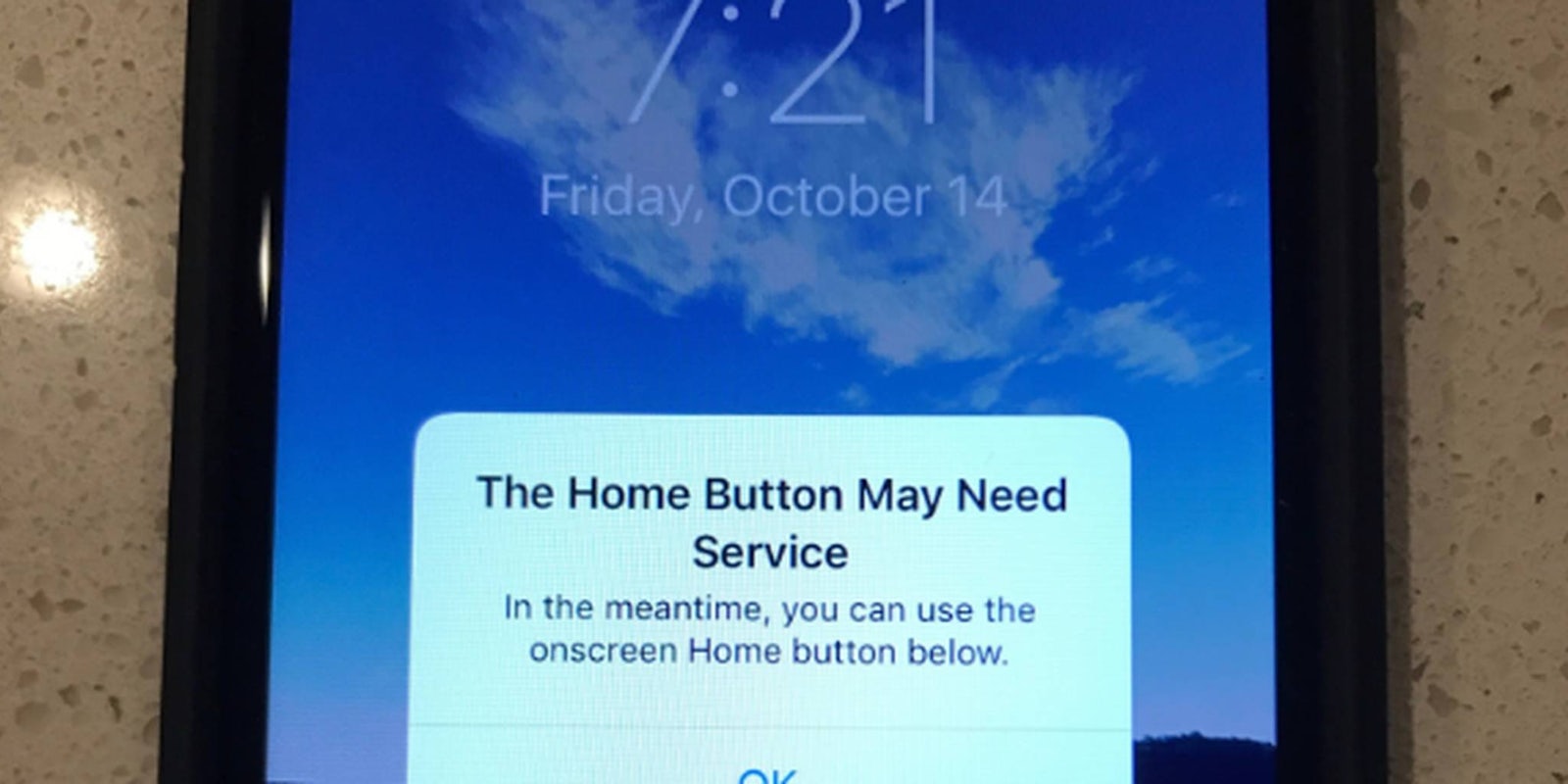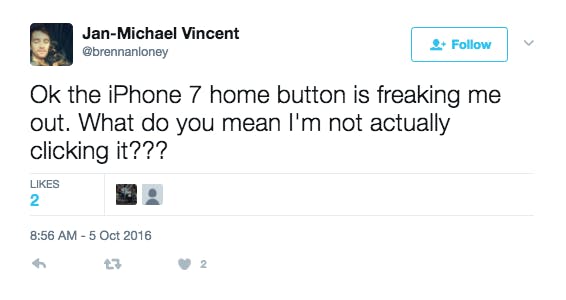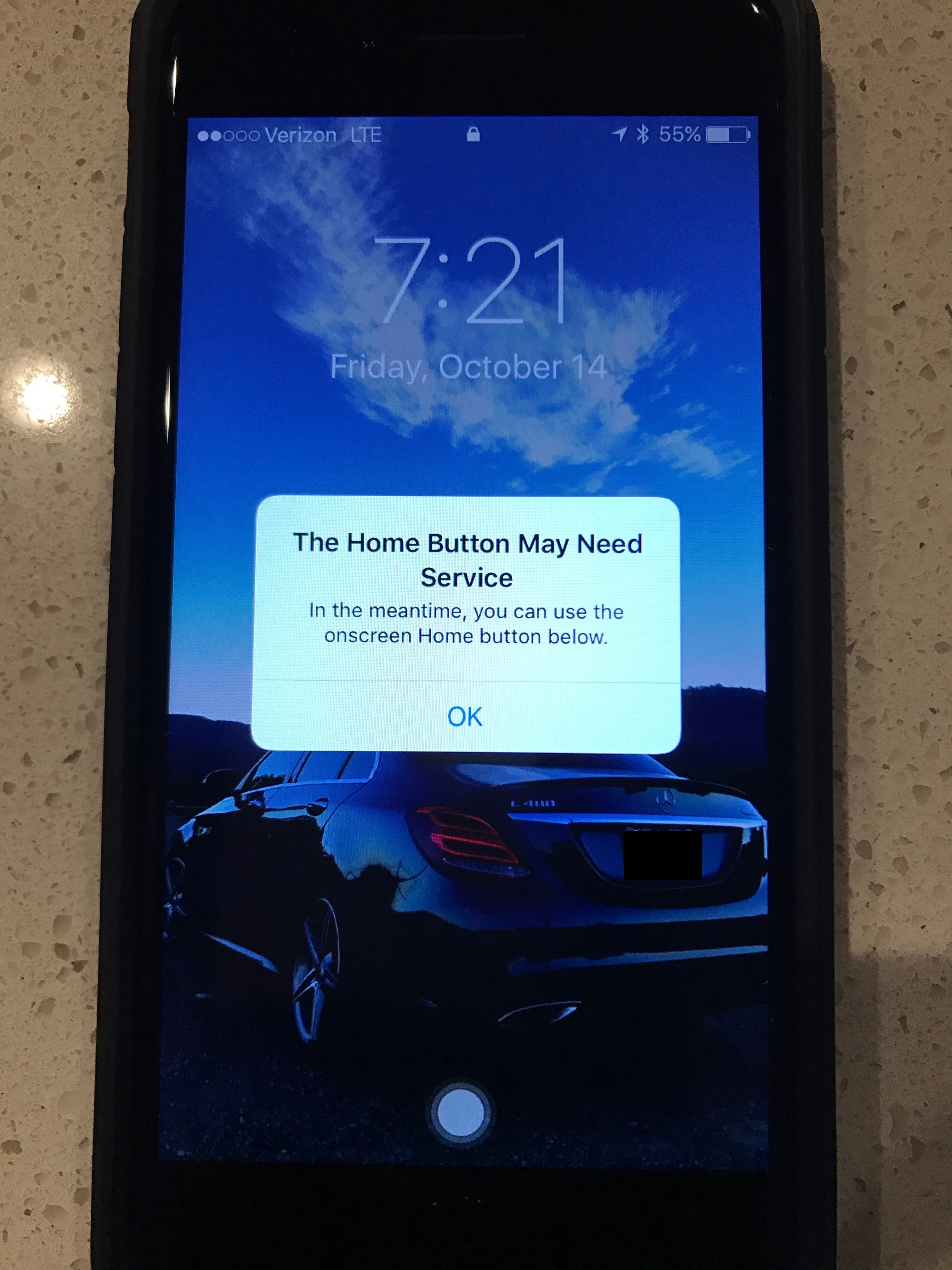Don’t panic if your iPhone 7’s home button stops working.
The iPhone 7 is the first model to include a non-moving home button that relies on the Taptic Engine inside your device to stimulate clicks. Translation: Your iPhone 7’s home button isn’t even a real button. Pressing down with your finger won’t make your iPhone 7’s home button move. Nothing will. Instead, the iPhone 7’s pressure sensitive home button is able to detect if you meant to force touch or tap or push.
Exciting new technology? Yes. Likely to run into a few kinks? Most definitely.
How to fix a broken home button
First of all, make sure you’re touching your home button with your actual skin. The Guardian reports that even gloves made for smartphone touchscreens, in certain cases, and sports arm bands can throw the iPhone 7’s Taptic Engine off.
If your iPhone 7’s home button is truly malfunctioning, iOS 10 will send you an error message, as MacRumours user iwayne notes.
The user writes that he first noticed his iPhone 7’s home button stopped working when it got wet, but that could be a coincidence. The iPhone 7 has an IP67 rating (you can drop it in 3.3 feet of water for nearly 30 minutes) and various YouTube users have tested its limits in various liquids, including sea water and coffee. The iPhone 7 proved to withstand 30 minutes of surfing and a five-minute submerging in water and coffee.
READ MORE:
- Everything we know about iPhone 8
- 19 iPhone apps no one should live without
- The best apps for shooting and editing selfies
Still, new devices are prone to go haywire every now and then. The user tried re-starting his iPhone 7, but to no avail:
“The Haptic (sp) engine kept firing 3-4 times in a row for every “press”. I restarted again and it’s back to not working.”
What do you do if your home button stops working? Luckily, Apple has a quick fix. iwayne noted that after his home button stopped working, his iPhone 7 displayed an error message and turned on his device’s on-screen button.
If you have an older model of an iPhone, you’re probably familiar with its Assistive Touch features that also includes an on-screen home button.
If for whatever reason, you don’t see the Assistive Touch option after your home button fails, you can turn the feature on manually. To do so, go to Settings, then “General,” then “Accessibility” and turn on “Assistive Touch.” You can also make Siri do the heavy lifting by asking it to “Turn on Assistive Touch”
READ MORE:
- The simple trick to using screen recording in iOS 11
- The best iPhone X cases for every budget
- How to access iCloud on iPhone, Mac, and Windows
iPhone 7 home button not working
But what about fixing your iPhone 7’s actual home button?
If your physical home button isn’t working and you don’t want to rely on its digital replacement, try hard resetting your iPhone. To do this, hold down the sleep/wake and volume down buttons for about 10 seconds. If all goes well, your home button will come back to life once your iPhone turns back on.
Unfortunately, if that doesn’t work, there’s not much you can do other to fix your device’s physical home button. Lifting the hood on your iPhone 7 will void your warranty. If you bought AppleCare up front (you responsible adult, you) just take your device back to the Apple store and they’ll replace it with a new one with a functioning home button.
Additional reporting by Phillip Tracy