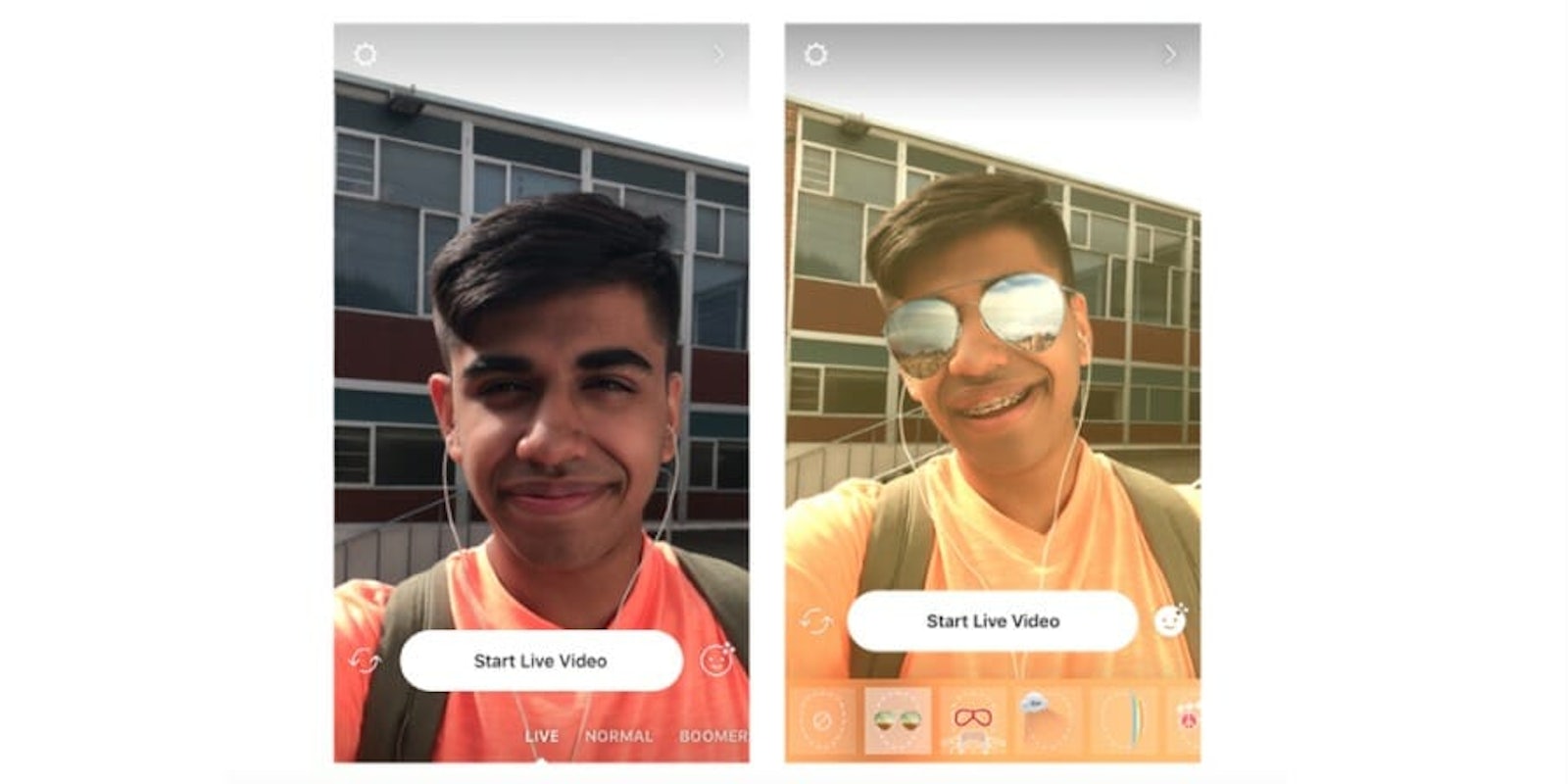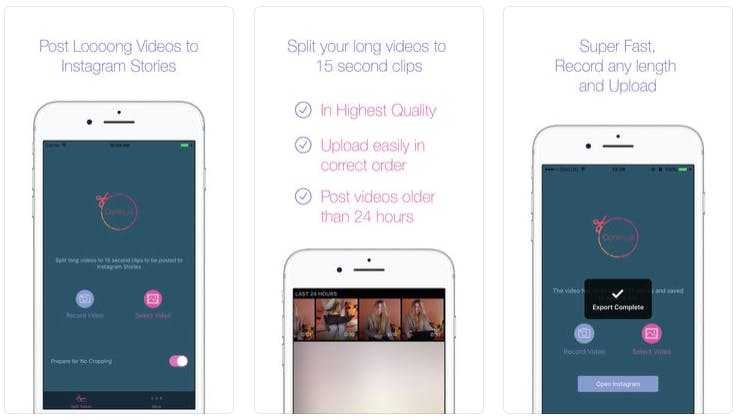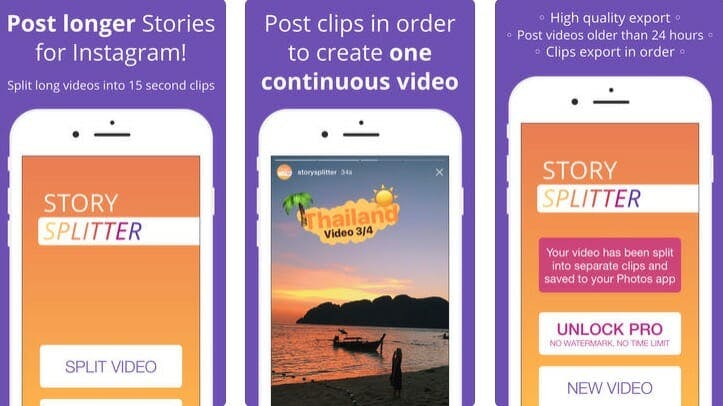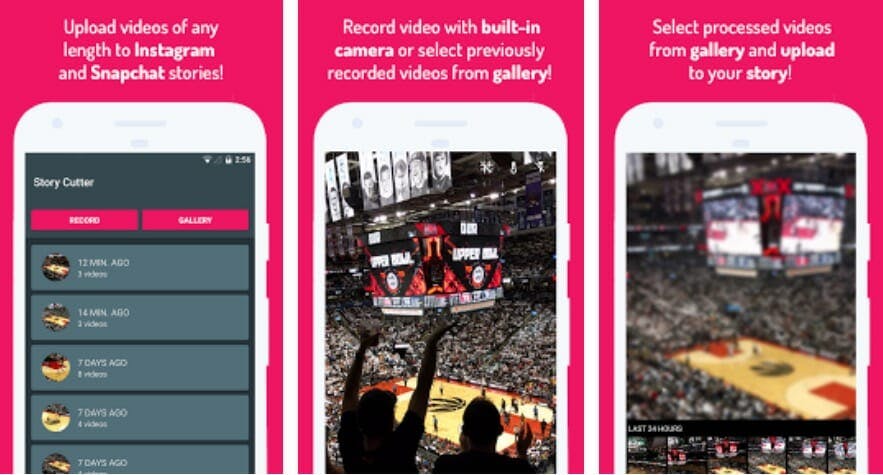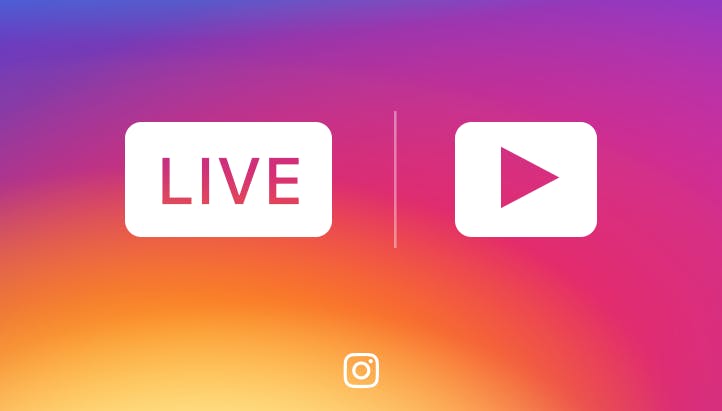Instagram has its limits, and video upload time is one of them. Here’s everything you need to know about Instagram video length and how to post longer videos.
Instagram video length
Normally, Instagram only lets you record or upload videos three to 60 seconds in length if you want to share them as a post. On Instagram Stories, you’re even more limited: You only get 15 seconds of video time per clip. And what if you already have a longer video you want to share?
You can get around these issues and post longer videos on Instagram with a few creative tweaks. Here’s how.
How to post longer videos on Instagram
1) Use a third-party app
On Instagram Stories, you can post longer videos on Instagram—as long as you break it up into 15-second clips. Apps such as Continual for Instagram ($7.99 on iOS) do that for you. The app lets you upload a video from camera roll, divides it into 15-second long clips, and saves those shorter clips to your camera roll. Then, you can upload those videos to Instagram Stories individually one after another to share your full experience as if you’d uploaded a longer video. Continual also allows you to share landscape-shot videos without cropping them. (Normally the platform limits your Stories videos to portrait-only.) While the app isn’t cheap, if you or your business are constantly sharing on Instagram Stories, it could be a worthwhile investment.
Story Splitter (free on iOS) is another alternative, and for a $0.99 in-app upgrade to Story Splitter Pro, you get additional features such as support for custom aspect ratios, and no watermark on your images.
Apps such as Story Cutter (free on Android) are an option for non-iPhone users. This app offers greater customization—you can cut clips to any length you choose—but if you’re specifically going for 15-second Stories uploads, it’s more time consuming than options like the iOS-only Continual.
READ MORE:
- How to repost on Instagram
- The secret trick to downloading full-resolution Instagram photos
- Who has the most followers on Instagram?
- How to use Instagram video: tips, tricks, and hacks
2) Share a Live Video
Is what you want to record and share happening right now? Instead of recording a video and sharing it as an Instagram post, record a Live video instead. With this option, you can share video up to one hour long. While these Live video uploads used to be ephemeral, now Instagram offers replays for your followers for 24 hours after you’ve finished recording. With that in mind, your Live Video ends up playing much like an Instagram Story (in fact, it appears right alongside it in followers’ Instagram feeds).
3) Upload multiple clips
While you’re limited to 60-seconds in video posts, it doesn’t necessarily have to be composed of one single video. On iOS, you can actually create longer videos on Instagram by uploading and stringing multiple video clips together. To do this, tap Library, select the first video you want to include, and then hit Next. You can then Trim the clip, and tap the plus sign icon to add another video clip. If you want to create a true 60-second cinematic masterpiece, you’re probably better off using another app for your video-editing needs, but if you simply want to string a couple complementary videos together, this also works.
Need more help? Here’s how to repost on Instagram, download full-resolution Instagram photos, the easy way to save Instagram videos, and the simple way to add music to your Instagram videos. If you’re looking to spice things up, here are some tips for Instagram flirting and how to find porn on Instagram (and instructions on how to clear your search history).
If you’re feeling petty, here’s how to tell if someone blocked you on Instagram and see all of the people who unfollowed you. You can also disconnect Facebook from Instagram or unblock someone. For more tips, see our ultimate beginner’s guide to Instagram.