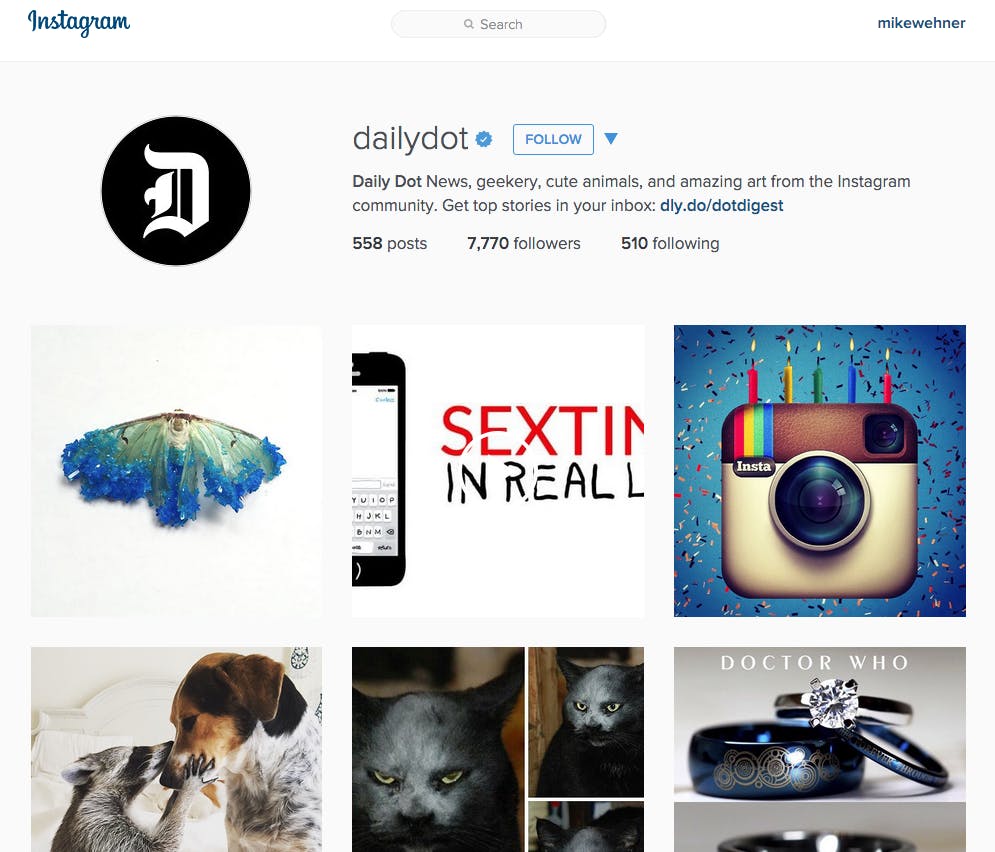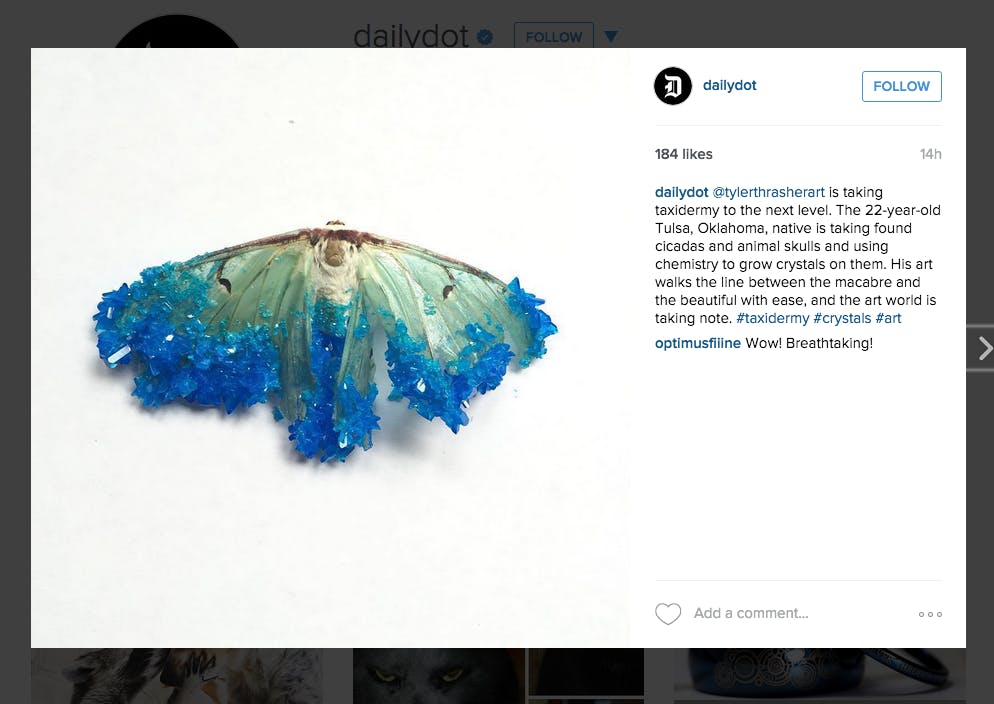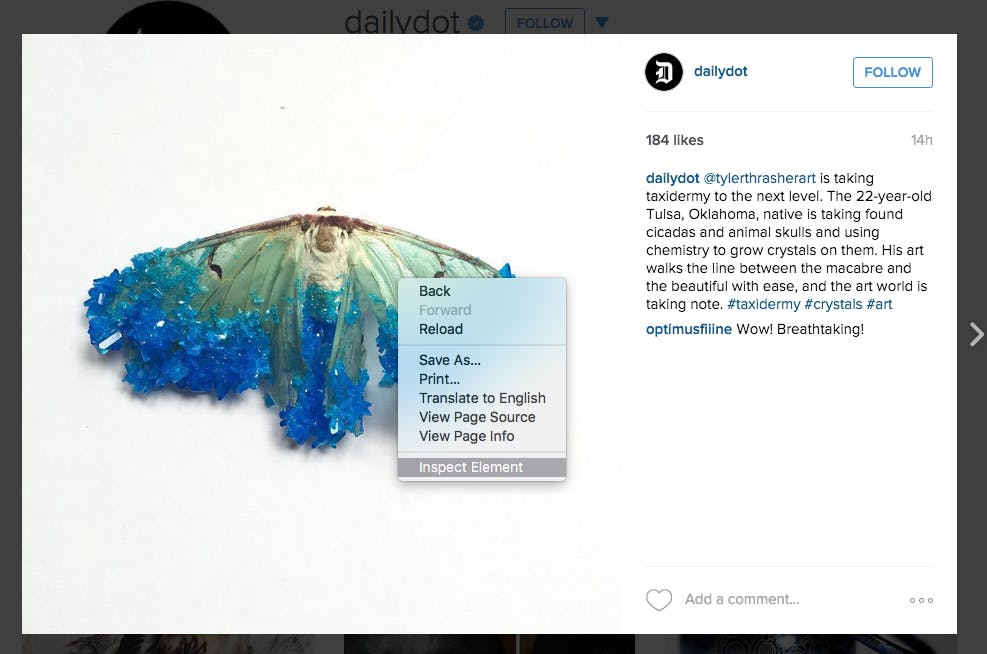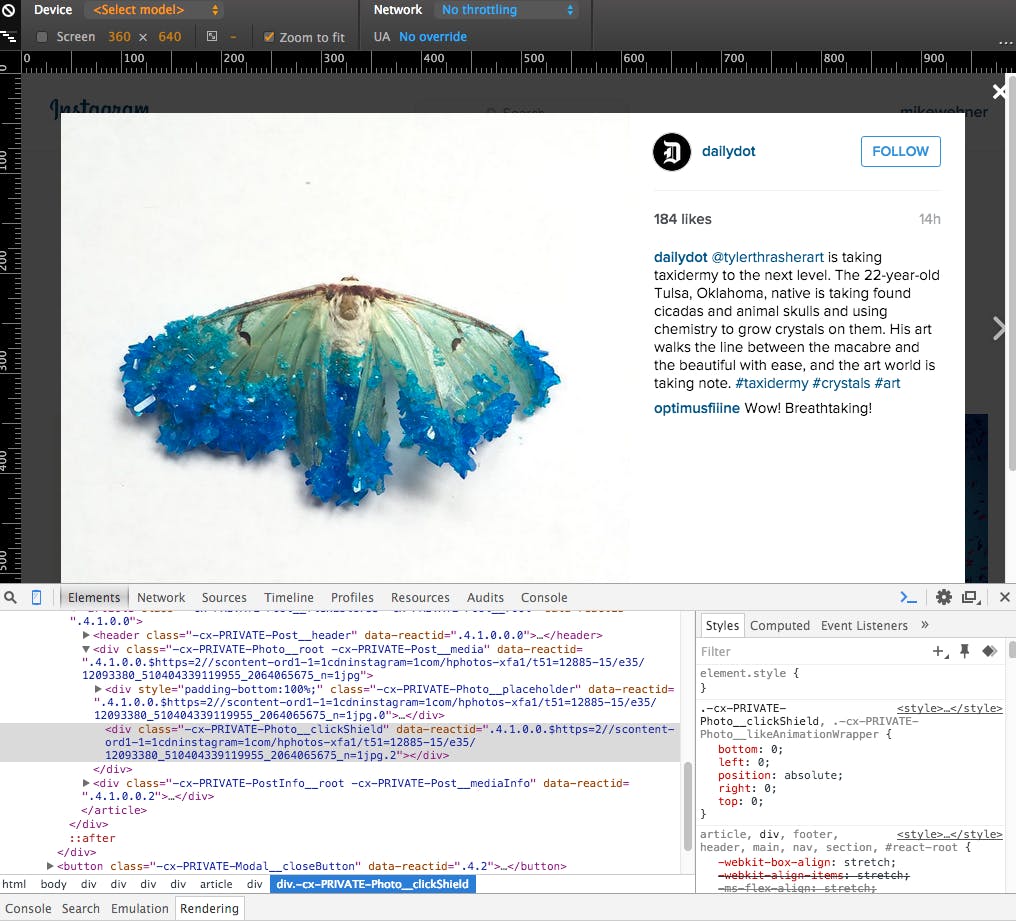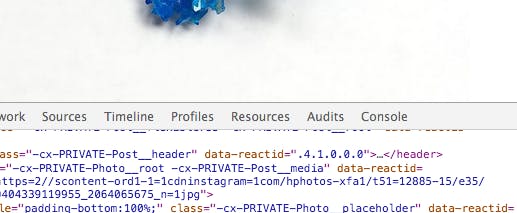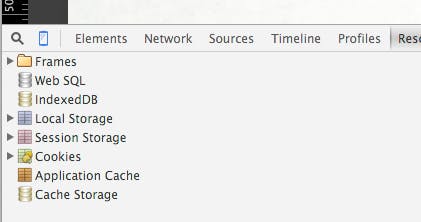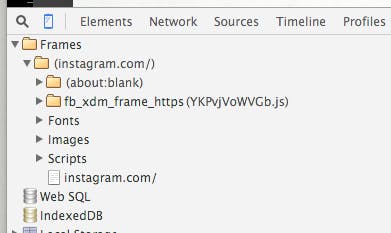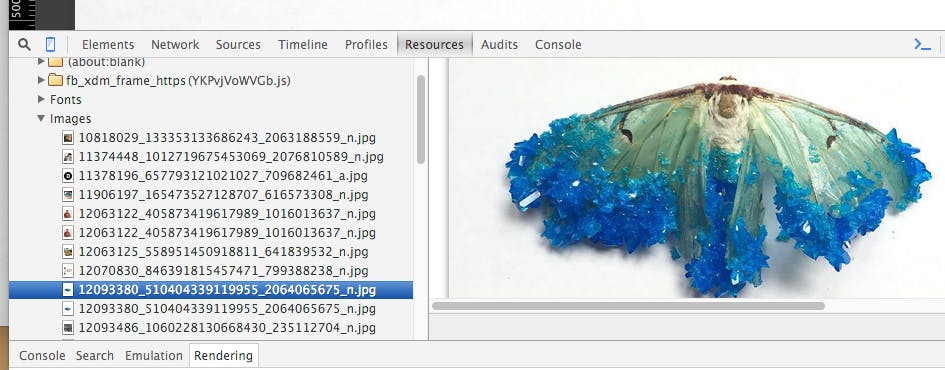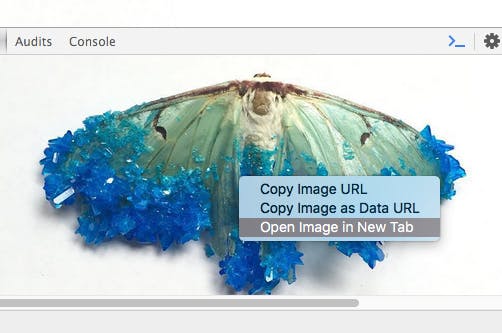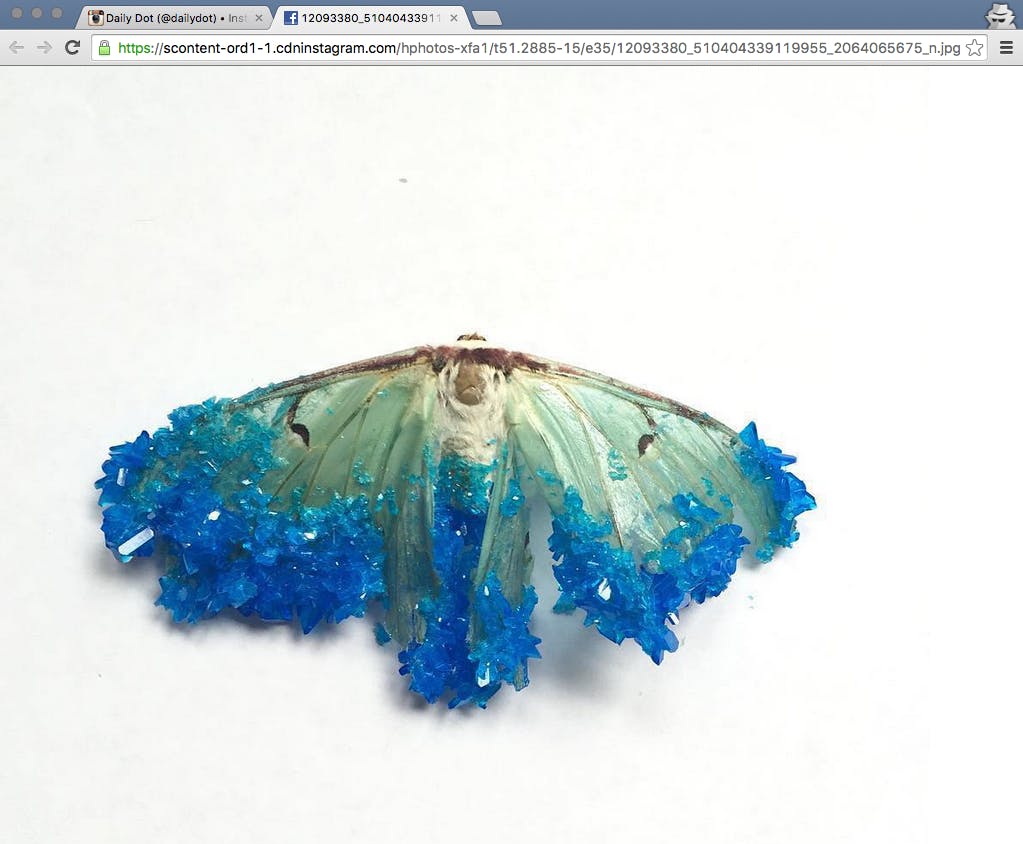You’re probably familiar with the fact that Instagram dramatically downsizes images, often stripping away much of their sharpness and detail, when they are uploaded to the site. The conversion helps make the site load faster, but it prevents you from saving the images or seeing the original versions—unless you know a workaround.
For years, if you wanted to download an image off Instagram you needed to go into the page source, hunt down the image URL, and save it. It was a massive pain. Thankfully, now there’s a better way.
How to download Instagram photos
The web serviceDownloadGram will help you download photos from Instagram.
Say you’d like to download this image.
Instead of having to go through the source of the Instagram page, simply load up DownloadGram, insert the URL of the post you’d like to download, and it will give you a high-quality copy of the image, like this one:
READ MORE:
- How to see all the people who stopped following you on Instagram
- 6 easy ways to repost on Instagram
- The emoji that unlock hidden porn on Instagram
This service may not be up forever. In case you ever need to download an Instagram image and the DownloadGram is down, let’s do a quick refresher on how to manually save images the old-fashioned way.
There’s a handy little workaround that uses Google Chrome‘s built-in developer tool to uncover the URL for the original, full-sized image.
Finding the original image URL is easy, and all it takes is a few mouse clicks.
1. Find a page with an image that you want to save and download.
2. Click on the picture’s thumbnail. It will then pop up in gallery view.
3. Right-click on the image and select “Inspect Element.”
4. This will cause the Chrome browser’s developer tools to pop up. It looks complicated, but we’re headed to a very specific spot, so don’t be intimidated.
5. Click the “Resources” tab on the line of tabs between the page itself and the developer tools.
6. Now you’ll see a new list of webpage resources—the components of the website you’re viewing.
READ MORE:
- Who has the most followers on Instagram?
- 15 simple rules for Instagram flirting
- Here’s how to clear your search history on Instagram
7. Click the arrow next to the “Frames” folder, and then the arrow next to the Instagram folder.
8. Click the arrow next to “Images” to see a list of all the image files that the page is showing. This list will include the full-sized version of the Instagram photo, which is often much more detailed and of significantly higher quality than the one that appears on the page itself.
9. Right-click on the image and select “Open in New Tab.
10. Your full-sized image will now appear in a new browser tab, where you can right-click and download it.
Ta-da!
Now you can save the original versions of all your favorite photos without resorting to screenshots or low-quality alternatives.
How to download a photo from a collection or a video
10insta, from the makers of Dinsta, is here to meet your needs. Simply input the URL of the video or collection of photos you’d like to save off Instagram and hit download. Using 10insta you can download up to 10 photos from the same Instagram post. Best of all, the service works on single image posts too.
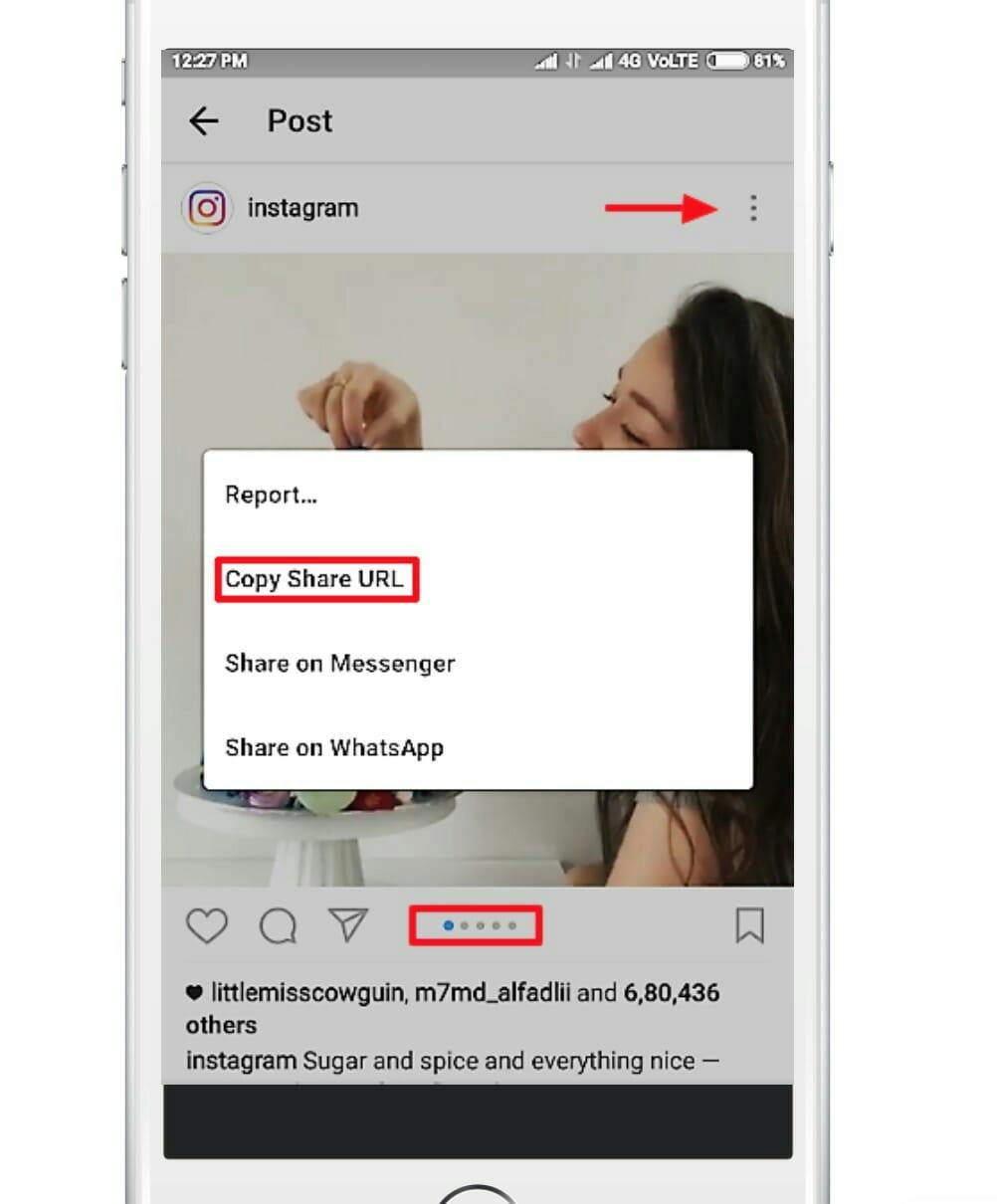
How to download Instagram photos on iPhone
It’s easy to download photos on Instagram if you’re on a desktop computer. But what if you’re on the go? That’s where Regrammer comes it. The free iPhone app lets you easily repost and download Instagram photos in full resolution in seconds. Ben Branchard, the developer of the app, outlined how it works in an email to the Daily Dot: “Regrammer is a great app because it is free and dead simple to use. Copy the Share URL of an Instagram photo or video directly from the Instagram app, open up Regrammer on your iPhone, and that share URL will automatically be pasted. From there, you can preview the content and download it straight to your iPhone, in full resolution.”
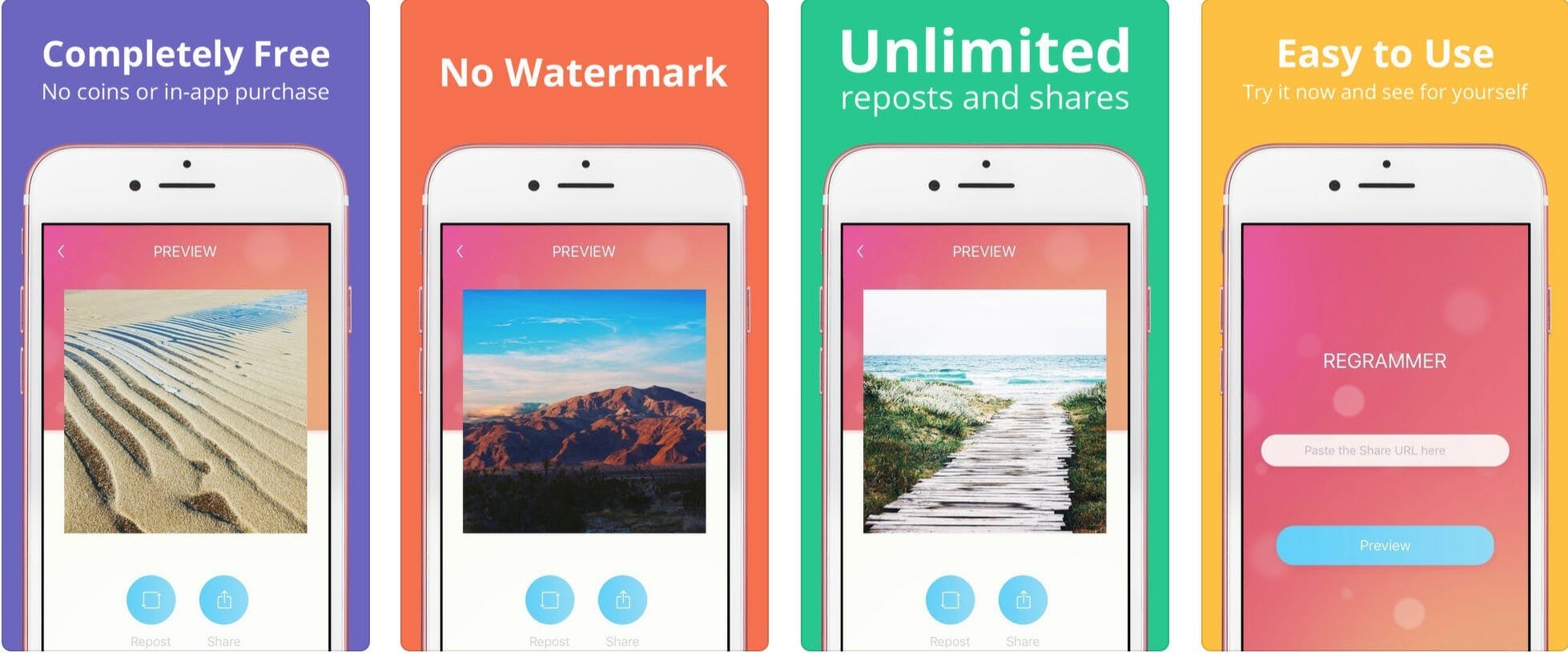
Editor’s note: This article is regularly updated for relevance.