If you want to make sure your emails disappear from a recipient’s inbox after a certain period of time for the sake of security the new Gmail confidential mode feature has you covered. Similar to Snapchat or Instagram stories, where your message will self-destruct after a specific amount of time, Gmail has enabled a sneaky “confidential” option to use on your mobile device.
It’s yet another feature from Google that, in the past few months, has announced features that protect you from phishing attacks, allow you to temporarily hit “snooze” on an email, and nudge you to make sure you see what the algorithm thinks is an important message.
In this case, though, Gmail wants to make sure you can put an email out of your mind for good. Here’s how to use Gmail’s confidential mode on your mobile device.
What is Gmail confidential mode?
Confidential mode, which was originally introduced for computers earlier this year, allows you to send email messages and attachments that feature an expiration date. It also allows the sender to revoke access to the message at any time. At the same time, the sender can restrict the recipient from forwarding, copying, or printing the email. The sender can also require a passcode for the recipient to input to open the email. Just keep in mind that confidential mode does not restrict the recipient from taking a screenshot of the message.
As Google proclaims, confidential mode is here to “help you protect sensitive information from unauthorized access.” In this increasingly hackable world, that’s an important feature.
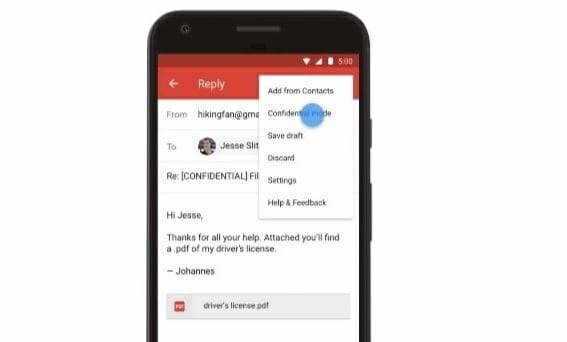
READ MORE:
- How to set up a Gmail account like a pro
- How to use Google Photos to upload, edit, and backup all your photos
- Free reverse phone lookup with Google: How it works
- Song Identifier: 7 free apps to identify music
How to use Gmail confidential mode
Android
Using your Android phone or tablet, open the Gmail app and hit the compose button. In the top right corner, tap the more icon (the three vertical dots) and select confidential mode to turn the feature on. (if “confidential mode” is already enabled, scroll to the bottom of the email and tap the “edit” option).
From there, you can set an expiration date, a passcode, and other options. If you choose to make the message even more secure by forcing the recipient to employ an SMS passcode to open the email, they’ll get that passcode by text message on their phone (as Google notes, make certain you enter the recipients’ phone number, not your own). Then, tap done.
If, at some point, you decide to restrict access to the email, open the Gmail app, hit menu, and then tap sent. Open the sent email, and on the bottom of the screen, hit remove access. At that point, the email will be inaccessible to the recipient.
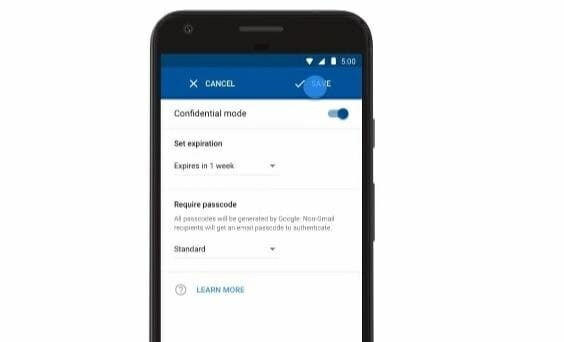
iPhone or iPad
Using your iOS phone or tablet, open the Gmail app, and hit the compose button to begin a new message. Tap the more icon in the top right corner (the three horizontal dots). From here, switch on confidential mode (if “confidential mode” is already enabled, scroll to the bottom of the email and tap the edit option).
At this point, you can set an expiration date or make sure the recipient must type in a passcode to open the email. If you choose the latter, the person will receive the passcode on their phone via text message (as Google notes, make certain you enter the recipients’ phone number and not your own). Then, tap done.
If you change your mind and decide to end access to the email early, open the Gmail app, hit menu and tap sent. Once the email is open, tap remove access, and from there, the recipient won’t be able to see the message.
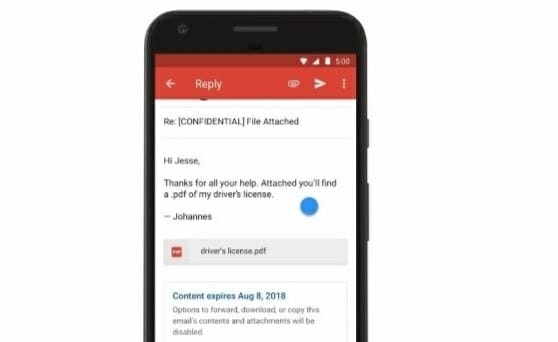
READ MORE:
- How to protect yourself against email spoofing
- The easiest hacks to make your WiFi faster
- How to enable Flash in Google Chrome
- Use this to scan multiple pages into one PDF document (for free)
How to open an email sent in Gmail confidential mode
If somebody sends you an email that has been sent in confidential mode, you can read the message and whatever is attached until the expiration date (unless the sender prematurely removes access). But you won’t have the option to copy, paste, download, print, or forward the message.
If the sender restricts access only to those who have a passcode, that passcode will be sent to your phone. Once you input the passcode into Gmail, you can then open the message.
Editor’s note: This article is regularly updated for relevance.


