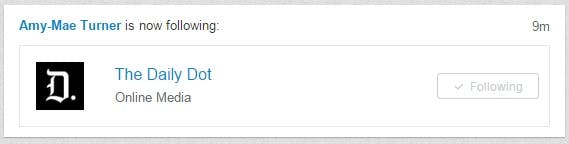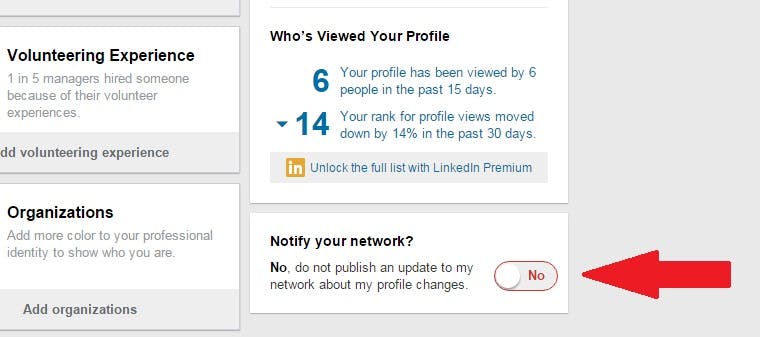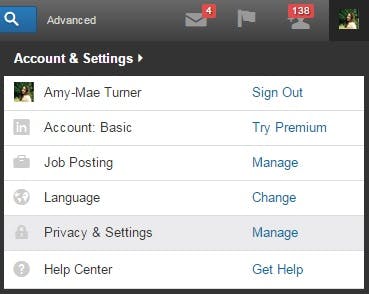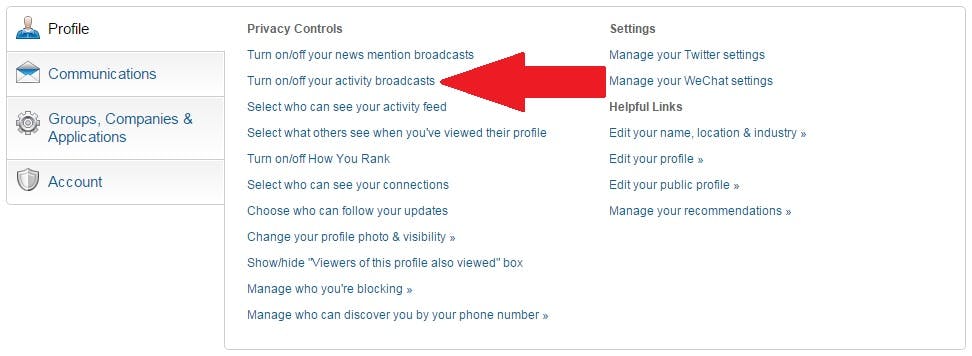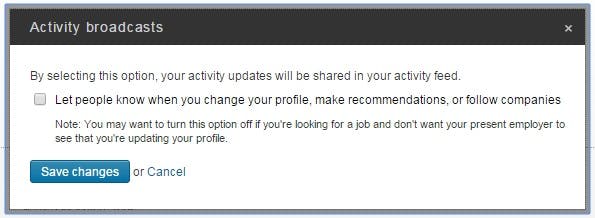Do you want to keep your LinkedIn profile up-to-date without attracting any, ahem, unwanted attention? We can help.
There is a simple way to stop LinkedIn from publishing news about any changes to your profile so that you can do some behind-the-scenes updating without triggering alerts.
Even something as simple as following a company you’re interested in can appear in your “Recent Activity” updates, so if you’re trying to keep things on the down-low, it’s better to be safe than sorry.
The quick way to fix this is to click on the Profile tab at the top left of your screen. Then scroll down and look to the right. You should see a quick toggle option to notify your network (or not) about profile changes.
If you want to be extra careful, head to your LinkedIn privacy menu for a complete overview of your current settings.
To access the menu, hover over your profile image at the top right of your screen to see a dropdown menu for your Account & Settings options. Select Privacy & Settings.
You will now see a further set of privacy options to check.
The important one is to “Turn off your activity broadcasts.”
As LinkedIn notes, “You may want to turn this option off if you’re looking for a job and don’t want your present employer to see that you’re updating your profile.”
While you’re in LinkedIn mode, you may want to also carry out these further three simple tasks to ensure you’re all set on the professional social-networking front.
1) Make sure your email address is one you can access if you do leave your current position
It’s not impossible to change your LinkedIn email address if you don’t have access to the one linked to your account, but if there’s a chance you may not be on that email for much longer, it’s a good idea to change it now.
At the very least add a second, personal email address that you know you can access wherever you’re working.
It’s easy to do. Click on the Profile tab, then the “Contact Info” tab that appears to the bottom right of your main profile box. Hit the relevant pencil icon to make changes.
2) Check how your profile looks to the general public
If potential recruiters and employers are going to be checking out your LinkedIn profile in the near future, be sure that you’ve checked it out first.
You can see how your profile looks to the general public (and indeed, a particular person) with a quick check.
From the Profile tab, click on the blue “View profile as” box which appears within your main profile box.
3) Consider updating your connections
This sounds a little calculating, but make sure your LinkedIn network includes people you currently work with or deal with in other companies who could be useful to you in the future.
Adding people gradually now should not attract suspicion. Do it after you leave your current position and they may be less likely to accept your request.
Photo via smi23le/Flickr (CC BY 2.0)