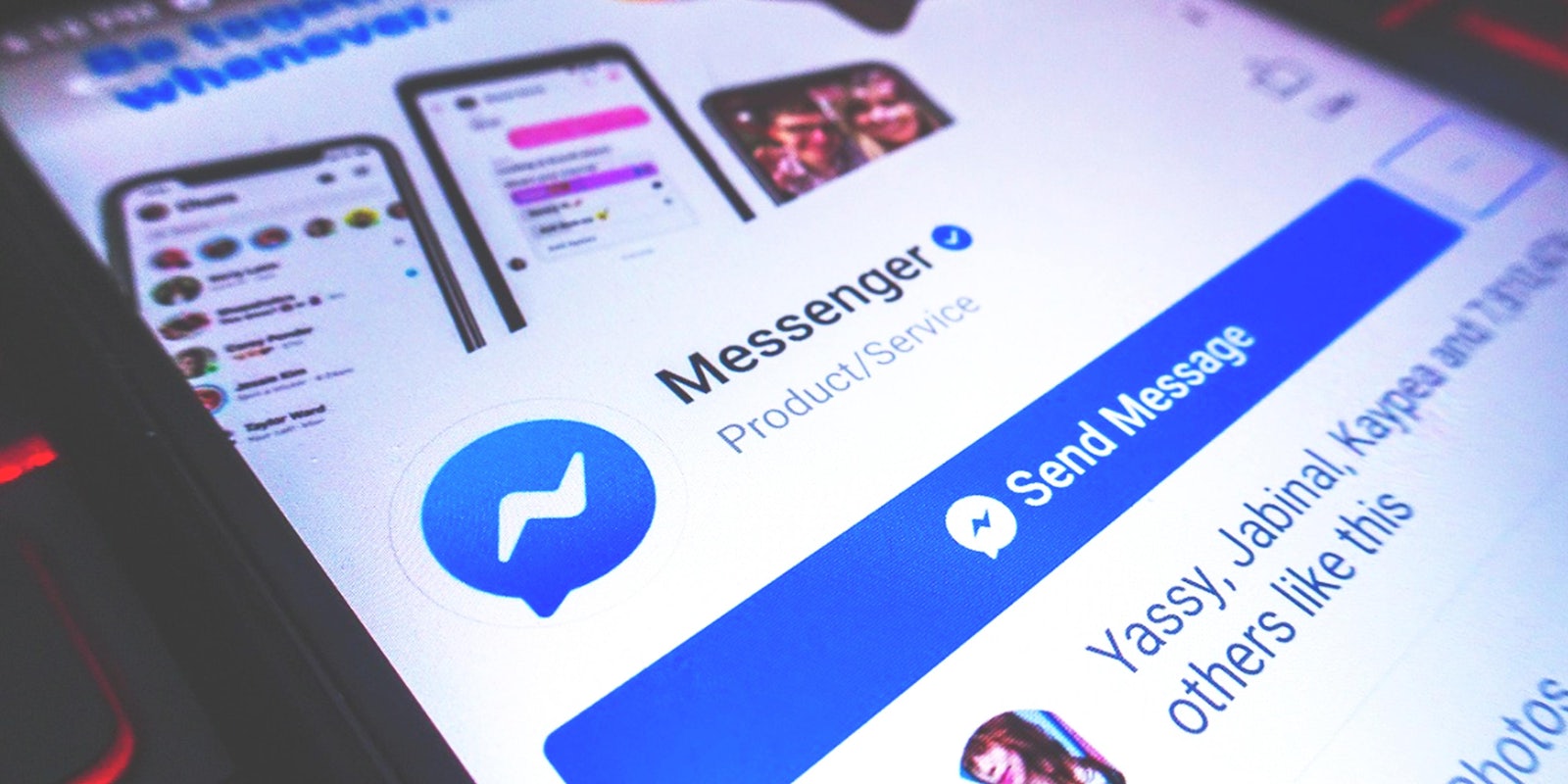Ever made comments in a chat on Facebook Messenger that you wish you could unsend? Well, now you can.
Facebook has introduced a new feature that will let you delete any message so long as you do so within 10 minutes of sending it. The option works both in regular messages as well as in group chats.
The new feature is easy to use and only requires a few steps. Here’s how to unsend in Facebook Messenger.
How to unsend in Facebook Messenger on mobile
First, press and hold the specific message you wish to unsend. A menu should appear at the bottom of your screen offering three options: Copy, Remove, and Forward.
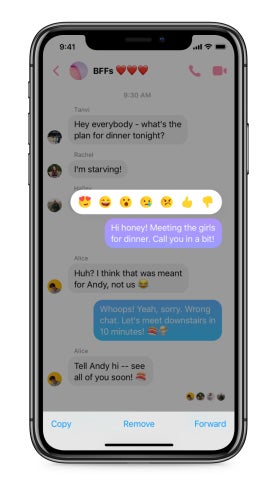
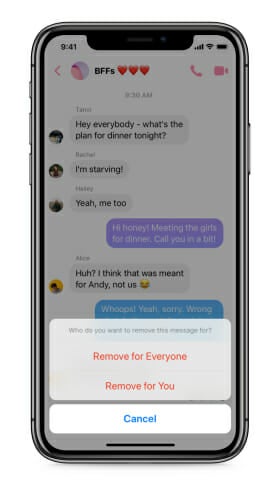
After selecting Remove for Everyone, you will be presented with the following message: “You’ll permanently remove this message for all chat members. They can see you removed a message and still report it.” Confirm your decision by pressing Remove.
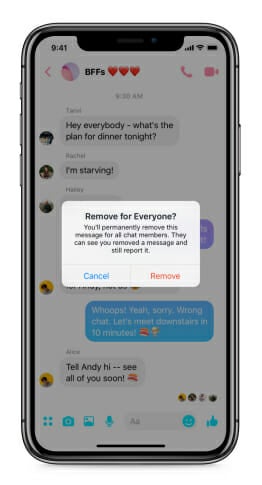
And just like that, your embarrassing typo or cringe comment has disappeared! As previously stated, the recipient of your now-deleted message will be informed that your comment was removed. And don’t forget, the new unsend feature only works if your message was sent 10 minutes ago or less.
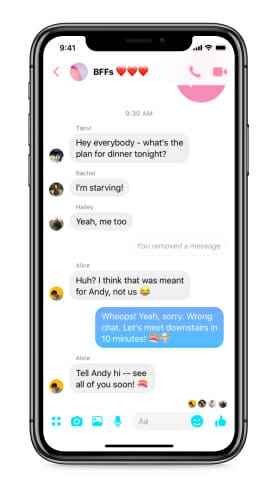
How to unsend in Facebook Messenger on desktop
The process works similarly on desktop, but instead of pressing and holding the message you’d like to unsend, you’ll click the three horizontal dots, which will bring up the option to Remove.
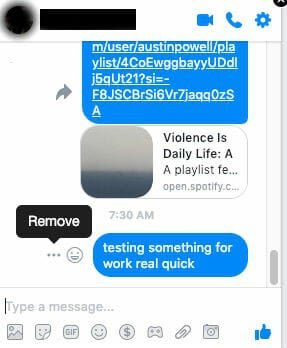
After that, you’ll be greeted with a screen presenting your two options: Remove for Everyone and Remove for You.
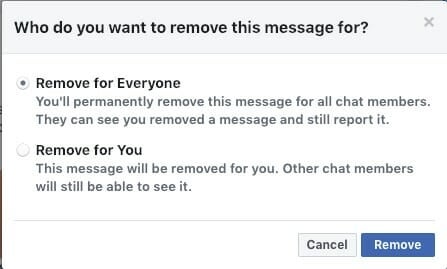
Facebook’s new unsend option was introduced following last year’s discovery that CEO Mark Zuckerberg had his own personal messages removed from their recipients’ inboxes without their knowledge. In response to criticism that the company was giving preferential treatment to Zuckerberg, Facebook announced that the unsend feature would be on its way
READ MORE:
- How to delete your entire Facebook Messenger inbox
- How to recover deleted messages on Facebook Messenger
- How to turn off Facebook Messenger when you need a break
Need more help? Here’s how to lock down your Facebook privacy settings and see who unfriended you. You can also unfriend someone on Facebook or block someone if it comes to that, and we can help you change your name on Facebook or disconnect Facebook from Instagram.
If you trying to clean up your account, here’s how to delete a Facebook page, delete a Facebook comment, delete all Facebook messages, and delete photos from Facebook. Of course, you can always permanently delete Facebook, but there’s no coming back from that.