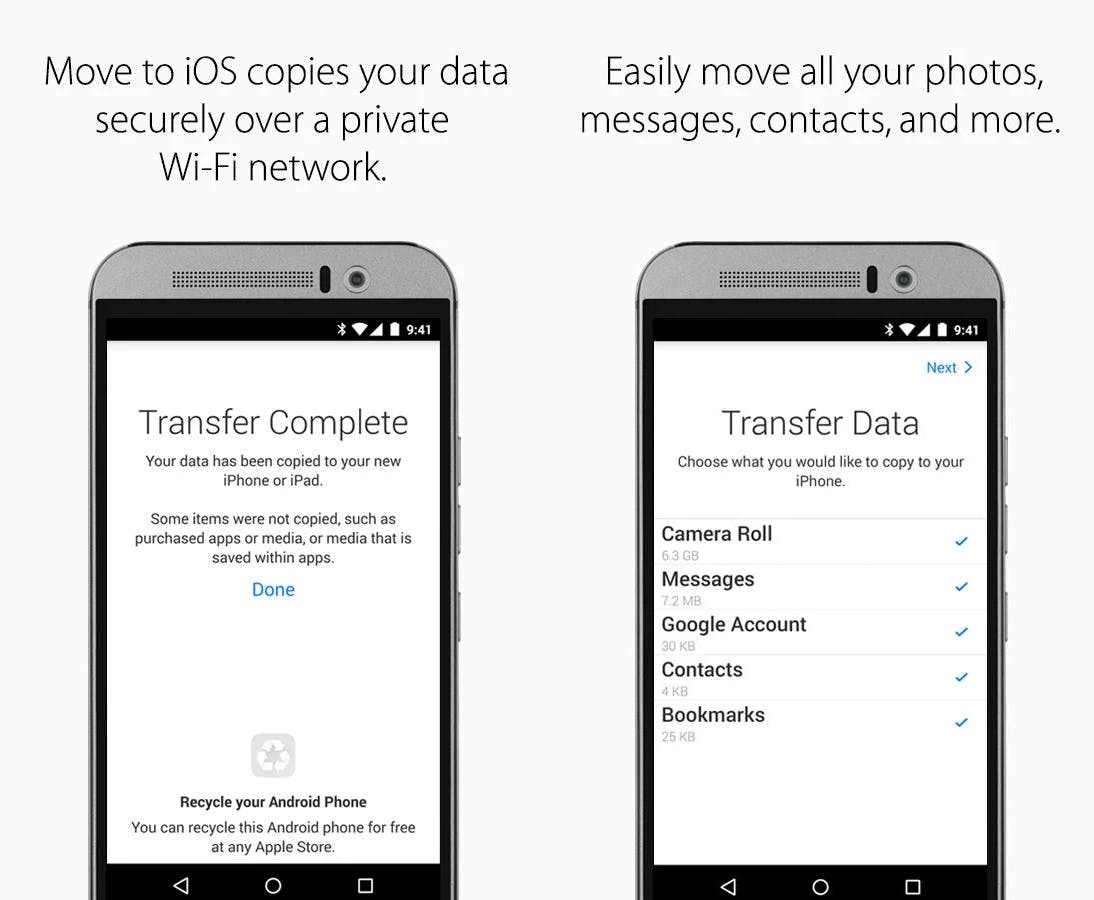Back in July, Apple CEO Tim Cook boasted that the company had noticed more Android converters heading to iOS than ever before. Today, the company launched an app that makes that process considerably easier.
The app, which is now live on the Google Play store, is called Move to iOS. It requires Android 4.0 or later and a Wi-Fi connection for both your current Android phone and your new iPhone or iPad.
- Apple has put together a very detailed guide to moving your data using the new app and published it on their support site, but here’s the short version:
- During the setup process of your new iOS device, select “Move Data from Android” on the App & Data screen
- Open the Move to iOS app on your Android phone or tablet and tap past the user agreement and into the Find Your Code scree.
- Grab the 10 digit code that appears on your iOS device and type it into your Android device.
- Select which bits of your Android existence you want to transfer over, like photos and video, music, mail, contact and calendar settings, and apps, and then leave your two gadgets to work their magic.
Once it’s completed, you’ll need to finish the setup process on your iPhone or iPad, and don’t forget to wipe your Android device of all sensitive info before trashing or reselling it.
Of course, any Android-exclusive apps you might be using will not make the trip over to your iPhone or iPad, and there’s always the possibility that the transfer will run into issues for one reason or another. In that case, you’ll want to check out Apple’s guide on manually transferring specific items.
Photo via Janitors/Flickr (CC BY 2.0)