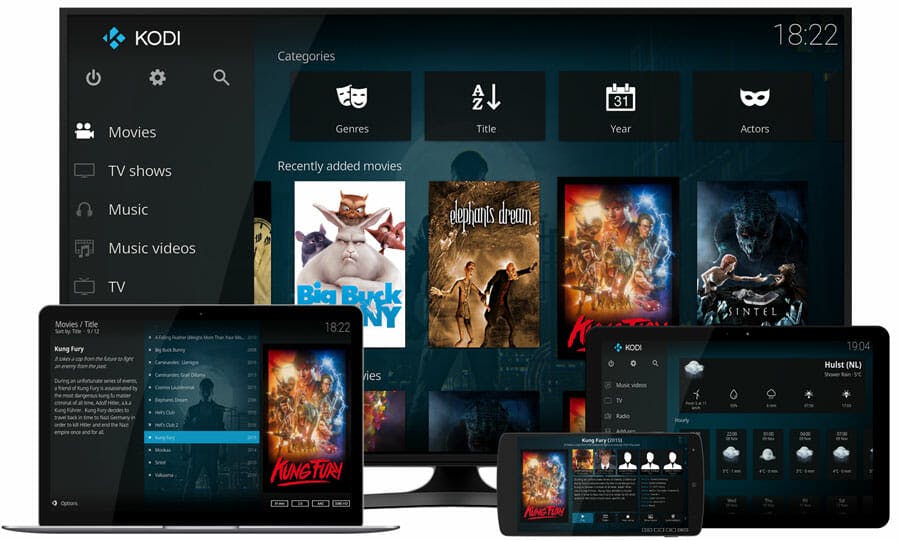By now, nearly every tech-savvy streaming fan has heard of the wonders of Kodi. The compact all-purpose media center can be used to watch movies, both legally and others of questionable origin, all while providing unmatched flexibility. Despite knowing it exists, many people still think Kodi is somehow out of their reach. Nothing could be further from the truth. Setting up Kodi is just a matter of knowing how.
Kodi is so versatile, however, it can be hard to know which version of it is right for you. Here are the five most affordable ways to set up Kodi in your home, taking into account cost, features, and ease of setup.
How to setup Kodi
1) Amazon Fire Stick and Amazon Fire TV
Cost: Fire Stick $39.99, Fire TV $84.99
Strengths: Amazon’s Android-based Fire Stick and Fire TV streaming devices are two of the finest on the market, but with Kodi, they’re nearly perfect. Each Fire device comes with a comfortable remote, and working them into your home media system is simple. If you’re looking to take advantage of Kodi’s 4K capabilities, you’ll need the Fire TV, as the Fire Stick’s top output is 1080p.
How to setup Kodi on Amazon Fire Stick: Setting up Kodi on Amazon Fire streaming devices is surprisingly easy; you just need to access the Downloader. Here’s what you do. First, go to the settings menu and click on “device.” Under the device menu select “Developer options,” and turn on both “Apps from Unknown Sources” and “ADB debugging.”
Next, return to the Fire Stick/Fire TV home screen and navigate to the search bar. Enter “Downloader” and install the Downloader app by developer AFTnews. Once installed, open the Downloader app and enter http://kodi.tv/download in the URL bar within the app. Once you download the Kodi app from its site, you will be asked if you’d like to install the app. Say yes, and Kodi is all yours.
If this seems complicated, we have a step-by-step explanation, complete with pictures, of how to install Kodi on Amazon Fire Stick or Fire TV ready to help.
Ease of setup: Easy for experienced users, moderate if you’re new to installing third-party apps on devices.

READ MORE:
- The simple way to setup Kodi on your Android TV
- How to use Kodi on Roku without jailbreaking your device
- The 8 best (legal) ways to watch movies on Kodi
2) Xbox One
Cost: $279.99 for the Xbox One S
Strengths: Given that Kodi started its life as XBMC, or Xbox Media Center, it’s fitting to see the player return home on the Xbox One. Kodi works on every version of the Xbox One, but the Xbox One S is the best option when considering price and power. The One S can output 4K video, just like the Xbox One X, but for over $200 less. While Kodi works on the original Xbox One, you’ll be stuck with just 1080p output on video content.
How to setup Kodi on Xbox One: Kodi is officially available in the Xbox App Store. To download it you have two options. First, head to the official Microsoft online app store, and select “Get the app.” The next time you log in to your Xbox One, the system will automatically install it for you.
If you’d like to install it the old-fashioned way, just log in to your Xbox One and go to the Store menu. Search for “Kodi,” and download the app when it appears. Congratulations. You now have Kodi installed on your Xbox One.
Ease of setup: There is no easier way to access or control Kodi on your TV set than by directly downloading it from the device’s app store. If you’re worried about possibly damaging your property installing from a third-party app or you just already have the system, Xbox One is the way to go.
- READ MORE:
- The 10 best torrent sites that are still up and running
- The best movie streaming sites of 2018
- Free live TV: The best apps for TV shows and channels
- Showbox movies: What you need to know before downloading
3) Your computer
Strengths: Everyone, with a little bit of saving, can own a computer. Cheap models are everywhere, and companies are even starting to release HDMI sticks with mini PCs built in. But chances are if you’re reading this, you already have a computer that can work with Kodi. Kodi doesn’t care what operating system you use, offering download options for Windows, MacOS, and Linux.
How to setup Kodi on your computer: Outside of Xbox, this is the most straightforward process for installing Kodi. Go to the Downloads page on the Kodi site, select your operating system, and install the app.
READ MORE:
- What is a good internet speed, really?
- 5 free fax services that will help you fax online in seconds
- Free reverse phone lookup with Google: How it works
- Song Identifier: 7 free apps to identify music
4) Raspberry Pi 3
Cost: $35.99 for just the Pi, but $69.99 for almost everything you’ll need, though we recommend having a USB keyboard handy.
Strengths: Raspberry Pi 3 is a cheap mini-computer that can serve as a media center, a brain for a smart device, or even a little PC on the go. Your out-of-the-box Raspberry Pi is just a circuit board with built-in USB ports, an HDMI port, audio out, and all the things you’ll need to build a simple computer. The downside is it doesn’t come with a case, so you’ll want to buy one for protection. Raspberry Pi’s tiny size makes it ideal for travelers who want to take their media center on the road without sacrificing space. Plus, it’s a fun project to build your own media center.
How to setup Kodi on Raspberry Pi 3: Make sure you buy a good enough micro SD card for your Kodi device. Try to get at least Micro SD card with a good read and write speed. We’ve tested this Samsung model with good results. The easiest way to get Kodi on your Raspberry Pi is via OSMC, the open source media controller. First, go to the OSMC website and download the correct installer for your computer set up. It supports MacOS, Windows, and Linux.
Insert your empty micro SD card into your computer and run the installer. The installer will mount your copy of OSMC to the micro SD card for you. From that point until you wipe the card, this micro SD card is now essentially your Pi’s hard drive. Plug it into your Raspberry Pi, turn it on, and let it load. Once you install OSMC, go to the My OSMC section on the home screen, and select the App Store. Search for Kodi and install the app.
Ease of setup: This is by far the most complicated way to set up Kodi because on top of installing the program, you need to set up the Raspberry Pi itself. However, it’s easily the most fun.
Once you’ve installed Kodi, the world is yours. Plug in a USB hard drive to your Kodi device to stream your favorite media. If you’re looking for streaming apps, head over to the Kodi store to download video add-ons. We have already a handy list of 10 best (legal) ways to watch movies on Kodi to get you started.
Still curious? Here’s everything you need to know about Kodi and its legality. When you’re ready, here’s how to install Kodi on Amazon Fire, the simple way to setup Kodi on your Android TV, and how to use Kodi on Roku without jailbreaking your device.