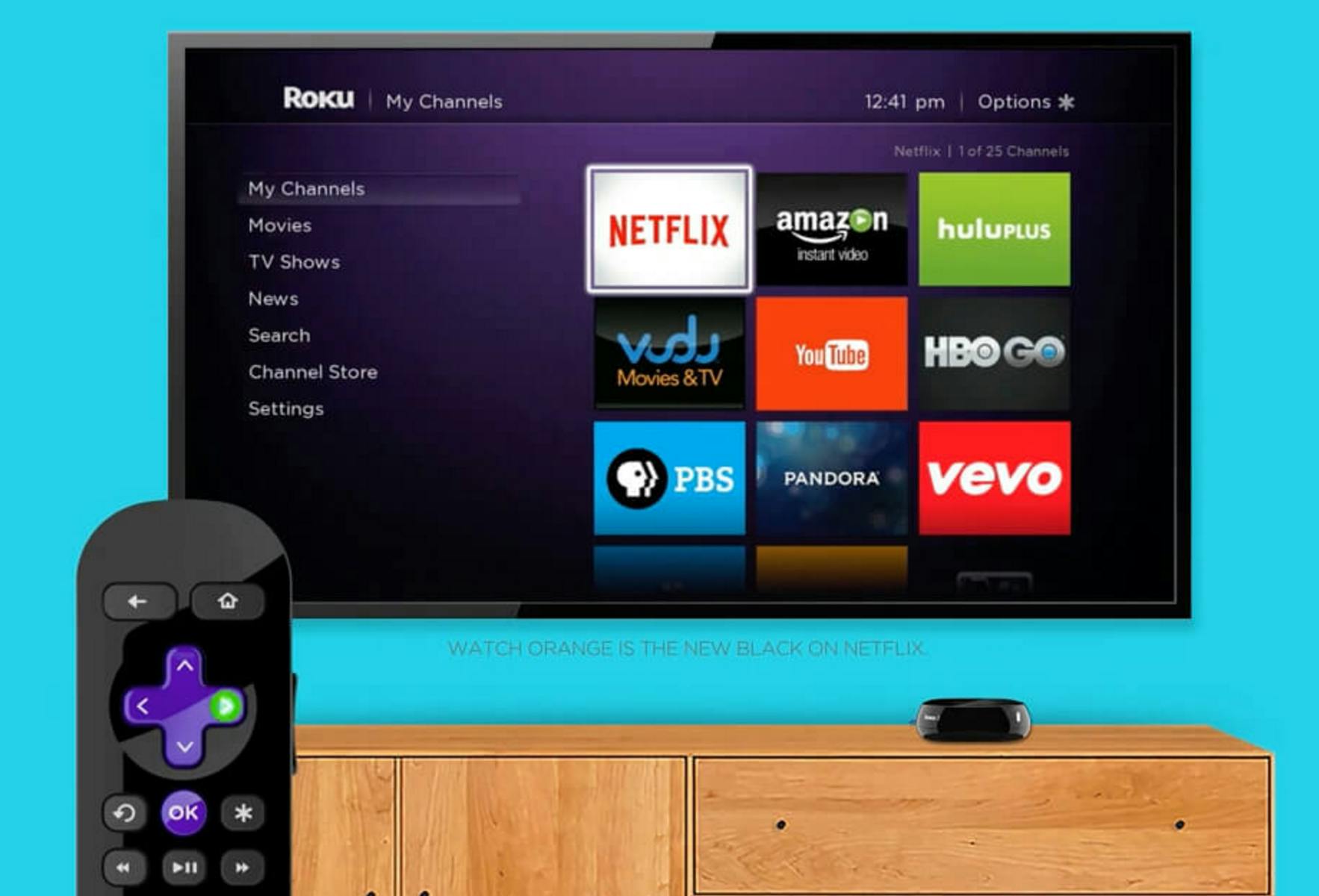As awesome as mobile technology has gotten in recent years, nothing beats watching your favorite movies, TV shows, and videos on the big screen.
Good thing there are all kinds of ways to help transfer images on your smartphone or tablet to any screen in your home through a process called mirroring. The trick is finding which device works best for you and your viewing habits.
For Apple: Apple TV ($150-$200)
This streaming set-top box features an expansive selection of apps, a touch remote, and facilitated access to all things Apple. Apple TV not only allows users to wirelessly stream photos, videos, and music between devices but mirror images directly onto their desired television screen with an HDMI input. Pending ownership of accounts, you can enjoy access to Netflix, Hulu Plus, YouTube, and fresh iTunes content.
To use:
If you have an iPhone, the work is practically done for you. Airplay is a feature included in all mobile Apple products past the iPhone 4 generation. Once inserted into the port, Apple TV goes through a set-up wizard and then prompts the user to establish a Wi-Fi connection. (Wi-Fi connection is not necessary if you have an Ethernet port.)
Pros:
- Apple TV comes with a sleek remote with a seamless touch screen that helps maintain Apple’s user-friendly reputation.
- Users have the pleasure of being able to use Siri—Apple’s voice recognition tool—to activate programs across platforms, from TV to games to music.
Cons:
- Apple TV is one of the few streaming products that cannot stream content available in the latest high-definition resolution, Ultra HD 4K TV.
- Siri’s limiting feature is that it can only be used to search certain libraries, such as Netflix, HBO, Showtime, and Hulu.
For Android: Miracast ($40-$70)
This streaming system functions similarly to Apple’s Airplay but instead works through its own private streaming network Wi-Fi Direct technology. (That’s right—no Wi-Fi setup necessary!)
Wi-Fi Direct, first introduced in Android 4.0, enables users to connect and share files, such as photos and videos. If you have a brand new TV, it may already be Miracast-ready, but if not, purchase one of these devices available in the form of dongles and set-top boxes. Miracast receivers are made to work well with Android devices, PC computers, and select Windows tablets, but bear in mind that not all Miracast receivers have glowing reviews.
To use:
On devices that run version 4.2 or later, Miracast is already available, otherwise labeled as the “Wireless Display” or “Screen Mirroring” feature. (Note: If your device does not have this option, it may not support Miracast.) Manufacturers like Sony, LG, and Panasonic are integrating the technology into their products. If not, you’ll need to purchase a Miracast dongle. Once it’s connected, switch your TV to its input. Then from your Android device, activate Wireless Display from the Display menu in your device settings. It may take a minute for your device to detect Miracast, but once it does, you will select the choice to connect, and voila.
Pros:
- A Wi-Fi connection is not necessary.
- Miracast is the only Android-specific option for mirroring.
Cons:
- Miracast is entirely dependent on your mobile device, so if your device goes to sleep, so does the image on your television screen.
- This relationship also drains the battery, so to spare a tech headache by keeping your mobile device plugged into its charger while mirroring.
For Amazon: Amazon Fire TV ($50-$140)
The tech giant’s contribution to the streaming device world, Amazon Fire TV is offered in three models: the regular version, one with an added gaming pack, and one with voice-operated command. Naturally, the device favors Amazon content with faster loading times for its shows, but it also includes Hulu, Netflix, HBO Go, Showtime Anytime, and Sling TV.
To use:
If you’re an Amazon customer, all of your information is preloaded in the device and an animation then walks you through using the remote and navigating the menus.
Pros:
- For Amazon users, this device makes it painless to view and manage Amazon content. For example, Amazon Instant Video loads quickly and easily rewinds and fast forwards.
- Amazon Fire TV also features a Prime Menu for members to see what content is free.
- Rivaling Apple TV, the more expensive version of the Amazon device has a voice search feature that can be used to navigate Amazon Instant Video content.
- It also makes it easy to access files stored on Amazon Cloud Drive.
Cons:
- Users will experience a slower operating time using apps outside of the Fire TV menu system, like Netflix, Hulu, and Sling TV.
Best bargain: Chromecast ($35)
Google‘s media streaming device is controlled directly through your mobile device of choice.
To use:
Chromecast must be plugged into your HDTV’s HDMI port and connected to your home’s Wi-Fi. Just install the Google Cast app onto a mobile device, connect it to the Chromecast’s local Wi-Fi network, and from there, you have total streaming control. Whether you want to kick back and watch a binge a whole season of your favorite program on Netflix or show your friends a YouTube video, a small screen icon will appear on the top right-hand corner of the screen once you select your content. Tapping this icon makes the magic happen.
Pros:
- The cost
- The Chromecast itself is tiny in size, perfect for tucking away, making it one of the least messy ways to mirror.
- In a world of overwhelming and complicated technology, Chromecast’s set-up process is simple.
Cons:
- Chromecast requires you to connect each device you plan to use.
- The app support doesn’t span much further than Netflix, YouTube, and Google Play. Your TV must also have an HDMI port.
For everything else: Roku ($50-$130)
This streaming device comes in a cheaper form as a stick and a the pricier version as a box. Both models provide 3,000 channels with easy navigation, making it easier not to spend most of your time on the search part. The upgraded version of the box allows you to use an Ethernet connection or micro SD storage expansion.
To use:
The 3.3 inch-long stick plugs into an HDMI port on your television. Once you get your Wi-Fi connected, the Roku will take you to its webpage on your mobile device. Connect to an existing account and load your channels automatically. The device comes with a remote including buttons to quickly launch Netflix, Amazon Instant, Sling TV, and Google Play.
Pros:
- All those channels. Roku has the largest selection of apps.
- The upgraded version, Roku 3, comes with a remote that includes a headset jack.
Cons:
- Your TV must have an HDMI port.
- Streaming personal content isn’t as simple as other devices.
These options are just a lonely few in a sea of increasingly popular streaming devices—anything from your trusty Xbox to a new generation TV. Cut the cable cord and explore.