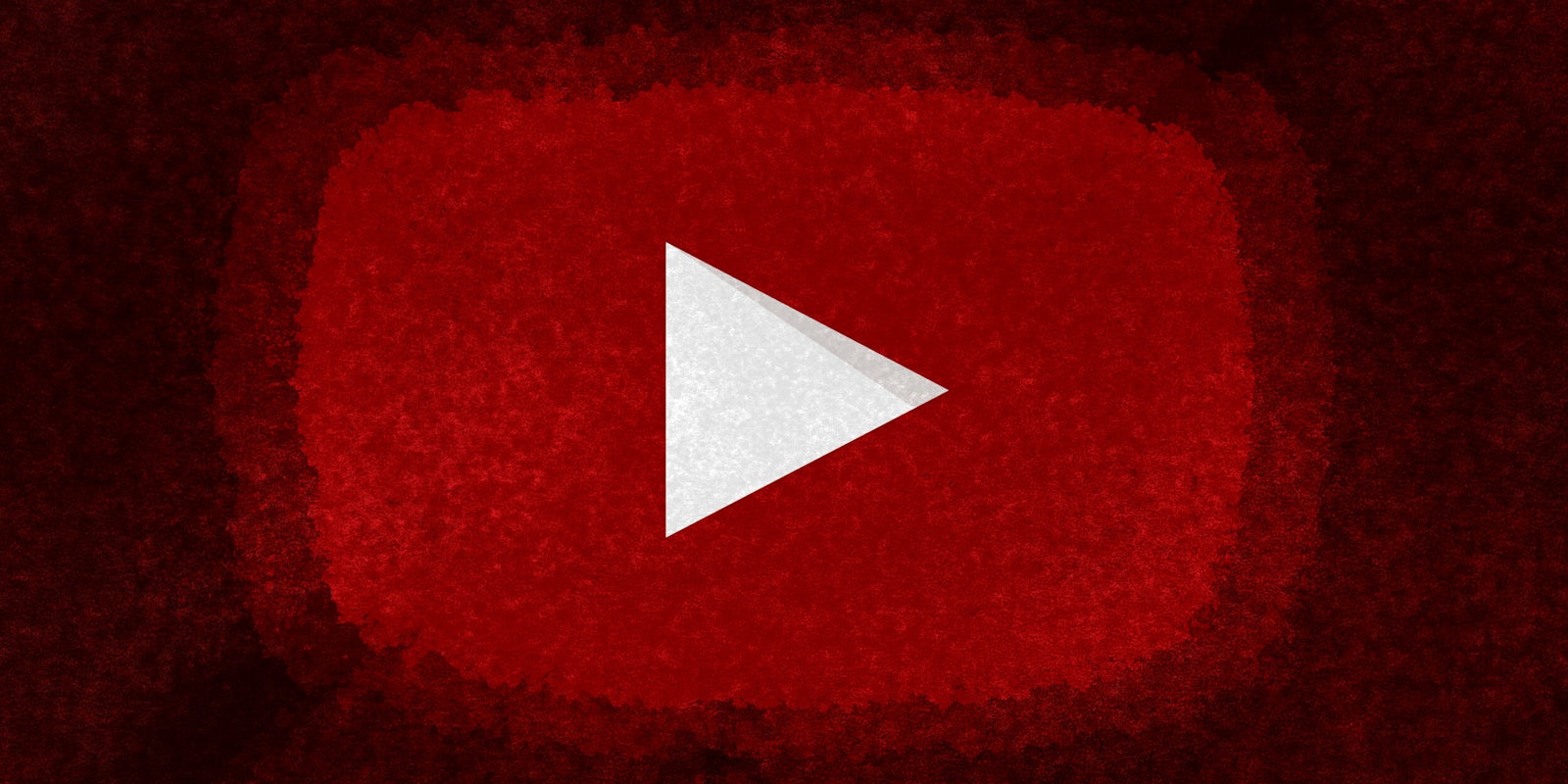If you want to gain back the countless amount of hours spent watching beauty tutorials and video game critiques, deleting your YouTube account might be your best option to finally become the productive person you’ve always hoped to be.
Whether you’re deleting one YouTube account in favor of a secondary account or looking for a fresh new start on a different video platform, the process is simple. It only takes a few minutes to delete your YouTube account. But don’t forget that you’re also deleting years of history, likes, subscriptions, and personal uploads. If that doesn’t bother you, here are the four easy steps to delete your YouTube account so you can move on to your next distraction.
How to delete a YouTube account
1) Log into your account
If you’re using the Google Chrome browser, odds are you’ve already signed into your Gmail and YouTube account. If you aren’t, logging into your account should be your first step.
At the top-right corner, click your account icon and the settings wheel next to the Creator Studio button. This will redirect you to account settings.
2) Go to advanced settings
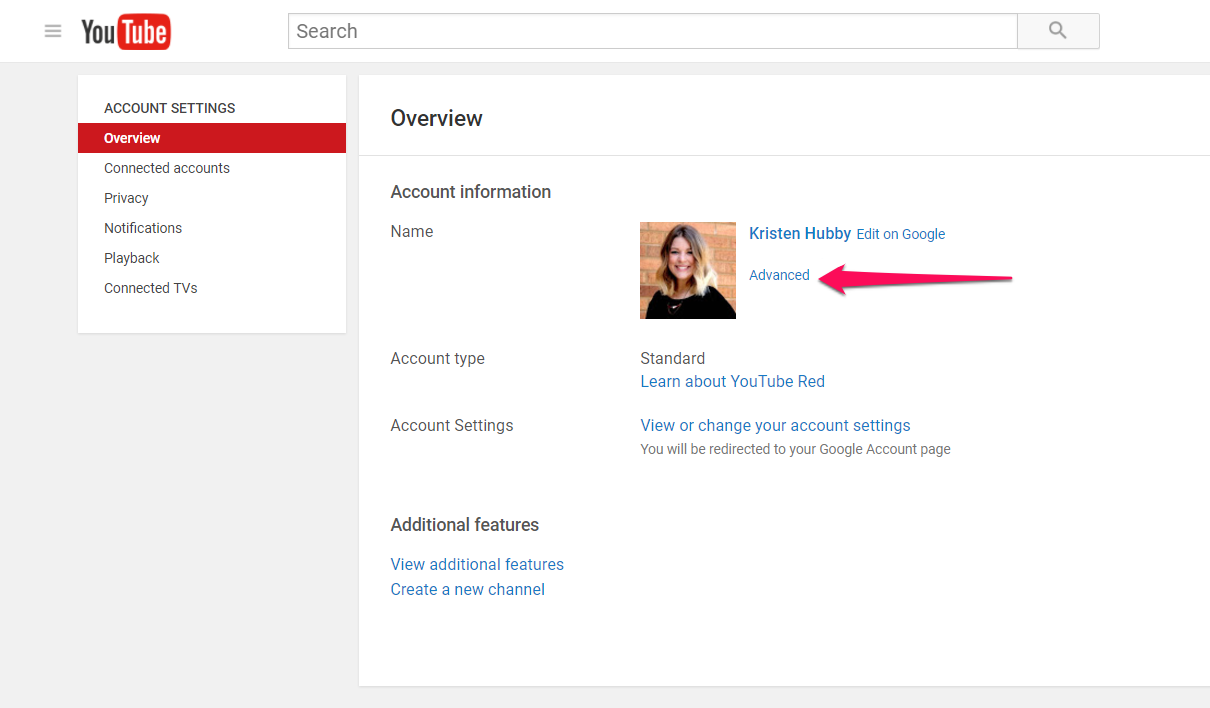
Once you are in account settings, make sure you are in the Overview tab, and click Advanced to redirect you to your advanced settings section.
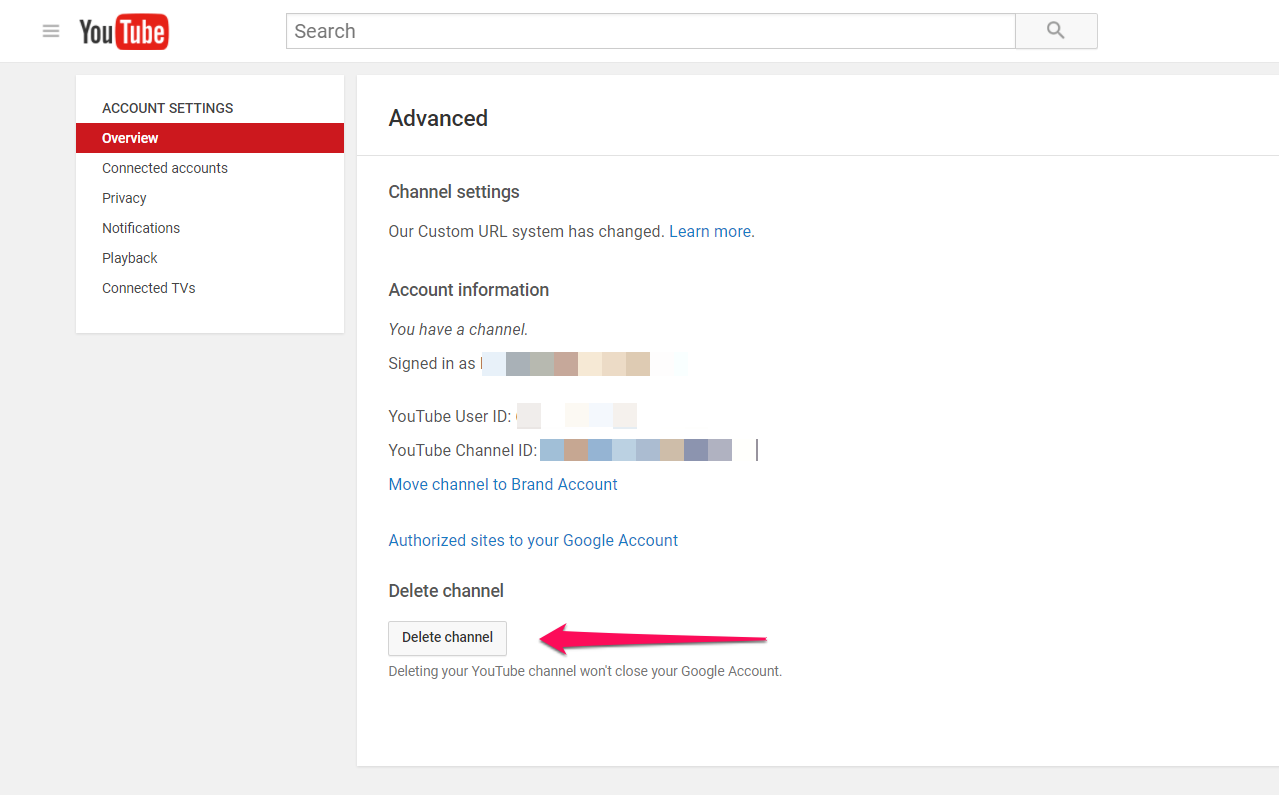
At the bottom of Advanced Settings, find the Delete channel button and click it. (Don’t worry, this will not delete your account just yet.)
READ MORE:
- The most-viewed YouTube videos of all time
- How to make a YouTube account
- The 20 most-subscribed-to YouTube channels
- How to block YouTube videos
3) Verify this is the right choice
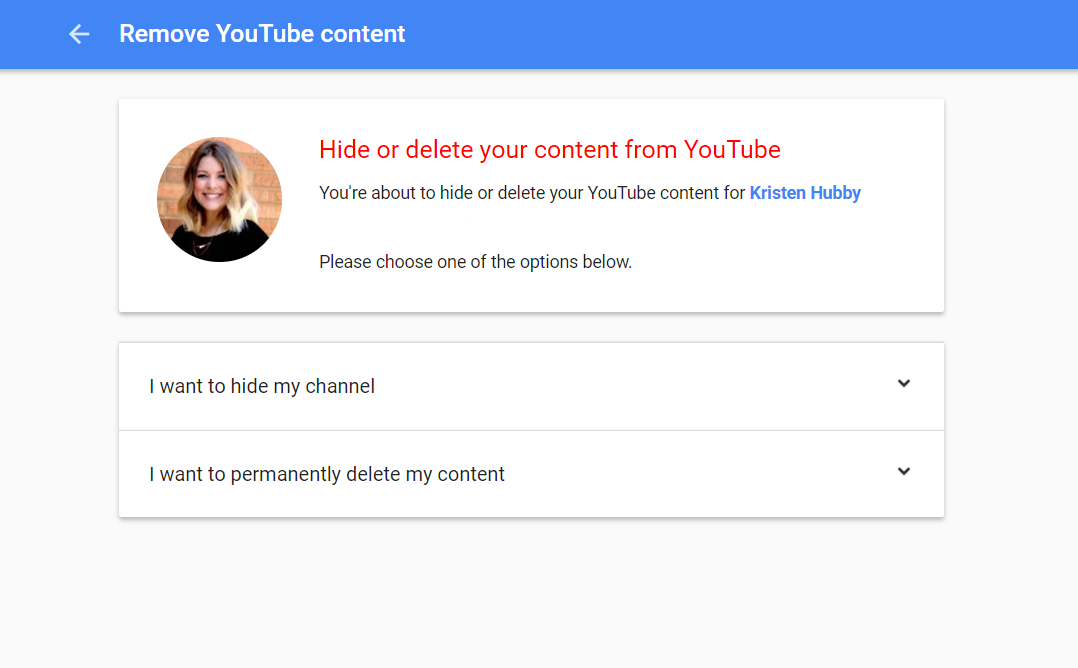
You will be redirected to your Google account settings and asked if you would rather hide your channel or just permanently delete your channel and then content within it.
4) Say goodbye to your account
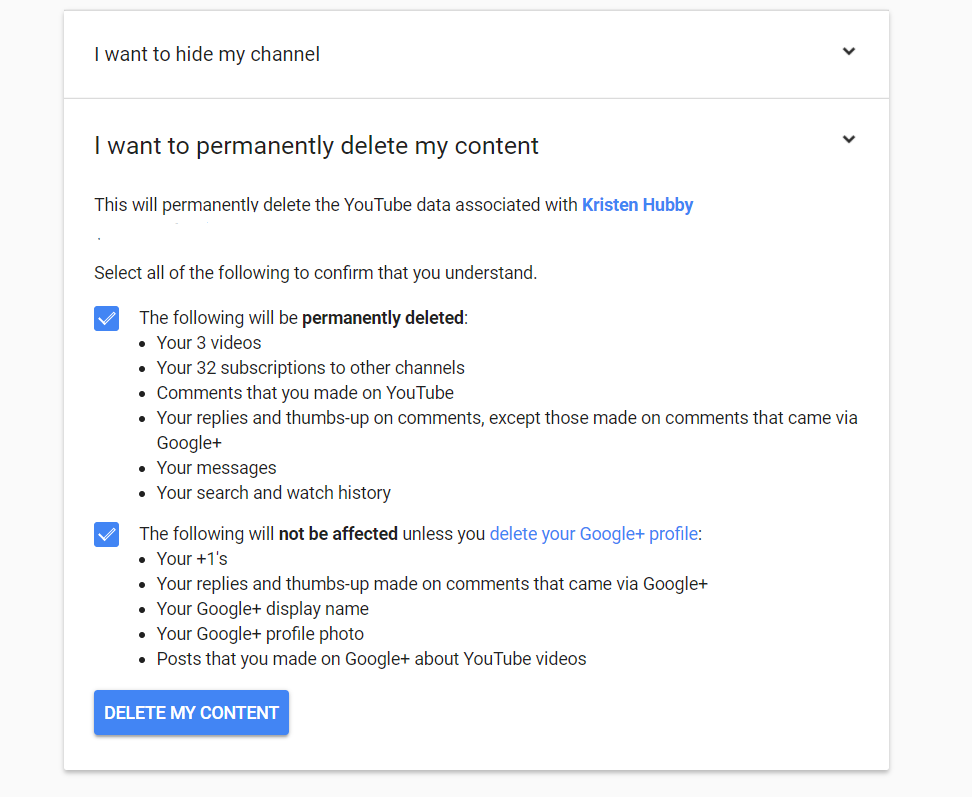
If you decide to choose the permanent option, click the arrow and a drop-down menu will appear. Check the box that you want to permanently delete all the videos, subscriptions, comments and other personal details within your account. You will also be asked to check the box acknowledging that the deletion will not affect your Google+ account.
Once you click DELETE MY CONTENT there’s no looking back on your account.