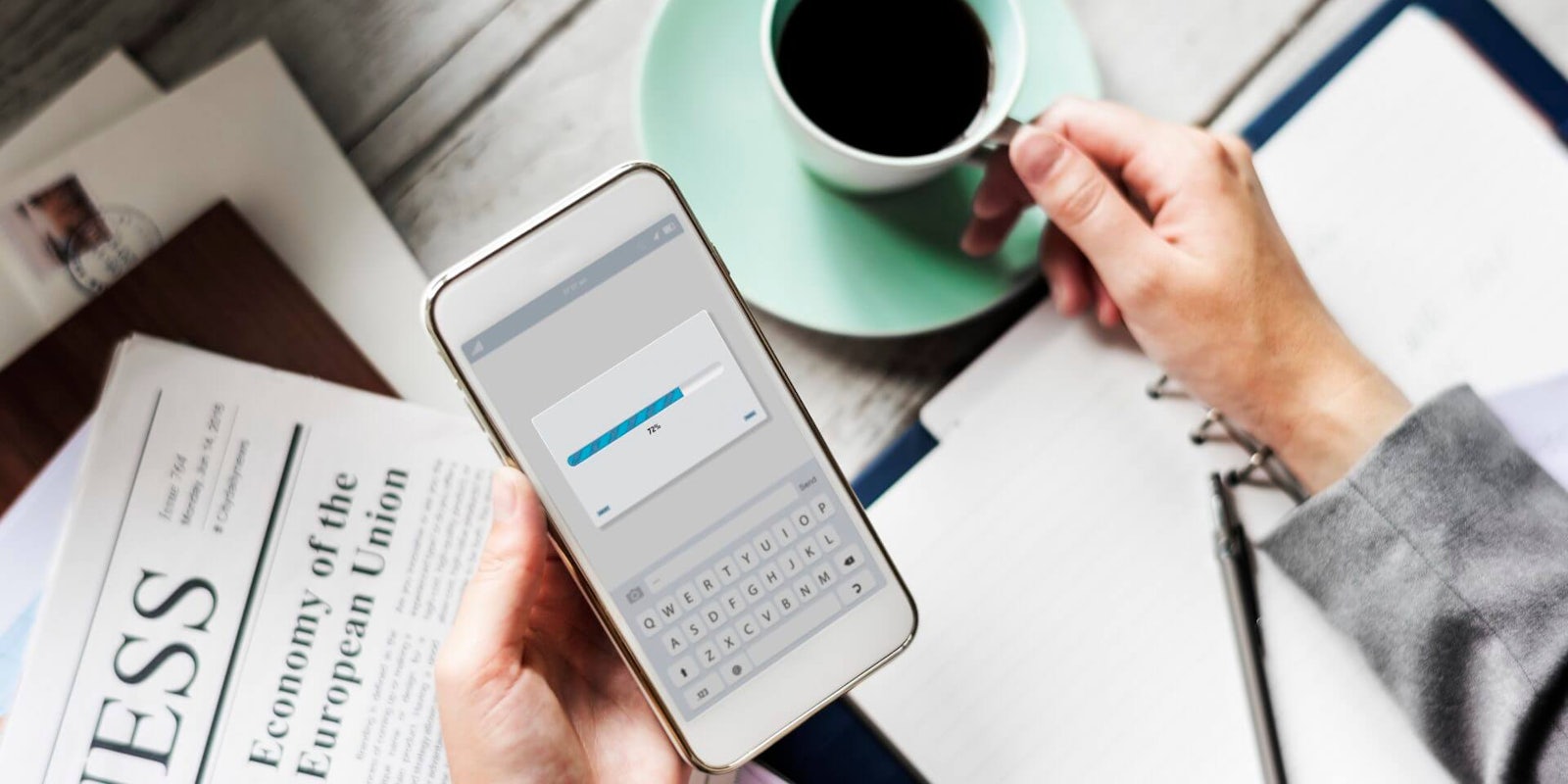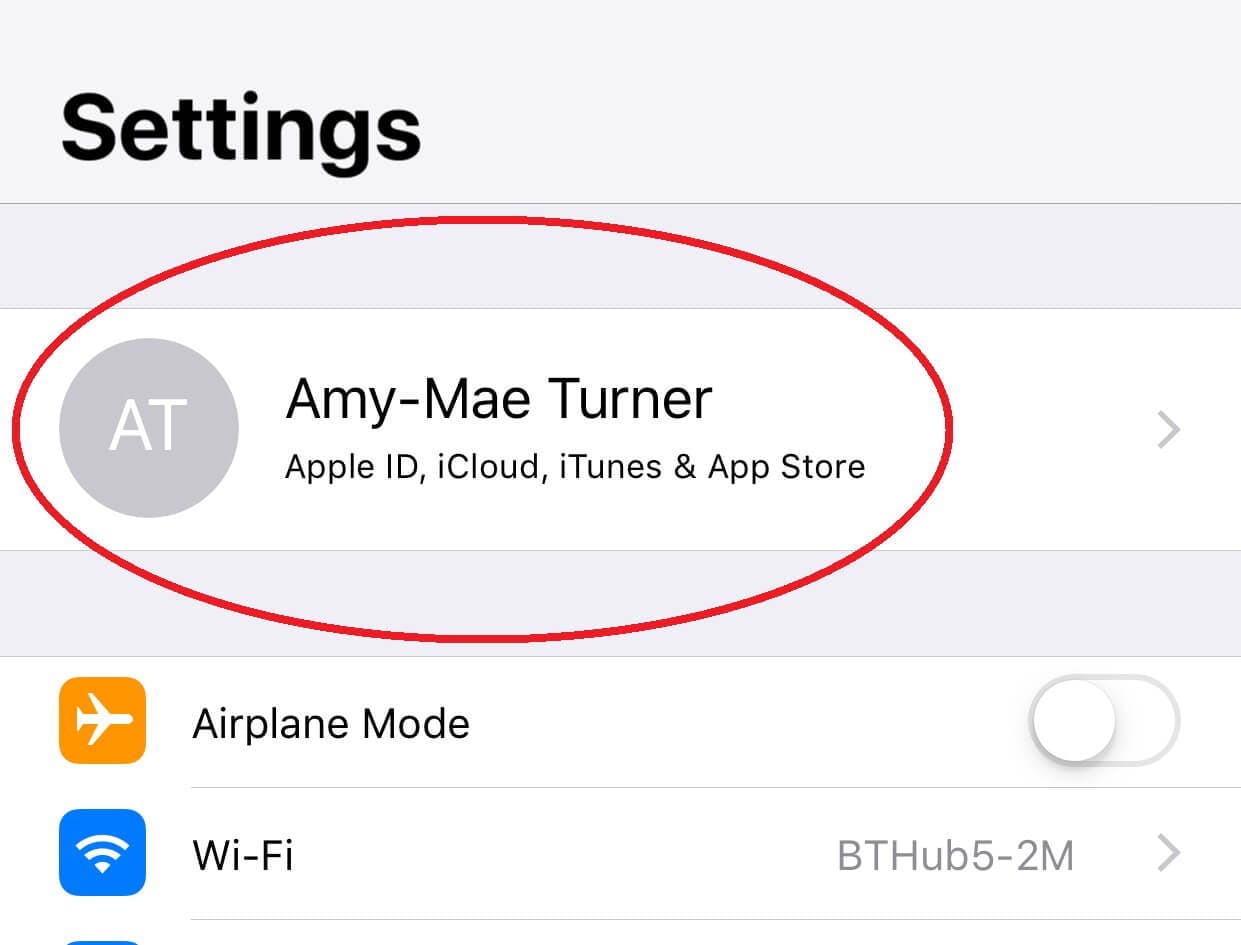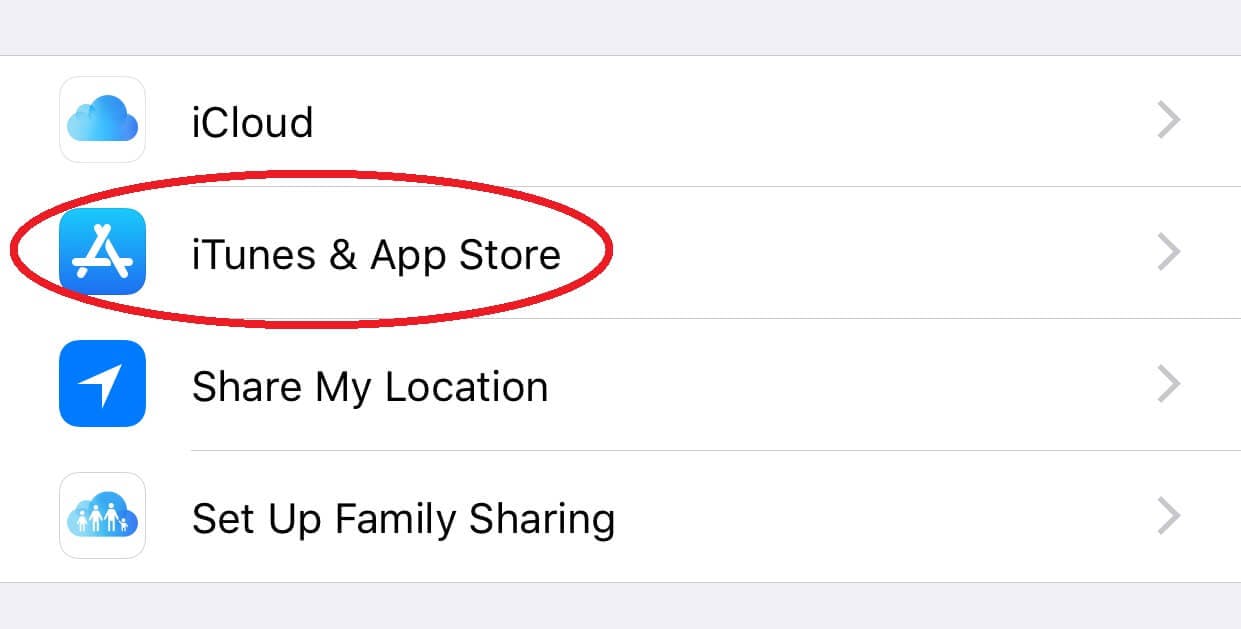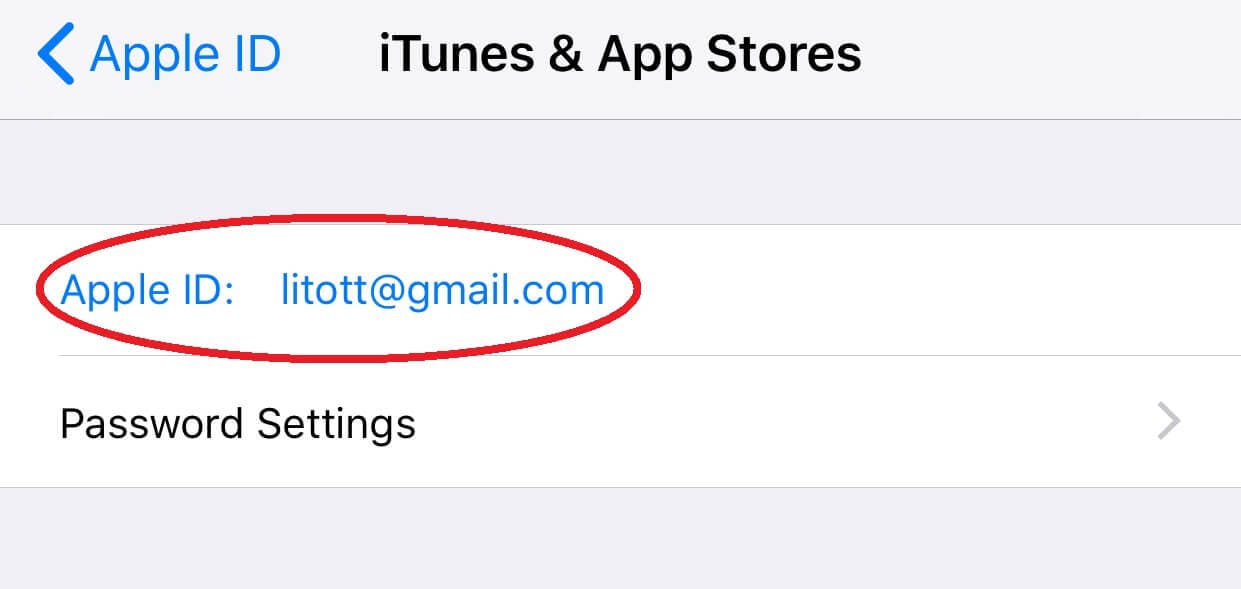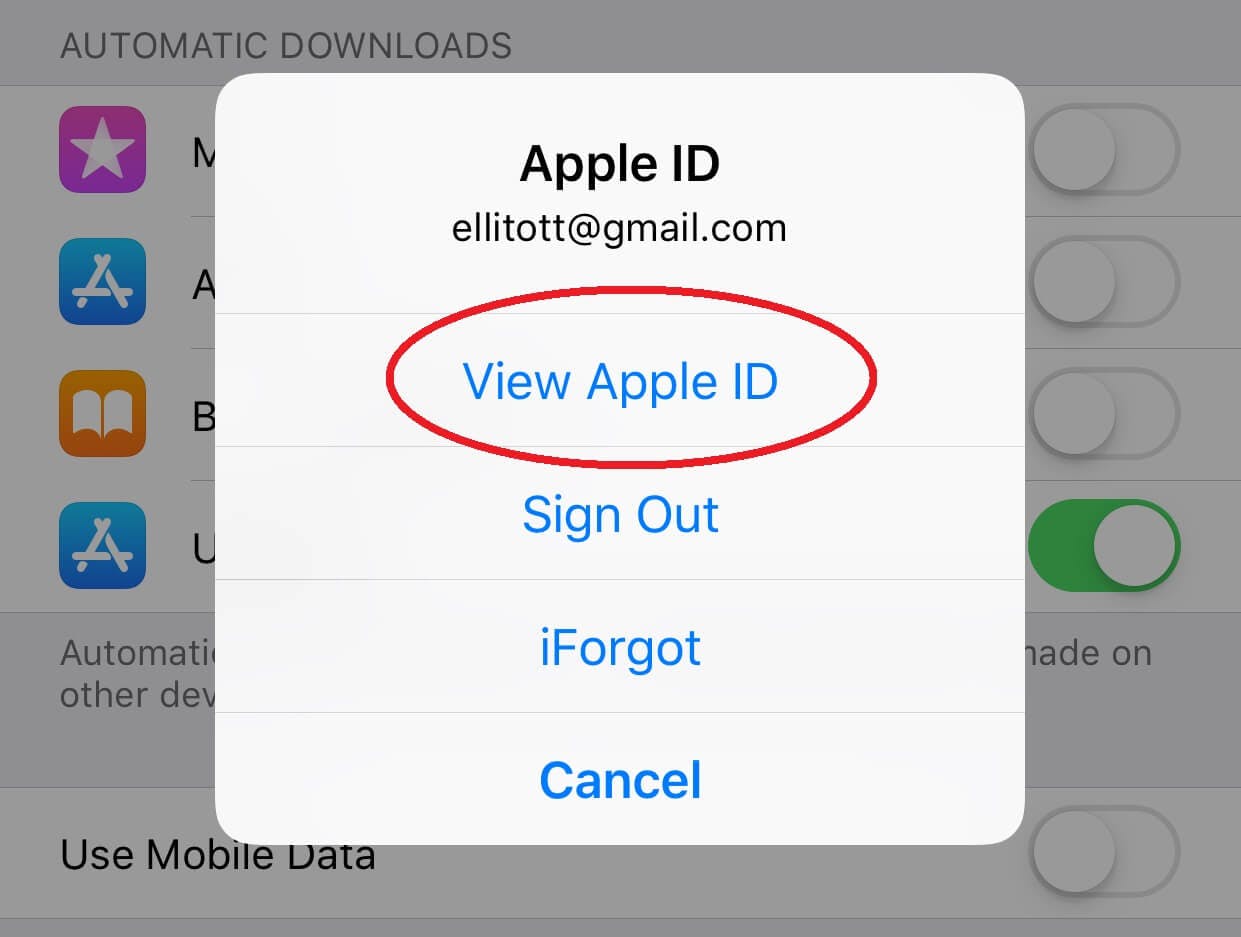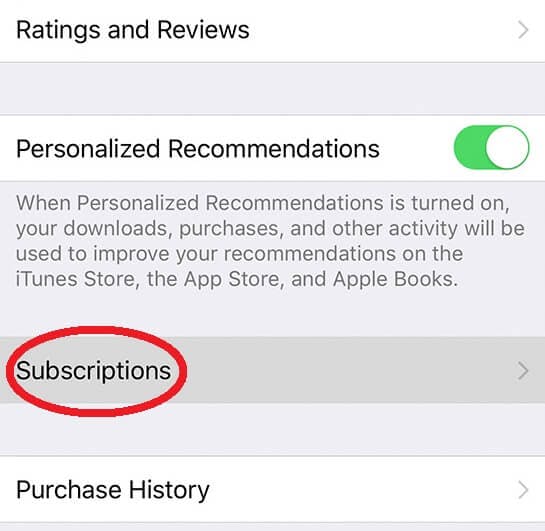Who among us hasn’t forgotten about an app subscription we only wanted for the free trial, or had a kid rack up unknown charges? If that doesn’t sound like you…well, you’re a liar. If you’re looking to manage and possibly cancel app and service subscriptions on your iPhone, iPad, or iPod touch, it might not be immediately obvious how to do so. We’re here to help: Take a look at our simple walk-through that will assist you with the complete process. Here’s how iPhone users can cancel app subscriptions.
How to cancel app subscriptions on your iPhone
On your iPhone, iPad, or iPod touch head to the Settings icon and launch it. Now, tap on your name at the very top of the screen where it says “Apple ID, iCloud, iTunes & App Store.”
From here, select the “iTunes & App Store” option.
Now, look to the very top of your screen and tap where it says “Apple ID: YOUR APPLE ID.”
A pop up will now appear on your screen; select the “View Apple ID” option.
At this point, you’ll need to enter your password to sign in to manage your account. Type your password.
On the next screen, scroll down to see the Subscriptions menu and tap it.
From here you can manage each subscription individually by clicking on it.
Depending on the payment cycle of your subscriptions, you may still have access to the service for a certain amount of time. If this is the case, you’ll see a message informing you of the date you’ll be able to use it til. And that’s how easy it is to cancel app subscriptions!
READ MORE: