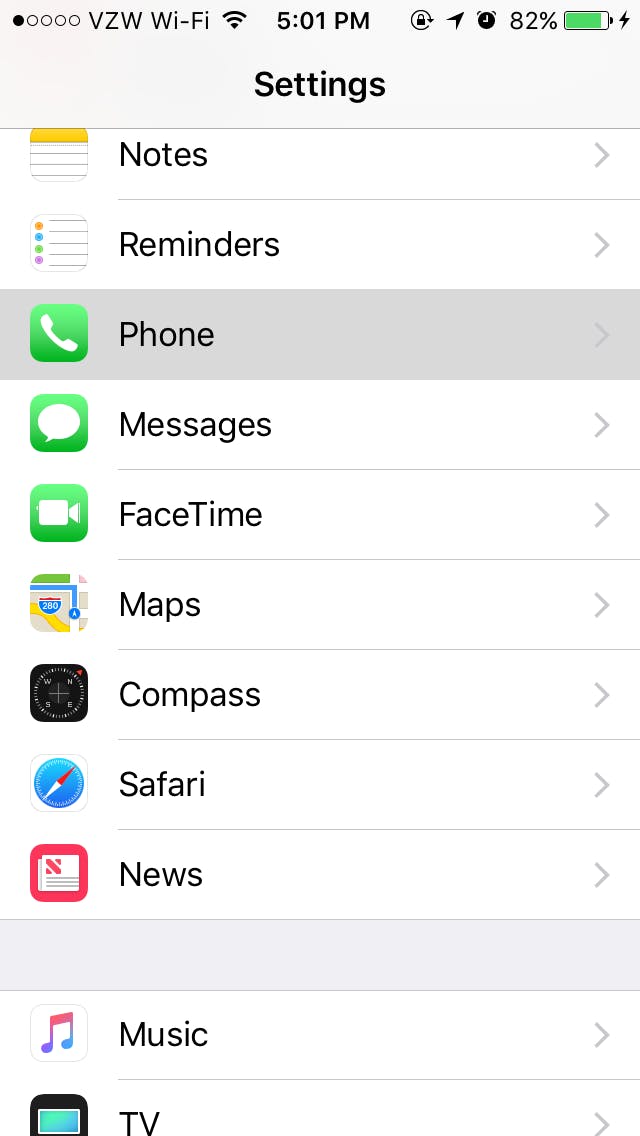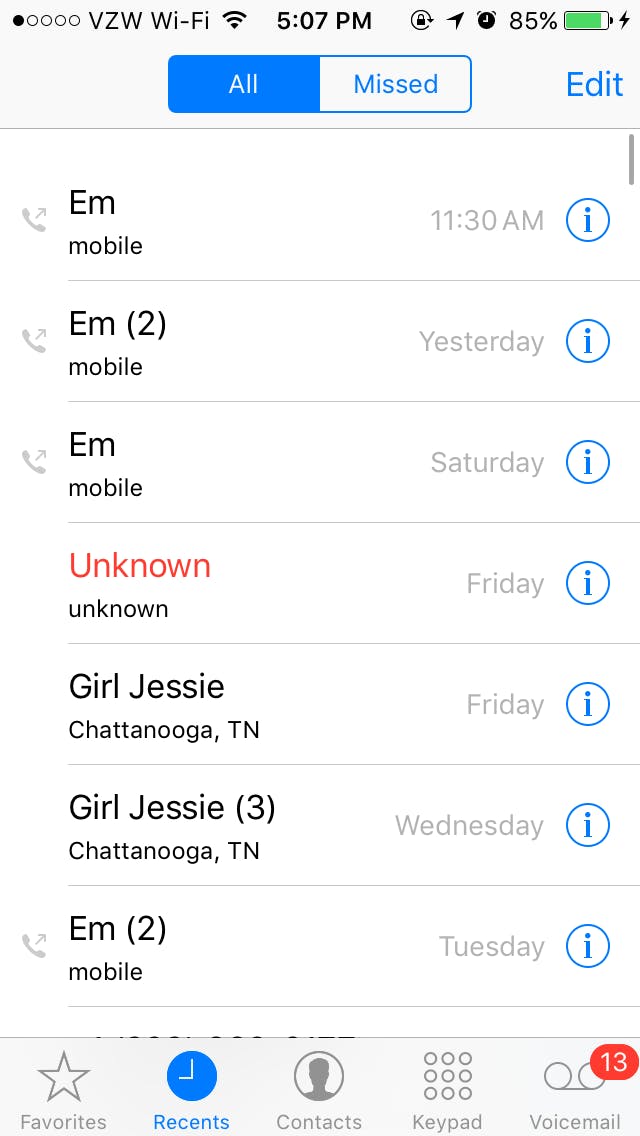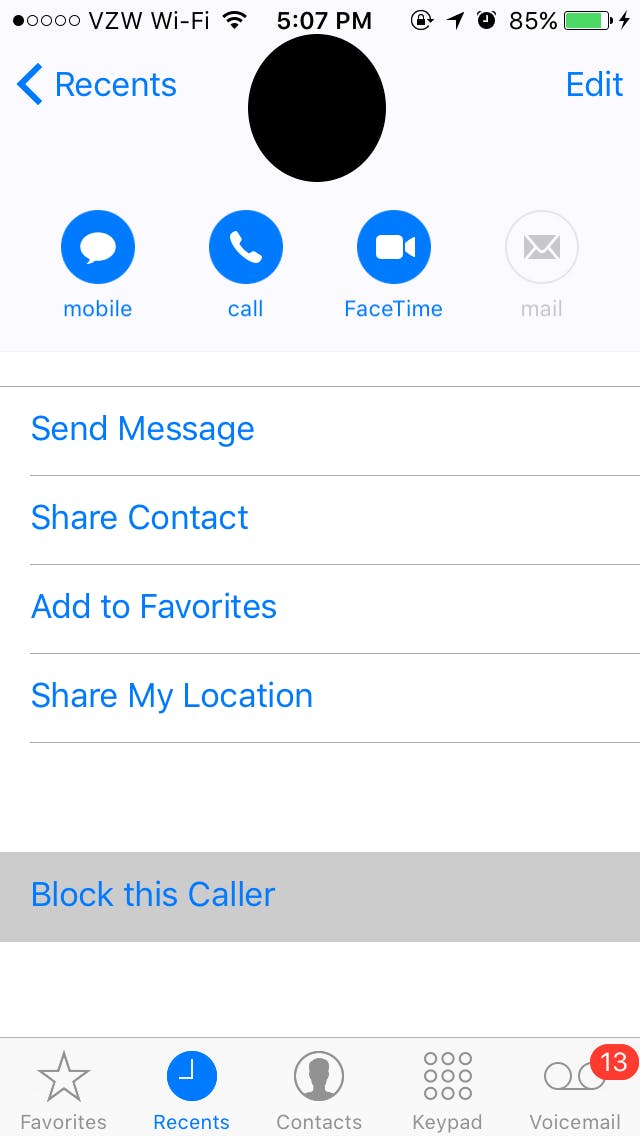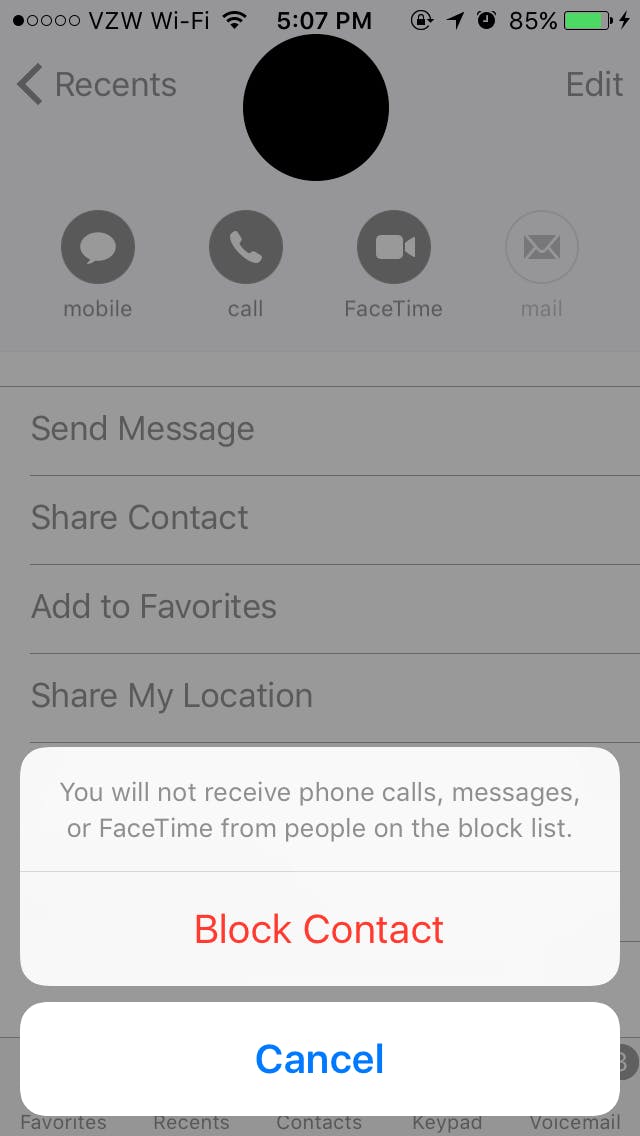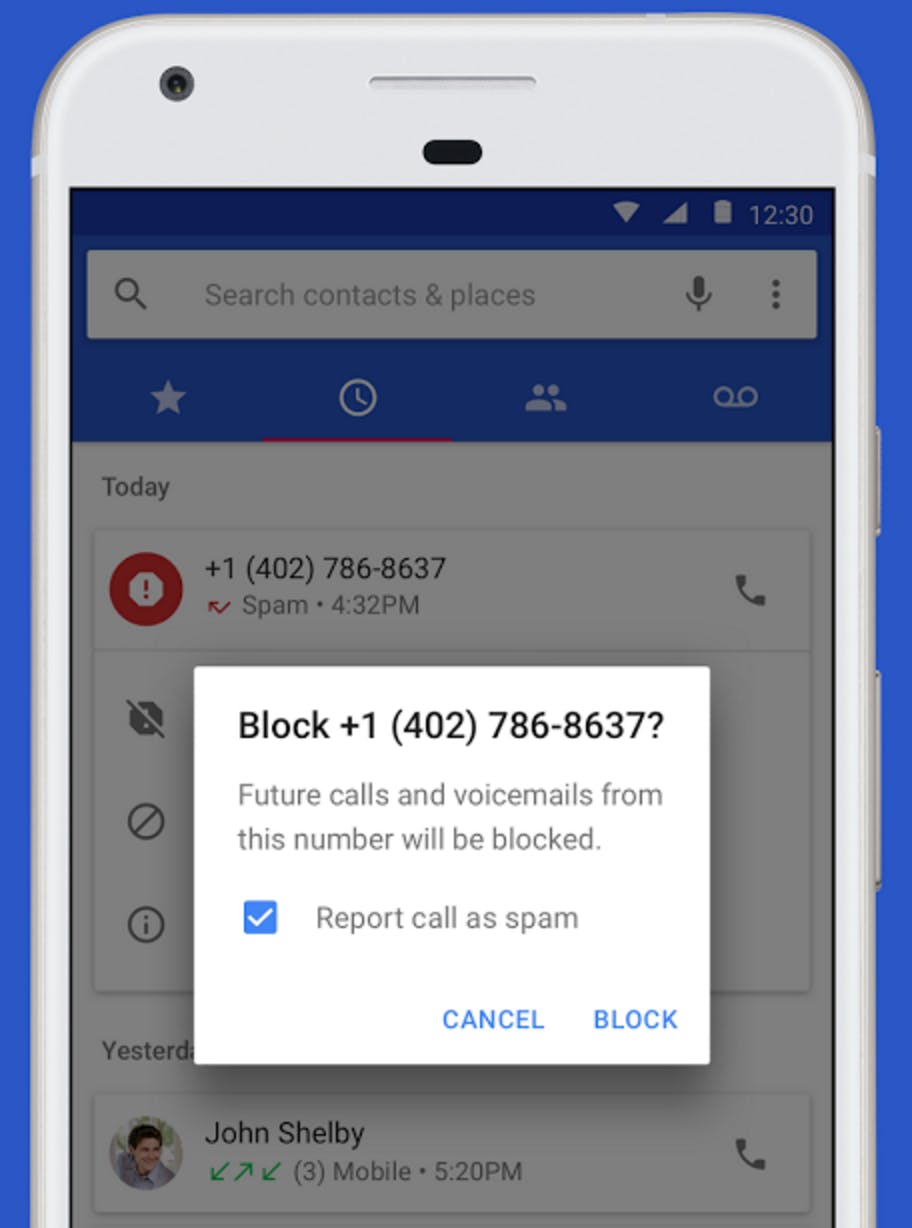Given how much texting has replaced talking on the phone, the idea of even receiving regular phone calls has become almost old-fashioned. Unless it’s an emergency, many people avoid talking on the phone. If anything, fewer phone calls means that the ones you do get matter more. That’s why it can be so jarring when you’re the victim of a harassing call or automated robo-callers.
Whether you’re bothered by some creep with a wrong number, a telemarketer you don’t trust, or you’re feeling ready to block your ex’s number, you should be able to control who can call you. If you’re an iOS user, blocking a call is done the same no matter what device you have. Android users will have slightly different experiences due to differences between devices and operating systems. Don’t worry. Either way, it’s an easier fix than you’d think.
How to block a number on iOS
This method requires that you’re currently using at least iOS 7. If you’re still stuck on iOS 6, not being able to block calls easily is part of your burden. Think of all the apps you probably need to update!
There are two ways to block numbers in iOS: the Settings menu and directly from the phone app.
1) To block a number from the settings menu, go to Settings and select the Phone option.
2) On the next screen, select Call Blocking & Identification.
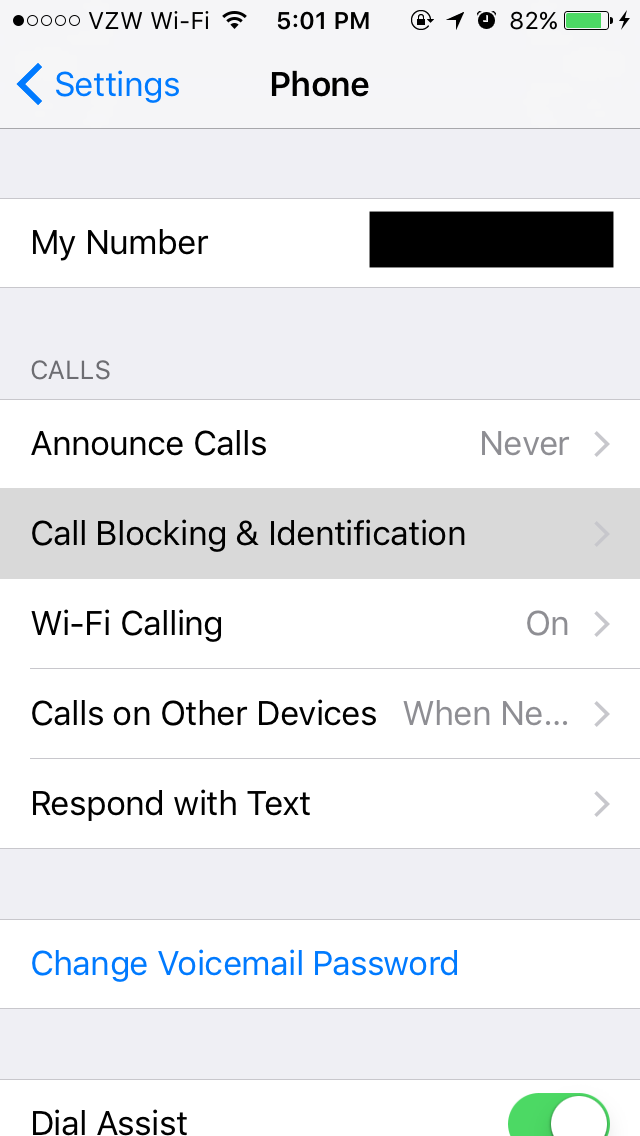
You will see a menu for Blocked Contacts. In the future, this is where you will find a list of all of the numbers you’ve previously blocked. If you’d like to block a contact within this menu, select Block Contact button. Select the person you wish to block and tap Done in the upper-right corner.
4) To block a number directly from the Phone app, go to your recent calls, and press the blue i icon at the end of a number. This comes in handy particularly with telemarketing calls or frequent wrong number calls.
5) Scroll to the bottom of the number’s information card to locate the Block this Caller option.
6) Confirm that you would like to block the caller and you’re done.
READ MORE:
- Can police unlock your iPhone X using Face ID?
- 16 essential Android apps that everyone should own
- 5 reasons why I’m glad I switched from iOS to Android
- 19 iPhone apps no one should live without
How to block a number on Android phones
Android’s ecosystem is vast, which has led to a number of different systems that all require slightly different methods to block a number. However, if you use Google’s Phone app, call blocking is incredibly easy.
1) Open the phone app, then press the three-dot icon at the top right of the phone screen. This will bring up the Settings menu. Select Settings then Call Blocking.
2) You will be prompted to add the number or select the user you wish to block. Confirm you want to block the user and you’re done.
If you’d like to block someone who has recently called you can also do so from the call log. Just select the number you want to block, press the three-dot menu button, and press Add to reject list.
READ MORE:
- How to leave a group text message once and for all
- How to tell if someone blocked you on Instagram
- Here’s how to block someone on Facebook
- How to disconnect Facebook from Instagram
How to block a number on HTC
HTC, Samsung, and LG smartphones all have slightly different ways of blocking calls, but it can be done directly from the call menu. Here’s what you need to look for.
1) Open the Phone app and go to your call history. Hold your finger down on the number you would like to block until the options menu pops up.
2) Select Block Caller or Block Contact to block the number. You can find your list of numbers that have been blocked by going to Applications and selecting the People icon.
3) In the People section, press the three-dot menu button and select Manage Contacts. You will find your Blocked Contacts here.

How to block a number on Samsung
1) Go to the Phone app, select the three-dot menu button, then select Settings. Under the Settings menu, you’ll find Block numbers. You should be able to see who you have blocked and have space to block new numbers.
2) For those pesky telemarketers, there is an option to Block Anonymous Calls.
How to block a number on LG
1) Go to your Phone app and go to your call log. Select the number you want to block and press the three-dot menu button.
2) Select Block Number from the menu, hit confirm, and you’re done. If you’d like to see your list of blocked numbers go to the Phone app, open your call log and select the three-dot menu button. Find Call Blocking & Decline with message. Under this menu, you will be able to see your Blocked Numbers.