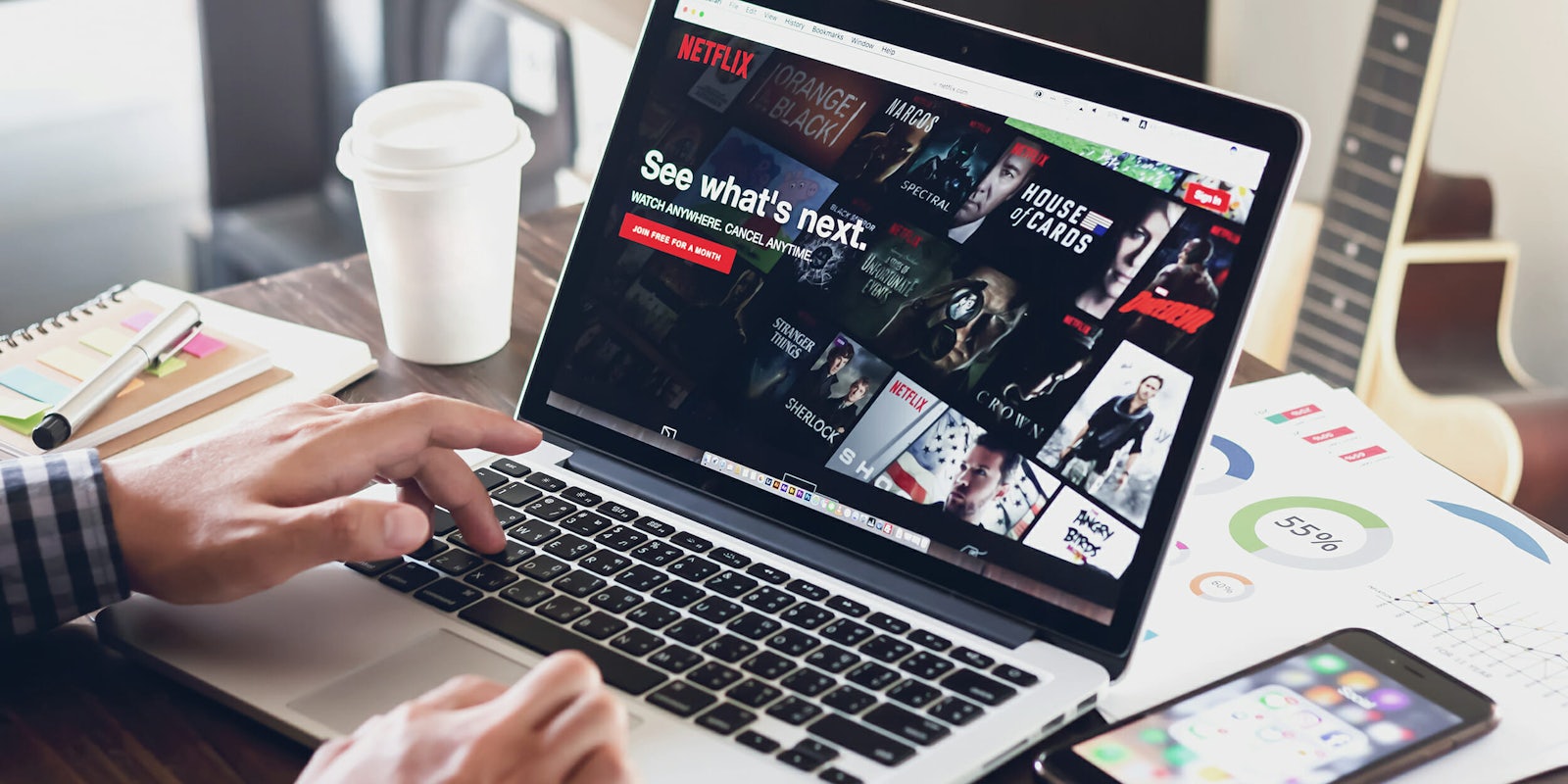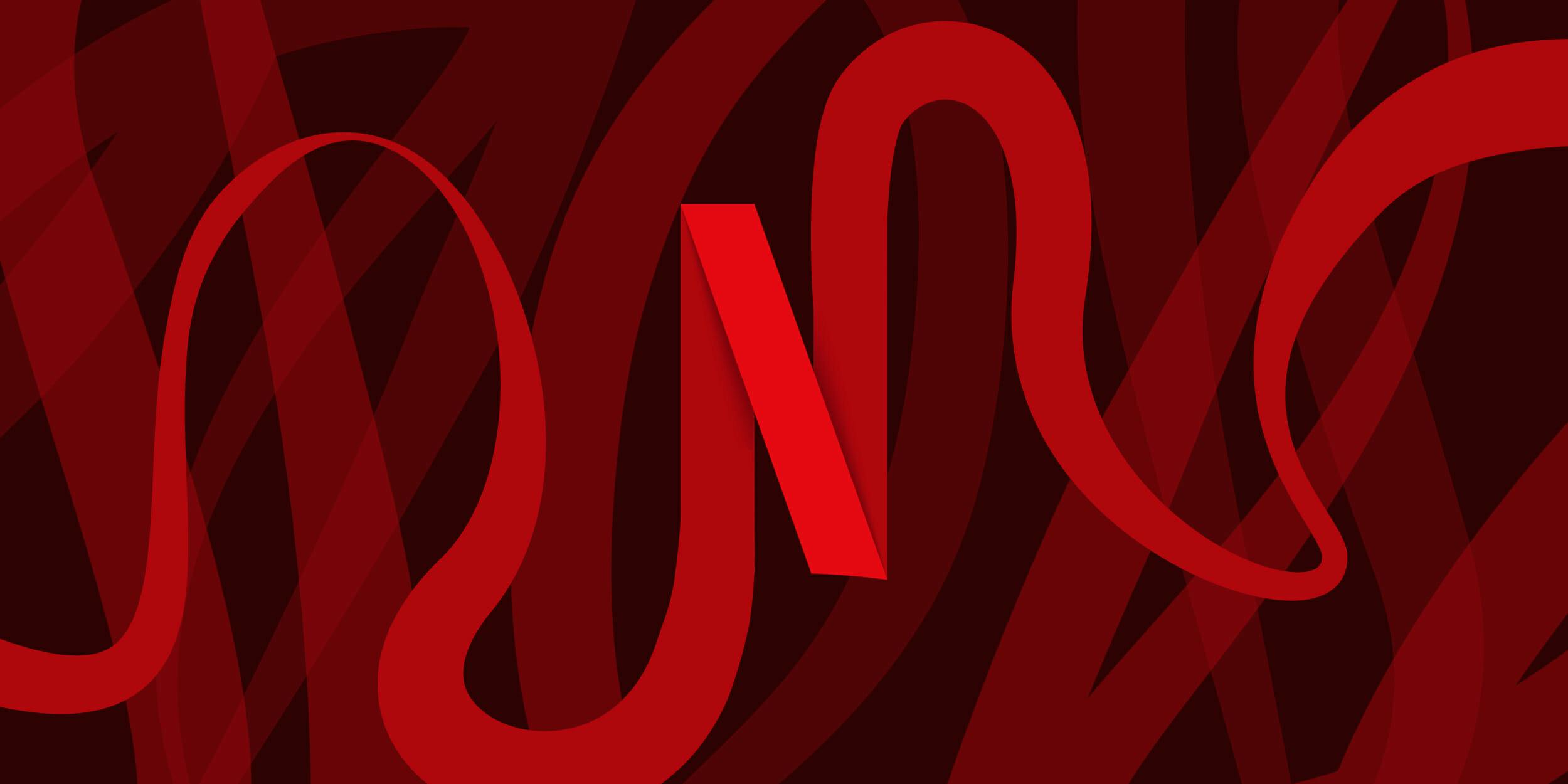Watching Netflix on your phone can get expensive. If you don’t have an unlimited data plan or can’t connect to Wi-Fi, you may have to opt for another way to kill time.
Netflix uses a total of 1 gigabyte of data per hour and up to 3 gigabytes per hour when you’re streaming in high definition, which could be the reason why your phone bill is so high. Watching three hours’ worth of your favorite show in HD can easily rack up both data usage and your monthly bill, but fortunately for binge-watchers, Netflix has a tool it launched in 2016 to help manage your data usage.
Here are a few simple steps to manage your data usage for Netflix.
How much data does Netflix use?
Data used from Netflix depends on the quality settings you have in place. Here’s a general breakdown from Netflix:
- Low: Basic video quality uses up to 0.3 GB of data per hour
- Medium: Standard video quality uses up to 0.7 GB of data per hour
- High: Best video quality uses up to 3 GB of data per hour for HD and 7 GB of data per hour for Ultra HD
- Automatic: Quality determined by your connection
- Unlimited: The highest quality possible for your device and the show or movie you’re watching, peaks at the same rate as High.
Pro tip: Automatic is the best option to balance out data usage and the annoyance of dealing with buffering, while Unlimited is only recommended if you also have an unlimited data plan.
READ MORE:
- The 101 best movies on Netflix
- The 30 best standup specials on Netflix when you really need a laugh
- What’s new on Netflix
How to control Netflix data usage on mobile
1) Open the Netflix app
When you open the Netflix app, look for the menu button, which will either appear as three lines or dots. Once you tap that, select App Settings.
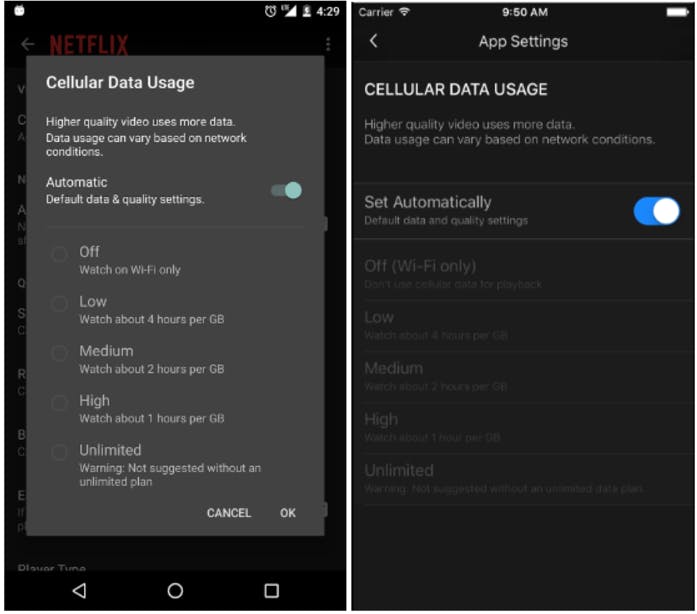
2) Go to app settings
When you open App Settings, select Cellular Data Usage and choose how you want to use your data through the app.
Adjusting the cellular data usage settings on your phone will help ease the amount of data you use while watching Netflix. There are six data usage settings to choose from: low, medium, high, unlimited, and the option to only watch Netflix on Wi-Fi only.
Setting your plan to automatic will configure your data and quality settings based on the network connections.
How to control Netflix data usage on your computer
1) Go to your account
Once you log into your Netflix account, go to the top-right corner and click Your Account. Scroll down to your profile section and select Playback settings.
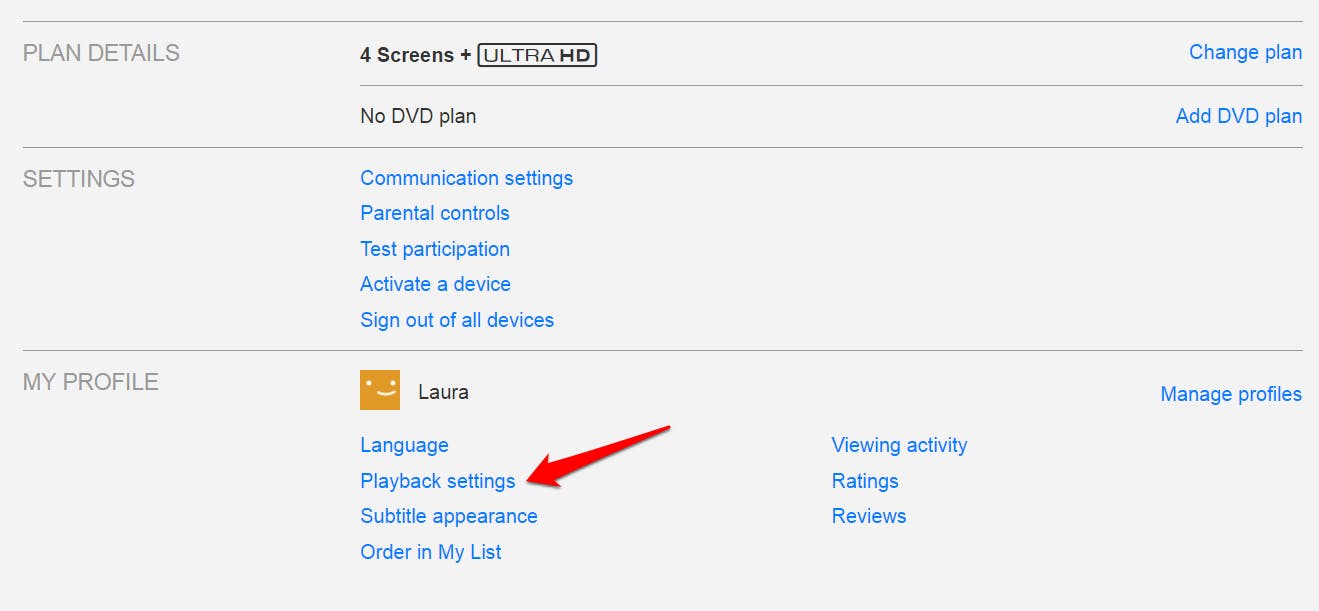
2) Manage playback settings
Once you get to your playback settings you can control the quality of video and amount of data used while streaming by choosing auto, low, medium, or high. The option to watch videos in high mode will use the most data from your plan, and auto will fluctuate depending on your internet or data connection.
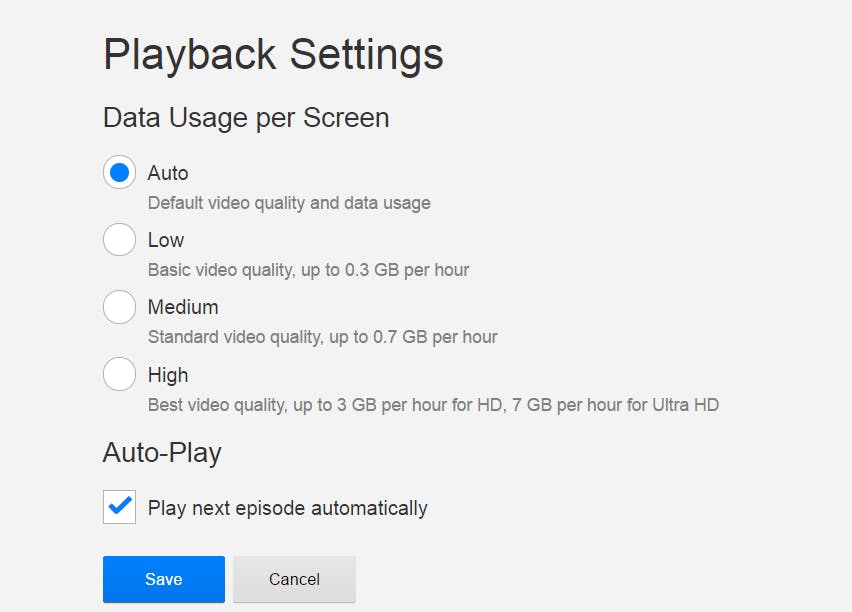
READ MORE:
- How to cancel Netflix
- 20 movies on Netflix guaranteed to make you cry
- The 15 best movies based on true stories on Netflix
Overall, how you stream your videos on your devices will either reduce or increase data usage, so monitor your data carefully if you are on a budget but can’t shake your Netflix addiction.