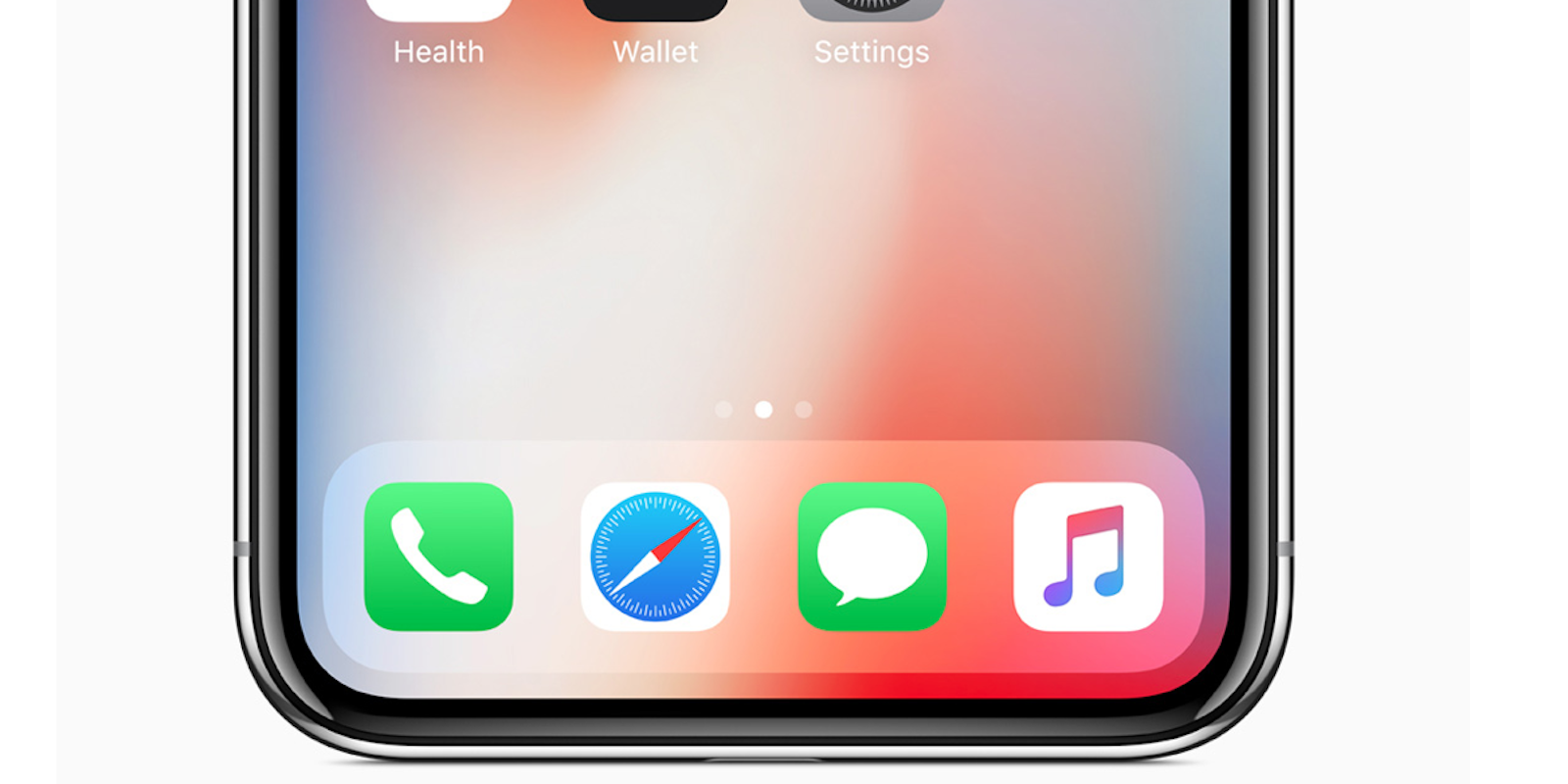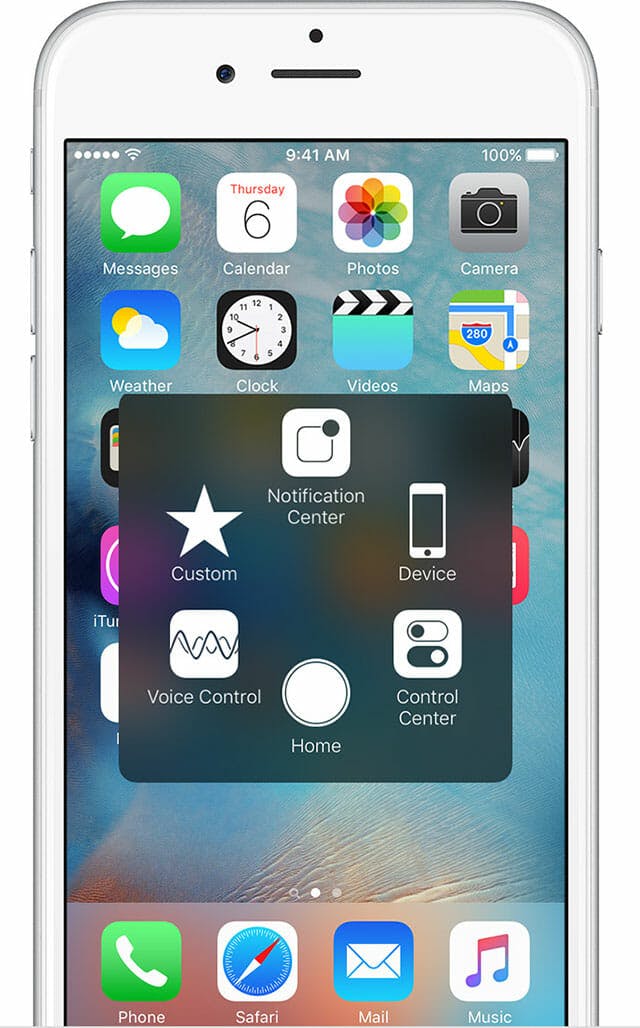The lack of a home button may be the hardest thing for new owners of the iPhone X. Instead of either a software or a virtual home button on the screen, iPhone X owners must learn a handful of new gestures to head back to the home screen, swap between apps, or pull up Control Center, among other things. For some, this might be a little too much change. If you feel that way, there’s good news, though. There is a workaround to get a virtual home button on your iPhone X screen.
How to get a virtual home button on iPhone X
If you crave a home button on your new phone, you can switch on AssistiveTouch, a tool designed to make it easier for users to access phone features without swiping or tapping the iPhone’s actual home button. It came in useful if your home button was broken. AssistiveTouch gives you a small virtual home button that you can position anywhere on the screen that you’d like.
You can turn on AssistiveTouch a few different ways. First, you can go to Settings, General, Accessibility, AssistiveTouch, and then turn on AssistiveTouch. Under the Accessibility menu, you can also switch it on in the Accessibility Shortcut section. Alternatively, you can tell Siri to turn on AssistiveTouch.
When enabled, you’ll see a virtual home button on your display. When you tap that button, it pulls up the AssistiveTouch menu, which includes a home button, a button for Control Center, a button for Notification Center, and more, as seen in the screen grab below.
On the iPhone X, you can configure AssistiveTouch’s virtual button to do one of four actions based on whether you tap it, hold it down, double tap it, or use 3D Touch. As the shot above shows, you can configure a button press to bring up a menu with other shortcuts if you choose, too. In your phone’s settings, you can also customize the opacity of this button so that it doesn’t distract from whatever you’re doing onscreen.
READ MORE:
- The simple trick to using screen recording in iOS 11
- The best iPhone X cases for every budget
- Is the Apple Upgrade Program really worth it?
When enabled, you can still use the iPhone X’s swipe gestures as you normally would—you’re not forced to use the AssistiveTouch button instead. It’s there if you need it, though. And, especially for the first few weeks of using the phone, it could be a good workaround as you acclimate to swiping upwards to access the home screen.
H/T The Verge