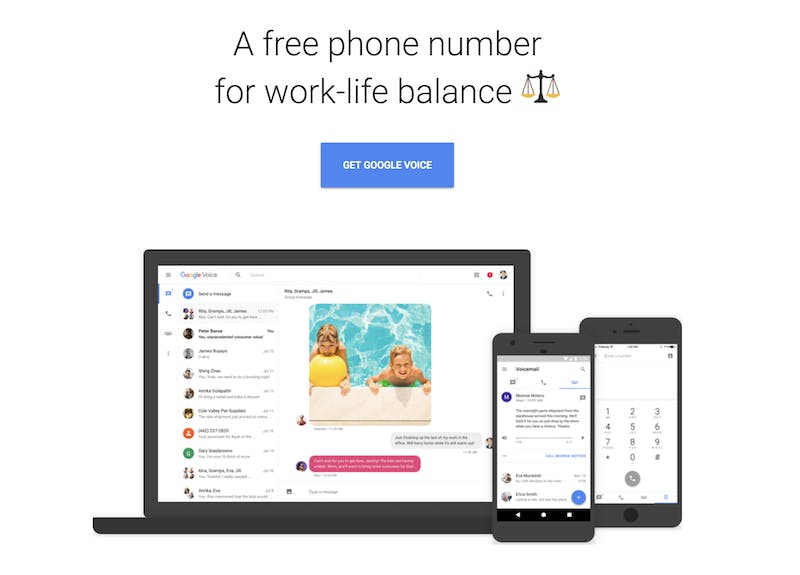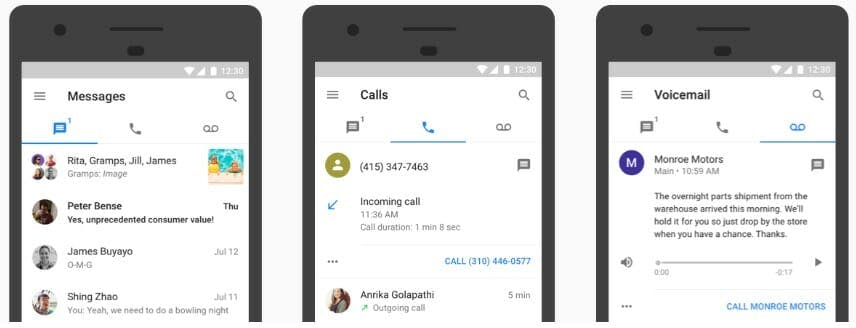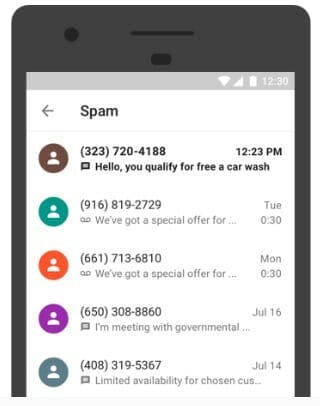Google Voice is a free service that allows anyone with a Gmail address to make phone calls, get voicemail, and send texts for free. Users aren’t just confined to their laptops either, thanks to Google Voice’s support for iOS and Android. Best of all, Google Voice users can select their own special phone number through the service, provided it’s available. For small business people who can’t afford a second line or those who just want to keep their personal number private, Google Voice is a delightful option. Here’s how to get a Google Voice number, whether you’re on iOS, Android, or PC.
How to get a Google Voice number on your computer
- Fire up your favorite web browser and make sure you’re connected to the internet. Visit https://voice.google.com/.
- When prompted, sign in to your Google account.
- Read the terms of service and privacy policy and accept.
- Select your area code or city for your phone number. Google Voice won’t allow you to set up a 1-800 number, so apologies if that’s your business plan. You don’t need to select an area code near where you live if you don’t want people to your general location.
- Once you have the number you want, press Select. You’ll need to connect your Google Voice number to your actual phone, so there’s a place to route your calls. Once you’ve completed Google’s confirmation process you’re ready to start talking.
READ MORE:
- What is Google Voice and how does it work?
- Free reverse phone lookup with Google: How it works
- How to use Google Photos to upload, edit, and backup all your photos
- Waze vs Google Maps vs Apple Maps: The best navigation app
How to get a Google Voice number for iOS and Android
- Go to the App Store and download the Google Voice app.
- Open the Google Voice app, and sign in with your Google Account information.
- Select the Sign In button on the bottom of the Screen, and sign in using your Google Account. You may be asked to go to Voice.Google.com to sign in to your Google Account if your using an account not already linked on your phone.
- Select your area code or city for your phone number, then select your phone number. Remember Google Voice won’t let you make a 1-800 number.
- Once you have your number selected, finish the Google Voice confirmation process. You’ll need to connect your Google Voice number to your actual phone, so Google knows where to route your incoming calls. Finish this process and you’re ready to get dialing.
Why you should get a Google Voice number
Google Voice has an array of features that might appeal to the average user or business.
Google’s expanded the feature set of Voice over the years to compete with modern apps. Here are some of the Google Voice features that are still relevant today. It still has free domestic calling, which means you can call or text anyone in the U.S. and Canada free of charge. In addition, it allows for group messaging, like other modern services.
It’s voicemail transcription services are also an excellent addition. Using Google’s access to complex algorithms, voicemail transcription turns your voicemails into text that it sends directly to your inbox or email.
Is Google Voice free?
Yes. All the above features come without charges. They only thing you’ll pay for is perhaps the best feature of all. Google Voice has cheap international voice and video calls. You can speak with people outside the U.S. for fees as low as a penny a minute. It also has reasonably priced SMS rates for international texting.
How to use your Google Voice number
Once you’ve set up your Google Voice account, you can use it on your browser no different than Gmail or Google Docs. Go to voice.google.com, and you will be automatically logged into your account. The set up will look not that much different from a normal phone.

From there, you can use the service like a normal phone. And if you don’t want to be logged in all the time, you can set up call forwarding to send calls to this number straight to your cell phone. It’s an excellent way to keep your personal number secret without having to use two phones.
For a more in-depth look at how to use Google Voice, read our guide here.
Editor’s note: This article is regularly updated for relevance.