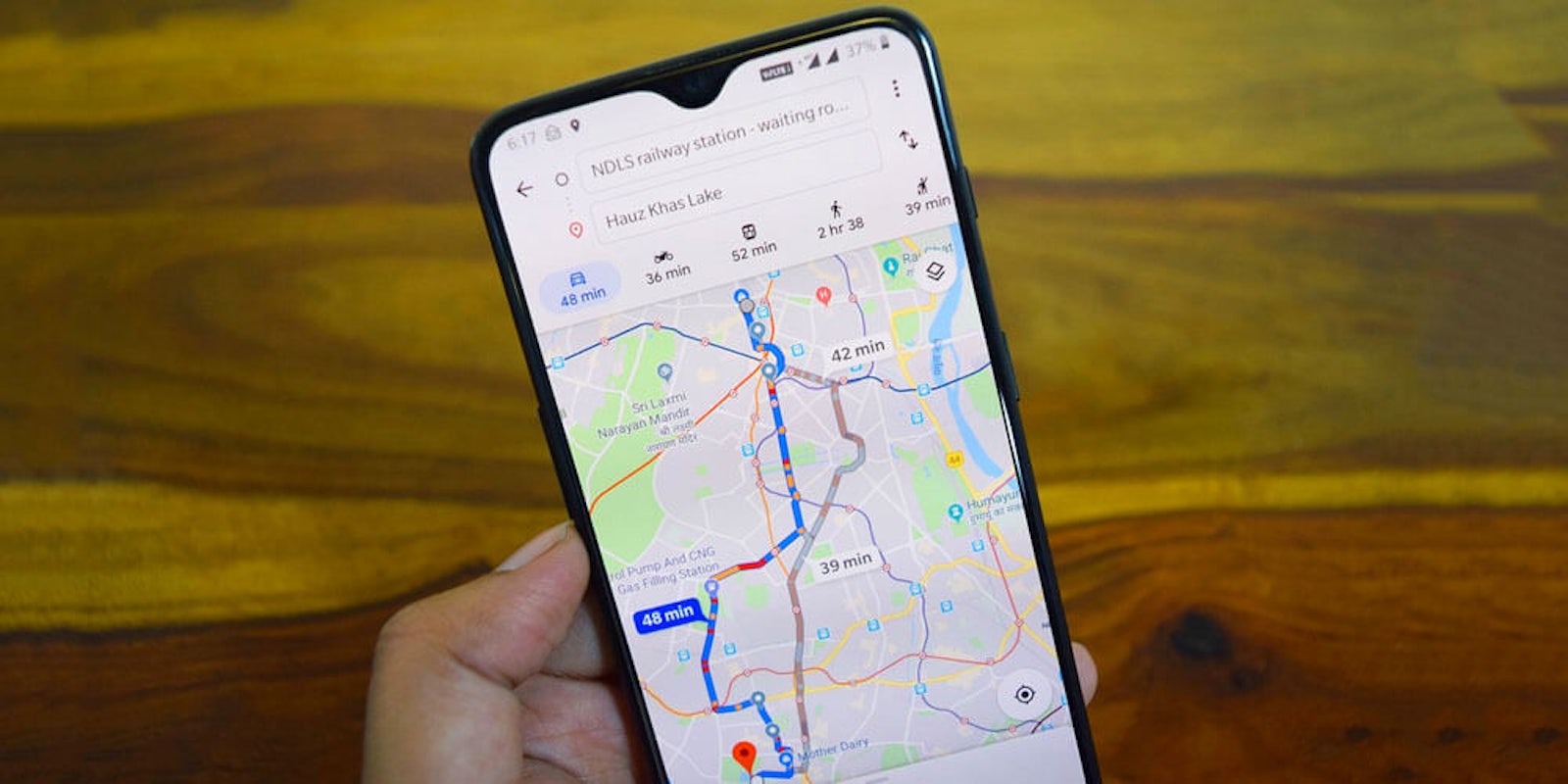Google’s Incognito Mode has been a popular part of the company’s Chrome browser since 2008, allowing users to keep their browsing history from being saved. Now that Google Maps has introduced an Incognito Mode as well, users can choose how much data they want to be saved on their personal devices.
But what exactly does Incognito Mode do and how can users turn it on in Google Maps?
How does it work?
When Incognito Mode is enabled, none of your Maps activity (such as the places you search for or travel to) will be saved to your Google Account. This also means that any activity generated while the function is enabled can’t be used to personalize your Maps experience.
But, as the app warns in a message when Incognito Mode is enabled, the feature “does not affect how your activity is used or saved by internet providers, other apps, voice search, and other Google services.”
Essentially, Incognito Mode is just hiding your own data from you. But this can be useful if you don’t want your trip history saved onto your device.
So how do you turn on Incognito Mode?
How to turn on Google Maps Incognito Mode
To enable Incognito Mode, first, click on your Google account photo in the upper right-hand corner of the app’s search bar.
Next, select Turn on Incognito Mode in the pop-up menu. After that, simply click close on the warning message that tells you what Incognito Mode can and can’t do. And that’s it!
Google notes that you can turn Incognito Mode off at any time in order to “return to a personalized experience with restaurant recommendations, information about your commute, and other features tailored to you.”
Google Maps Incognito Mode is currently available for Android users and should be coming to iOS in the near future.
READ MORE: