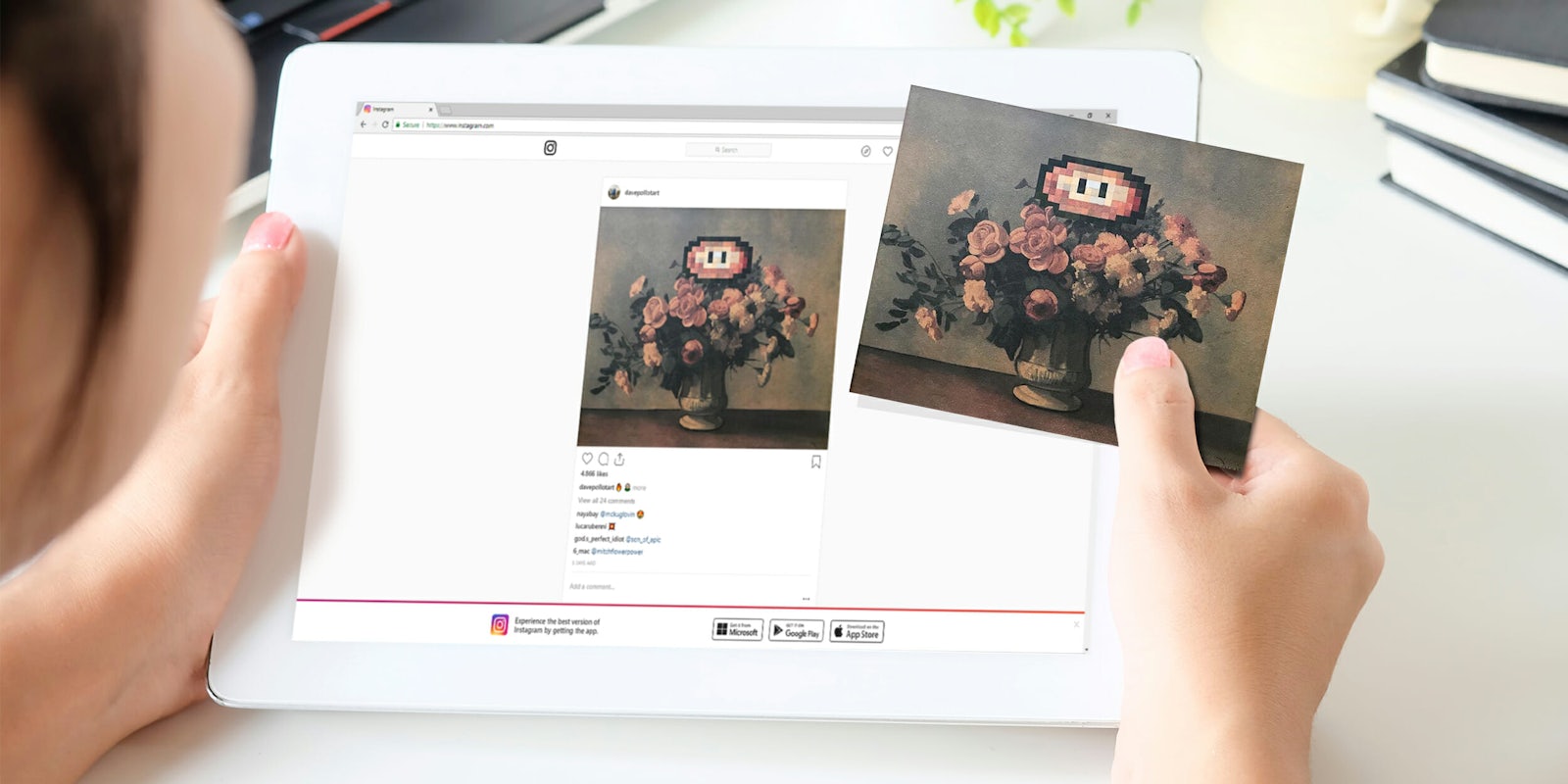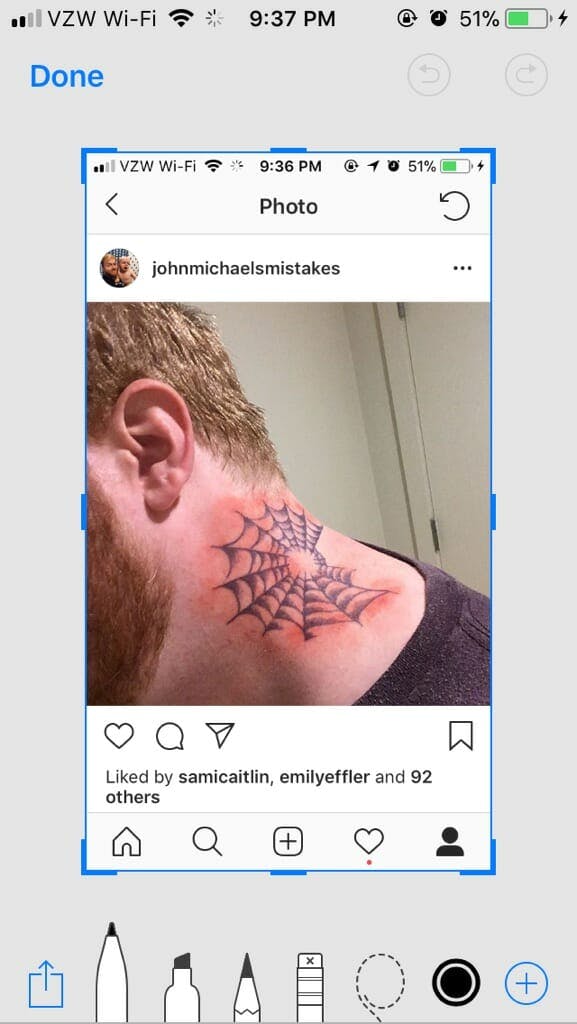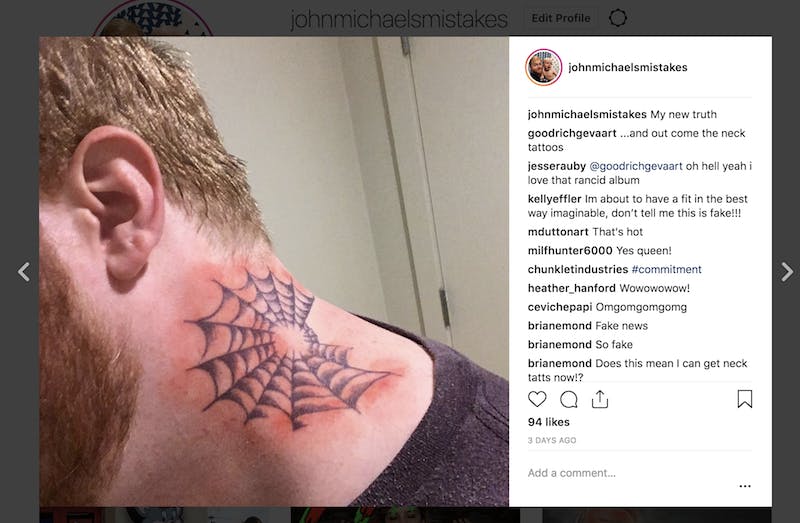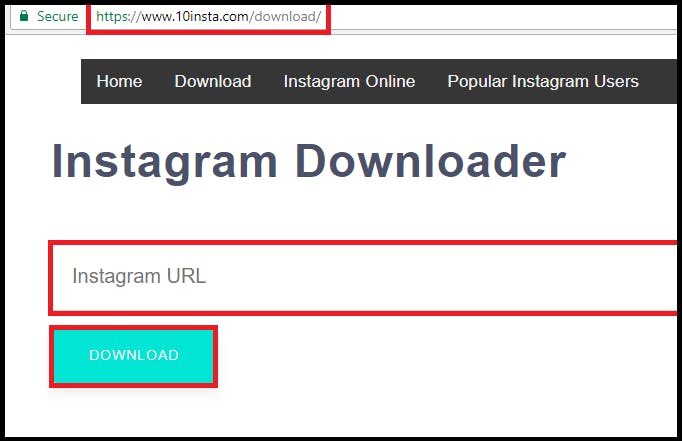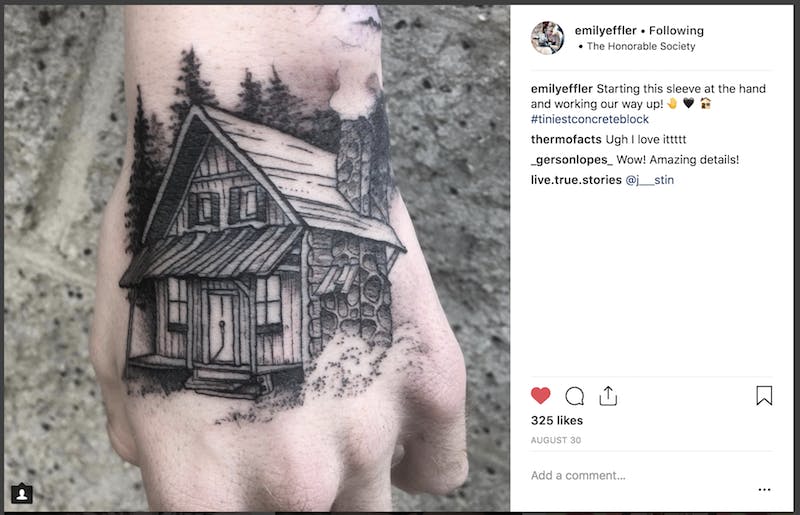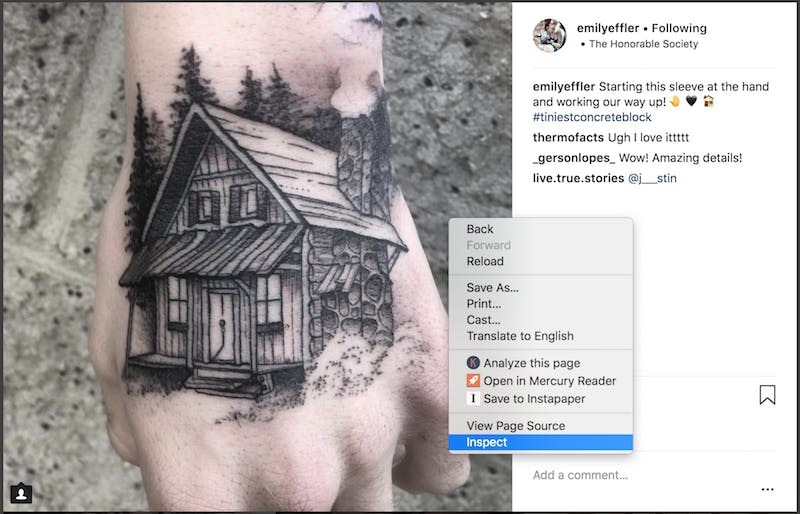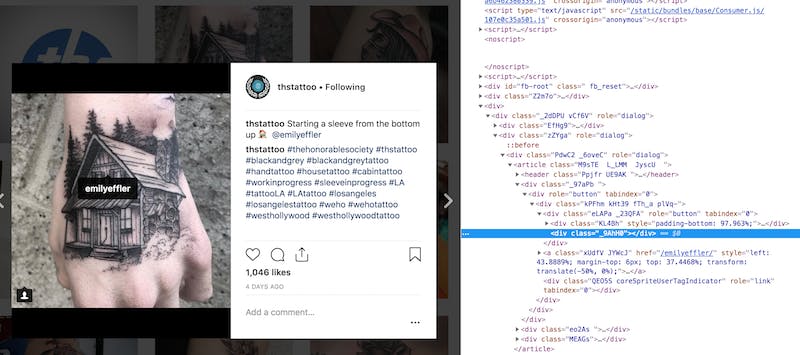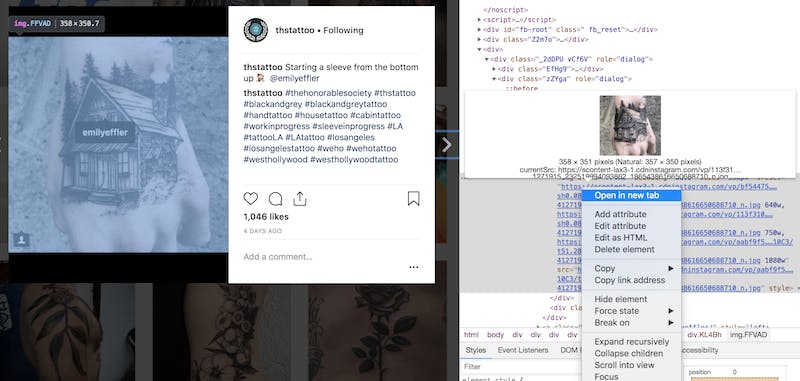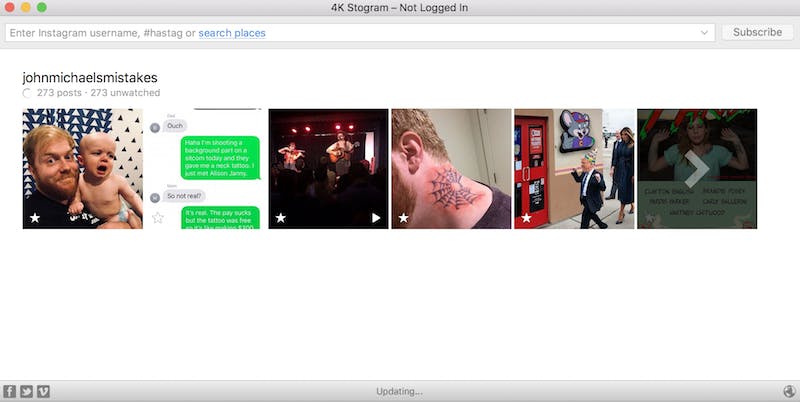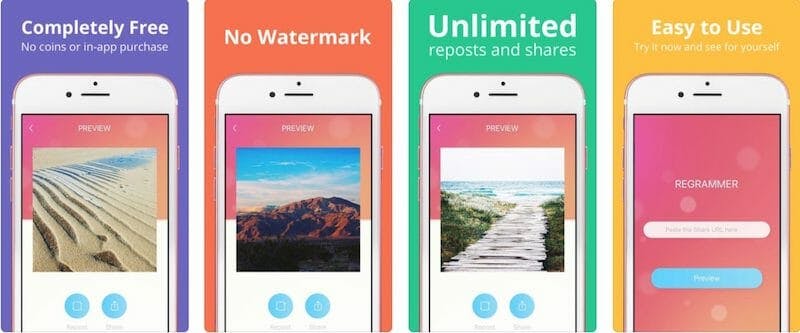Instagram is great for keeping track of memories and promoting your content. But when it comes saving your photos off the site after uploading, it can be needlessly complicated. It doesn’t matter if you want one photo or your whole feed. Here’s how to download Instagram photos and download full-resolution Instagram photos.
How to download Instagram photos
1) Screenshot an Instagram story or post on your phone
The easiest way to download Instagram photos is to take screenshots from your phone. You can crop out the Instagram post itself later. You can take a screenshot on Android phones by holding down the Power and Volume-Down buttons at the same time. Android 9 now lets you edit screenshots before saving.
The process for iOS users depends on the model of phone you have. iPhone X users press the Side button on the left of the phone and the Volume-Up button the right at the same time. Users with iPhones that still feature a Home button will press Home and the phone’s Power button at the same time to screenshot. Editing is easiest on iOS, given screenshots are automatically sent to an editor where you can crop.
2) Screenshot an Instagram story or post on your computer
It’s simple to take a screenshot on a PC. For Windows users, that simplest solution is pressing Windows Key + PrtScn. A copy of your entire screen will be sent to the Pictures > Screenshots folder on your computer. You’ll need to crop the image in Paint to meet your specific needs.
To take a screenshot on Mac, users can save time on cropping thanks to the operating system’s screenshot tools. Press Shift + Command + 4 to bring up the screenshot tool. Use the target cursor to select the portion of the screen you’d like to save. Screenshots automatically save on your Mac desktop. However, we recommend you install Dropbox and allow that service to handle your screenshots.
3) Download photos using DownloadGram
Another option is using a service like DownloadGram. Rather than taking a screenshot or downloading a program, users insert an Instagram post URL into the DownloadGram website. DownloadGram will download the highest-resolution version of the picture or video that it can found in the site’s source code.
READ MORE:
- How to repost on Instagram
- Who has the most followers on Instagram?
- The most popular fitness gurus on Instagram
- Meet the top Instagram models ruling your feed
4) Download all the photos or videos from Instagram collection post
DownloadGram is perfect for quick and simple downloading, but it can’t handle Instagram collections, posts featuring multiple photos, or videos. Thankfully, the service 10Insta can. Just enter the URL to the post you’re looking for into address box and hit download. It may not be as pretty as DownloadGram but it works just as well.
5) Download full-resolution Instagram photos from the source code
Don’t want to use a third-party? You can save the image directly from Instagram’s source code on a computer. Here’s a walkthrough for how to download full-resolution Instagram photos using Chrome.
1. Open up the image you’d like to use.
2. Right click on the image and select “Inspect Element”
3. When the developer browser opens the section of the code with the image will be highlighted. Click the drop down arrow next to “<div class=_____” to see the URL for the image you’d like to download.
4. Right click the URL and select “open in a new tab.” Make sure the image is what you’re looking for and download.
6) Backup your Instagram feed, including stories, all at once
If you don’t mind learning a new program, there’s a way to make sure you never miss a single Instagram post or story, even if it its someone elses. 4K Stogram is a powerful app that lets you backup your entire Instagram with one click, subscribe to other people’s feeds, including their stories, and even follow specific hashtags. Keep in mind, subscribing to a hashtag can be dangerous to your computer’s memory, so subscribe responsibility. Somehow this app is free to download and use, so hurry up and give it a try right now. There’s no way something this useful will stay free forever.
READ MORE:
- How to post longer videos to Instagram
- The easy way to save your favorite Instagram videos
- 5 simple ways to repost Instagram videos
- The simple way to add music to your Instagram videos
7) Download Instagram posts directly to your iPhone
If you simply need to download an Instagram photo on the go, you can download it from your iPhone using the Regrammer app. Download Regrammer for free, then copy the URL of the post you want to download. When you open Regrammer, the copied URL be automatically shared with the app. Preview the picture to make sure it’s what you want, then select the option to download it directly to your Photo Roll.
Need more help? Here’s how to repost on Instagram, how to post longer videos to Instagram, the easy way to save Instagram videos, and the simple way to add music to your Instagram videos. You can also download full-resolution Instagram photos.
If you’re looking to spice things up, here are some tips for Instagram flirting and how to find porn on Instagram (and instructions on how to clear your search history). If you’re feeling petty, here’s how to tell if someone blocked you on Instagram and see all of the people who unfollowed you. You can also disconnect Facebook from Instagram or unblock someone. For more tips, see our ultimate beginner’s guide to Instagram.