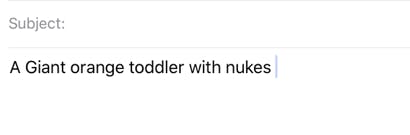I don’t know about you, but I always get so frustrated when I’m trying to post a tweet or send an email and I accidentally type “Donald Trump” when I obviously meant to put “a giant orange toddler with nukes.” It’s super annoying, but don’t worry! Autocorrect is here to save us from our silly mistakes and make sure it never, ever, ever happens again.
Here are the simple instructions for changing “Donald Trump” to the much more descriptive and cautionary “a giant orange toddler with nukes” on your iPhone (we’ll get to Android in a moment):
First, head into your settings menu and click on “General” and then “Keyboard”:
Now click “Text Replacement”:
Inside the Text Replacement menu, click the little “+” sign in the upper right-hand corner of the screen:
Now comes the slightly tricky part. You see, text shortcuts don’t allow you to put spaces in the shortcut phrase, so we need to split up the giant toddler’s name if we want to make it work correctly. Start by making the replacement text “a” and the shortcut phrase “Donald,” like so:
Save it, and then click the “+” to add the second shortcut. For this one, we’ll assign “giant toddler with nukes” to “Trump.” Save it, and your Text Replacement menu should look like this:
Now head into your Twitter account, email, or any other text box and give it a try! It should come out just like this:
If you’re on an Android device, the process is virtually identical, aside from the labels of the menus. Instead of going into “Keyboard” and “Text Replacement” you need to go to “Language & Input” and then select “Personal Dictionary.” Here you’ll be able to add the shortcuts just as you would on an iPhone.
With these simple tips, you’ll never feel the personal shame of accidentally typing “Donald Trump” when you clearly intended to write out “a giant toddler with nukes” again!
Granted, Donald Trump doesn’t have access to nuclear weapons at this point in time—this handy keyboard tweak simply serves as a reminder of his own nuclear ambitions, which he apparently also denies. Happy typing!


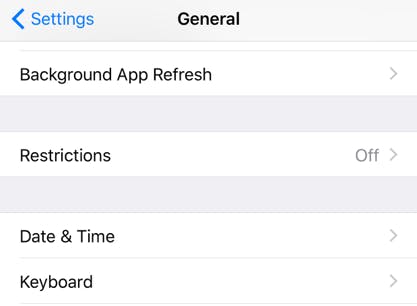
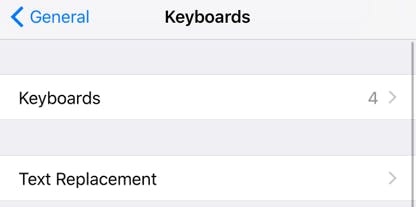
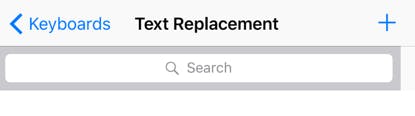
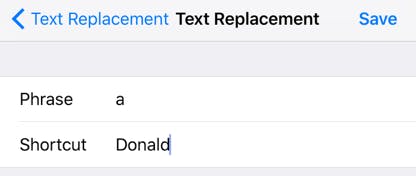
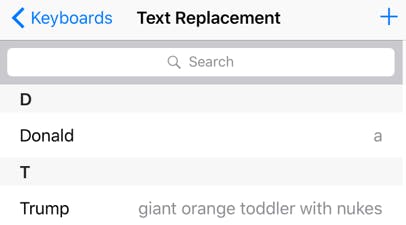
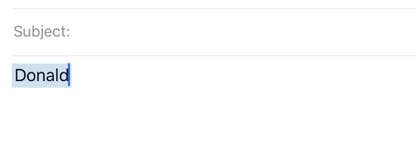
![Oh thank [insert deity or nothing at all here]! I hope Autocorrect knows what I meant when I also accidentally typed "Trump"...](https://uploads.dailydot.com/f47/b0/Screen20Shot202016-09-2020at208.23.4720AM.png?auto=compress&fm=png)