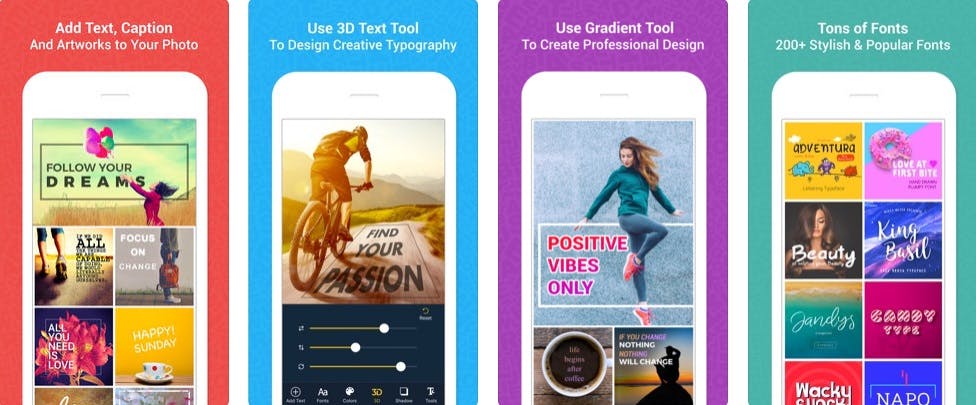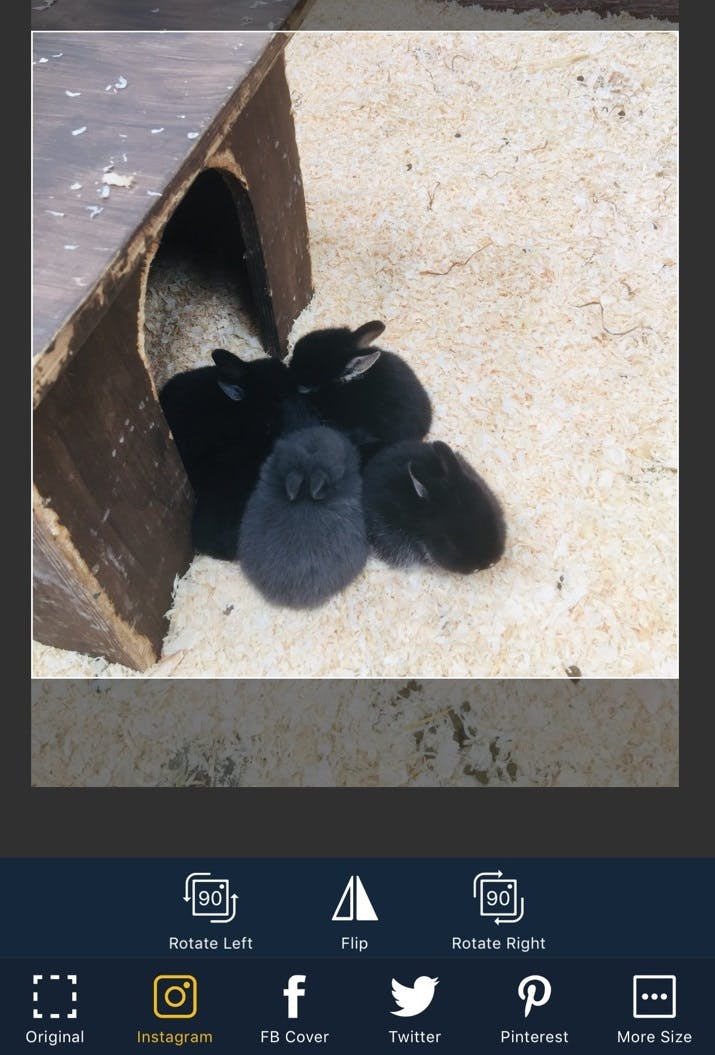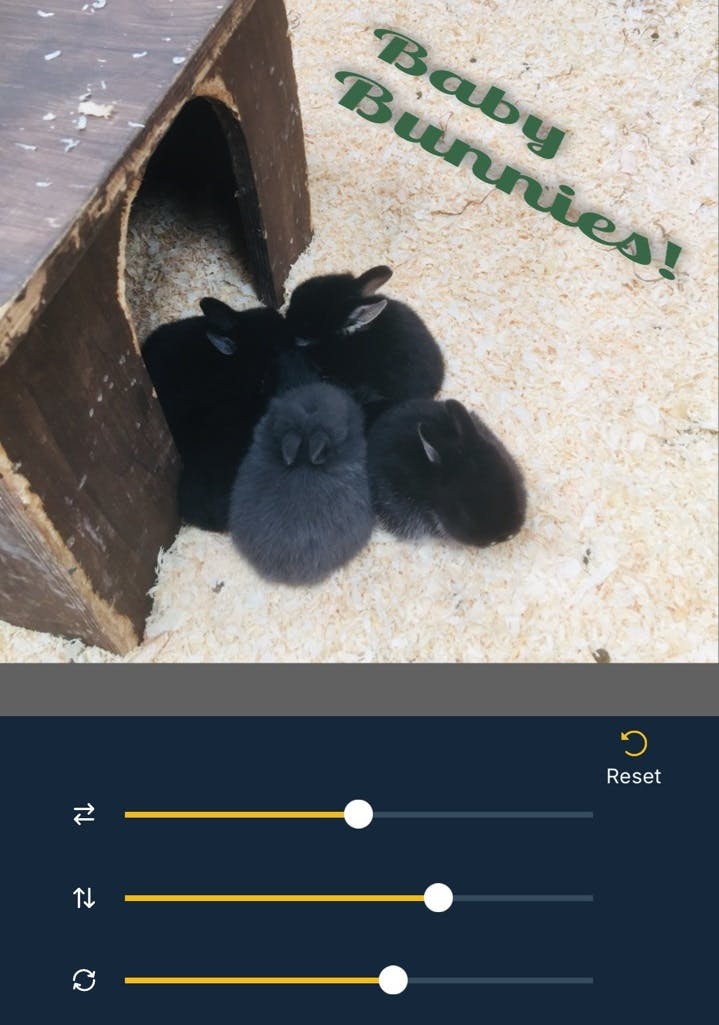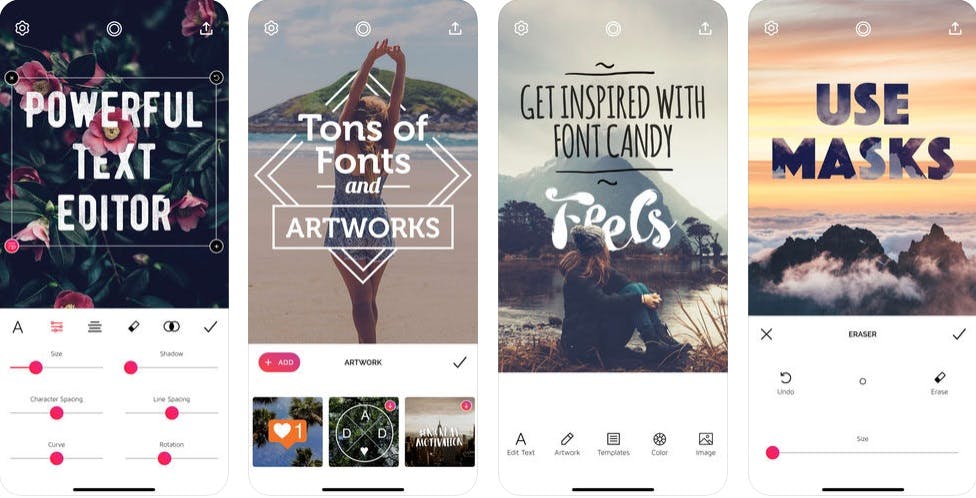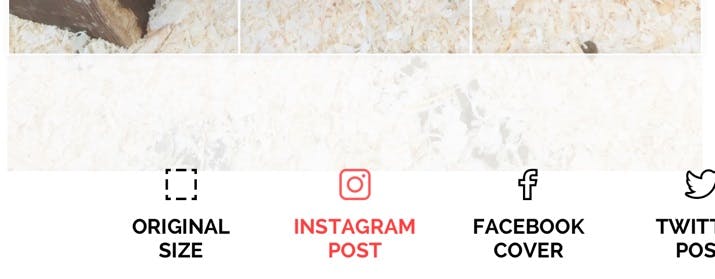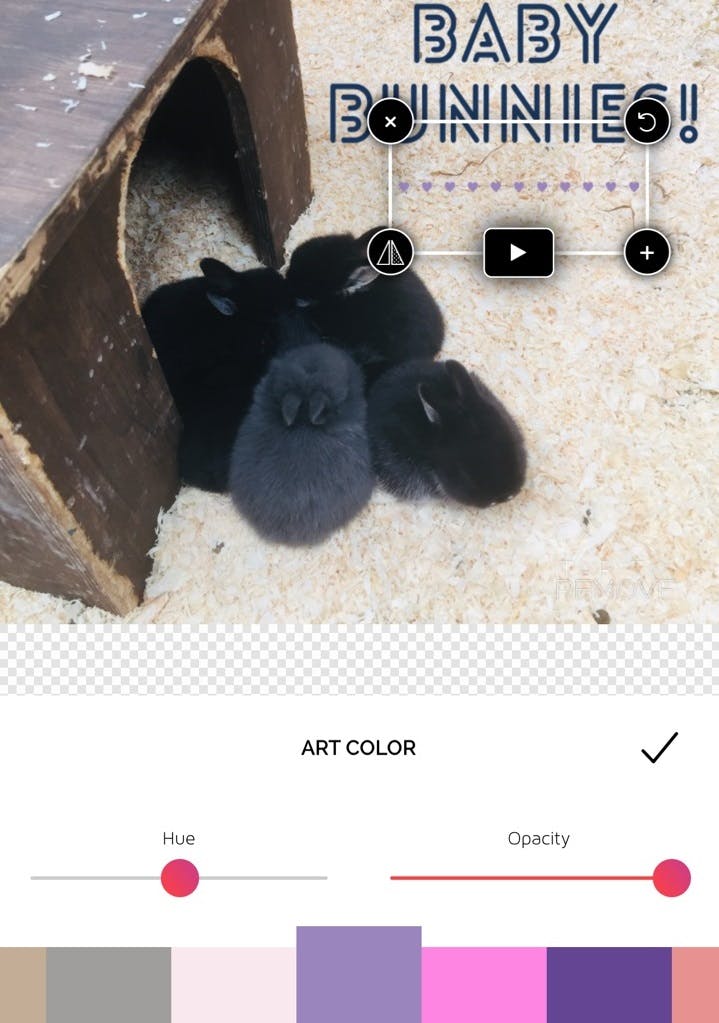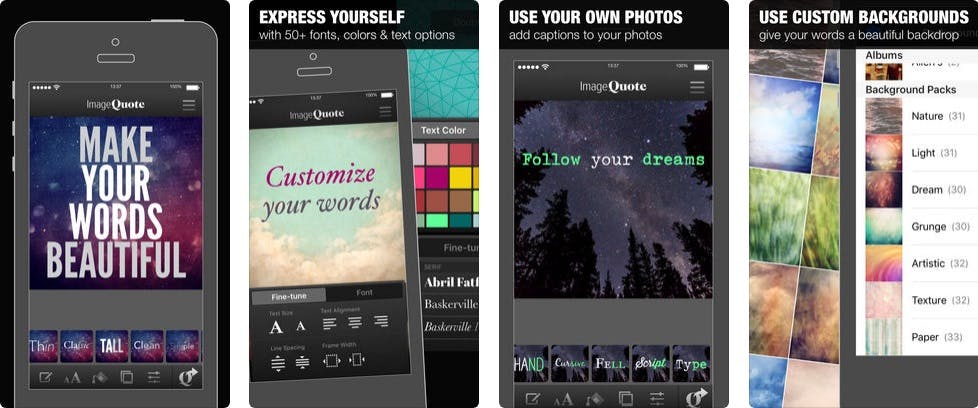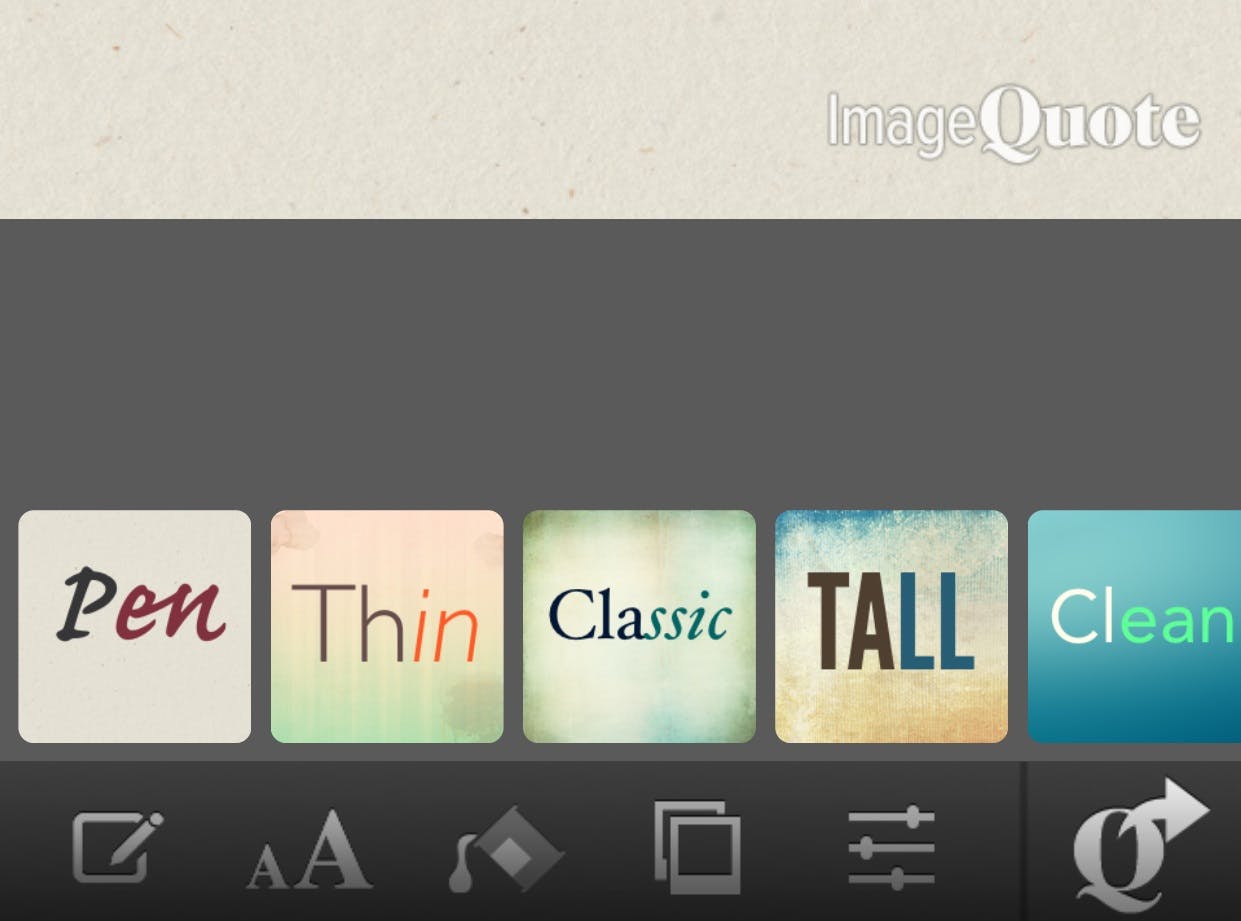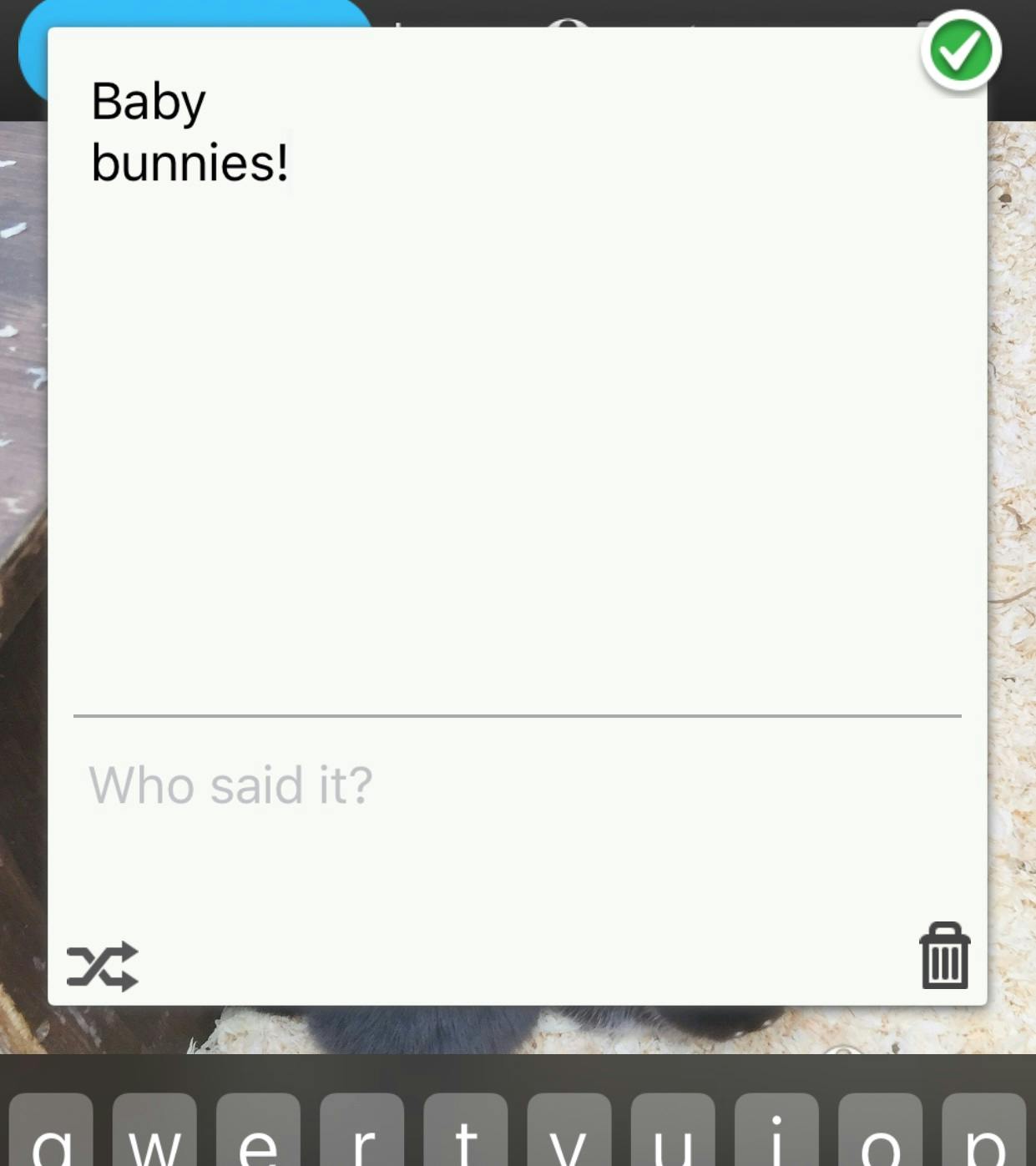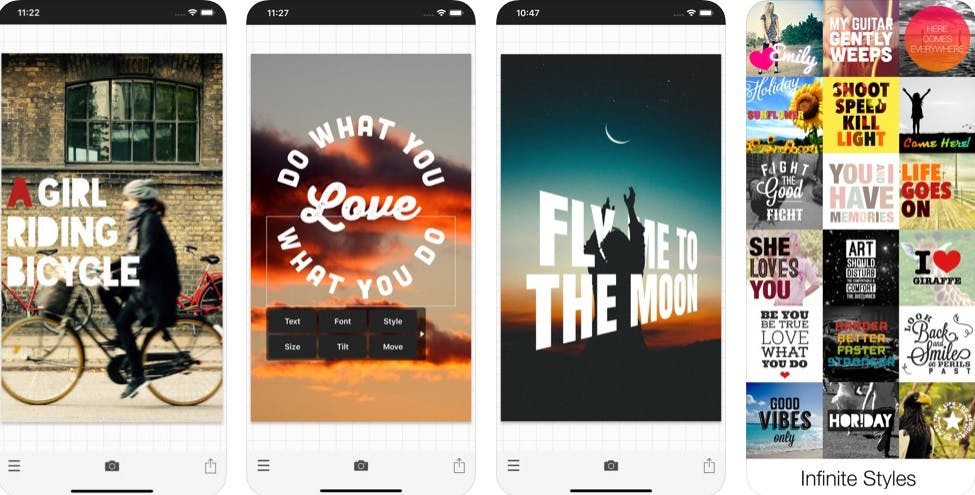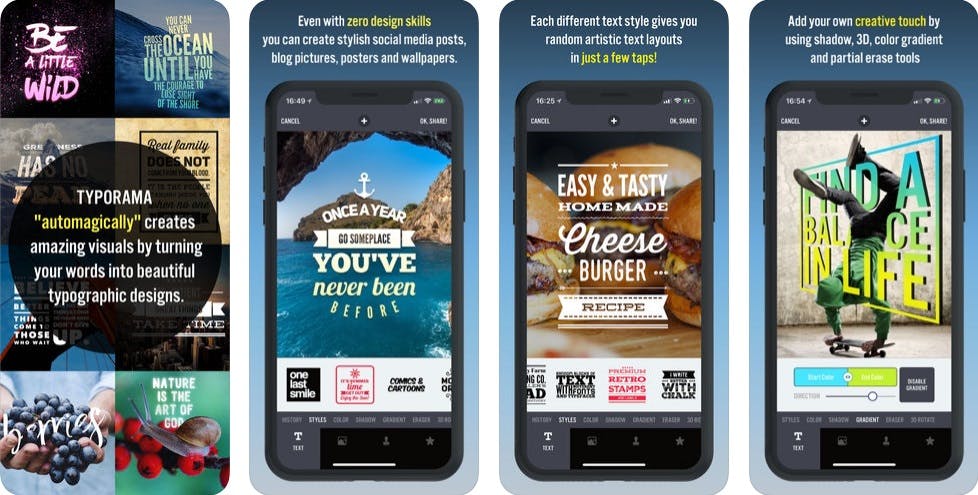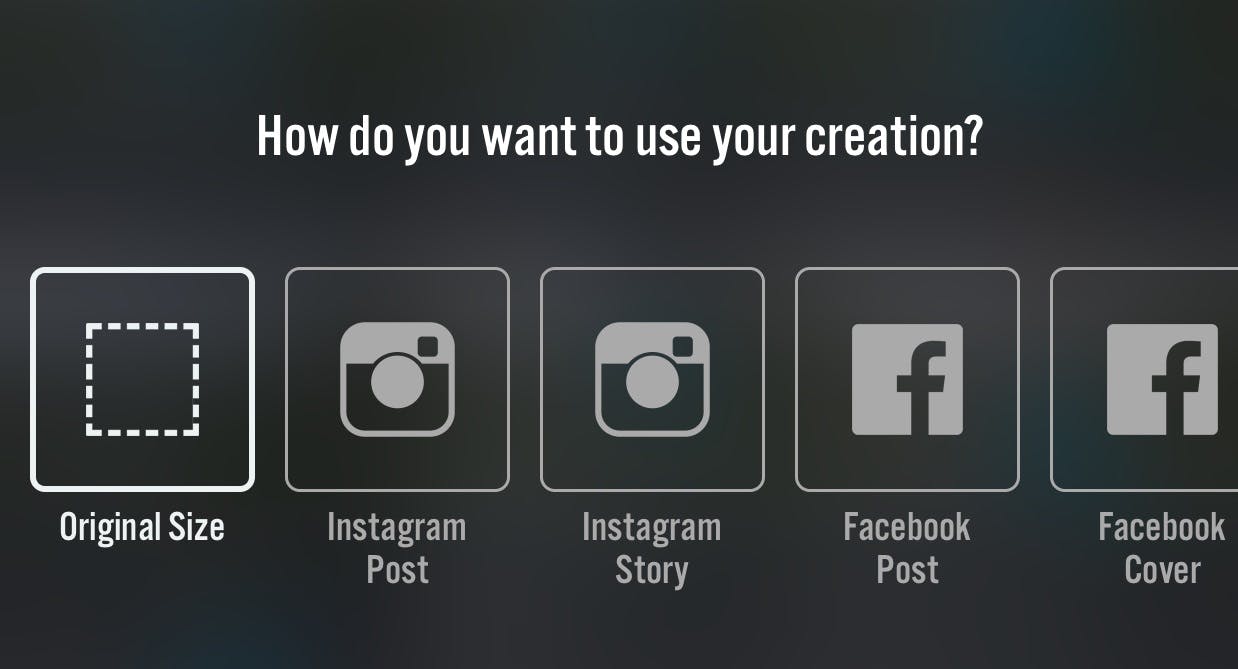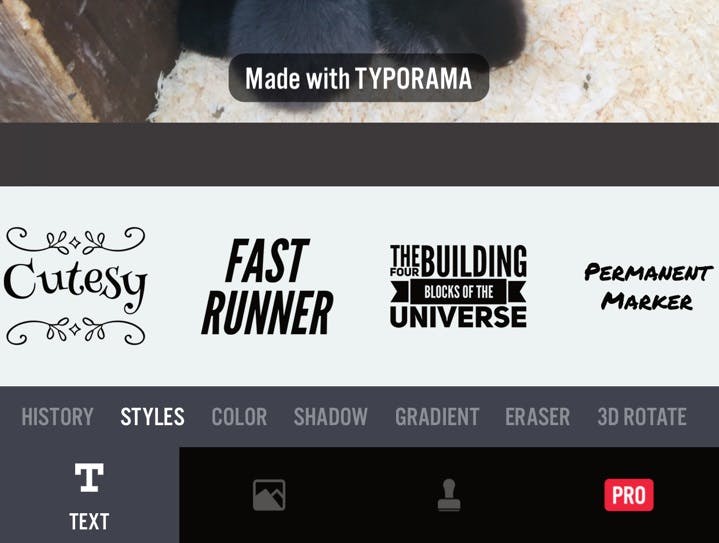A picture may say a thousand words, but sometimes you need just a few more to really get your point across. Instagram text posts are a popular way to do this, adding a little word-based variety to all the food porn and mountain pics. We’re taking a look at a small selection of the best free iOS word-enhancing apps, each one perfect for creating impressive posts for Instagram and other social platforms.
Here are the five best, free iOS apps for creating Instagram text posts.
1) Add Text to Photos
Free, iOS
The prosaically named “Add Text to Photos” app starts you off by letting you select an image from your phone’s Camera Roll or take a fresh pic. Once you’ve chosen your image, there are options to rotate or flip it, then tap to crop the pic to fit the kind of post you want to create.
From here you can apply a free filter to your image, add your text (with a choice of around a dozen free fonts), play around with font color, add a customizable drop shadow, and even change the opacity of the writing, among other options. There is also a large selection of fun stickers to add to images.
Add Text to Photo’s most exciting feature is its 3D text design tool, which adds a three-dimensional look to your Instagram text posts.
Unlike rival apps, Add Text to Photos has comprehensive “Drafts” functionality, meaning you can save your work-in-progress within the app to return to. You can access drafts from the main menu.
Once you’ve perfected your creation and its caption, tap the familiar share icon and choose the option to post your watermark-free pic to Instagram, Facebook, Twitter or Snapchat– or you can save it, email it, or even message it.
2)Font Candy
Free, iOS
Font Candy first asks you to choose what kind of post you want to create from a scroll-through menu.
From here, double-tap to add text then scroll through a long list of available fonts, with loads of fashionable choices. There is the option to add free “artwork” to your images, including decorative text dividers and shapes to go around your words.
Font Candy’s really neat trick is the ability to animate your text, so that it either flashes different colors, scrolls across the image, or zooms in larger.
When you’re done, tap the share button, and Font Candy usefully saves your creation to both your phone and the templates section of the app. Then it brings up a screen with the options of sharing to social sites.
3) ImageQuote
Free, iOS
ImageQuote is an incredibly basic but very easy-to-use option that offers six free font choices. This might be a limited app, but the templates are attractive and the app also allows for simple image editing and it has various text customization options.
Tap the Polaroid icon to select an image from your Camera Roll, move and scale it where you want, and then double-tap to start writing. ImageQuote’s text editor is perfectly designed for Instagram quote posts thanks to its attribution tool, too–it has a prompt that asks “who said it?”.
Once you’ve got your image and required text into the ImageQuote editor, you can change the text size, alignment, and line spacing while the font color (or colors) can be changed via the palette menu.
ImageQuote also offers basic photo editing. Tap on the lines and dots icon at the bottom of your screen and you’ll see options to blur your pic, change the brightness, contrast, saturation, and hue.
Once you’re happy with your worded-up photo, hit share to post it to Instagram or Facebook, or save it to your Camera Roll.
4) Phonto
Free, iOS
With Phonto, when you fire up the app you can take a photo there and then or chose one from your Camera Roll. Once you’ve got the image loaded up, you get the option to leave it as-is or add a free filter.
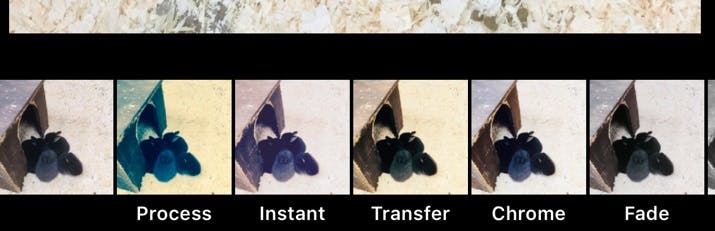
Once past the editing stage, you simply tap to add text and get to chose from a comprehensive list of hundreds of fonts–the kind of selection you’d expect in a word processing package or app. From here you can add cute symbols, then easily move the text around, change the size with a slider tool, rotate the text with the tilt tool, adjust line spacing, kerning, perspective, shadow, the list goes on–this really is an app that lets you totally customize your Instagram text posts.
When you’re done playing, you can share the image to the usual places. The app does not apply any kind of watermark or logo to your finished creation.
5) Typorama
Free, iOS
Typorama literally holds your hand as you go through the editing process. If you land on the “My Photos” menu and select an image from your Camera Roll, it takes you to a “How do you want to use your creation?” screen where you can choose to create an Instagram, Facebook, Twitter, or LinkedIn post. Alternatively, there are options to make Instagram Stories, Facebook Cover images, YouTube thumbnails, or make perfectly sized photos for iPhone and Apple Watch wallpapers. It’s a great choice for those who are often posting to multiple platforms.
Once you select the type of post you want to create, Typorama instantly creates the correct ratio, then gives you the option to move your picture so it fits the frame. Next, add your text, then scroll through the different font and style options at the bottom of your screen. Some are paid-for only, but there are plenty of free options, too.
Next, you can make even more free changes. You can alter the color, opacity, add shadow gradient and 3D effects, change the size and positioning, all well as view your history of edits. Typorama also offers a selection of stock images that you can overlay text onto.
When you’re done being creative, hit “OK, share!” for comprehensive choices for sharing across all the major social platforms. You can also email it to yourself or save the image.