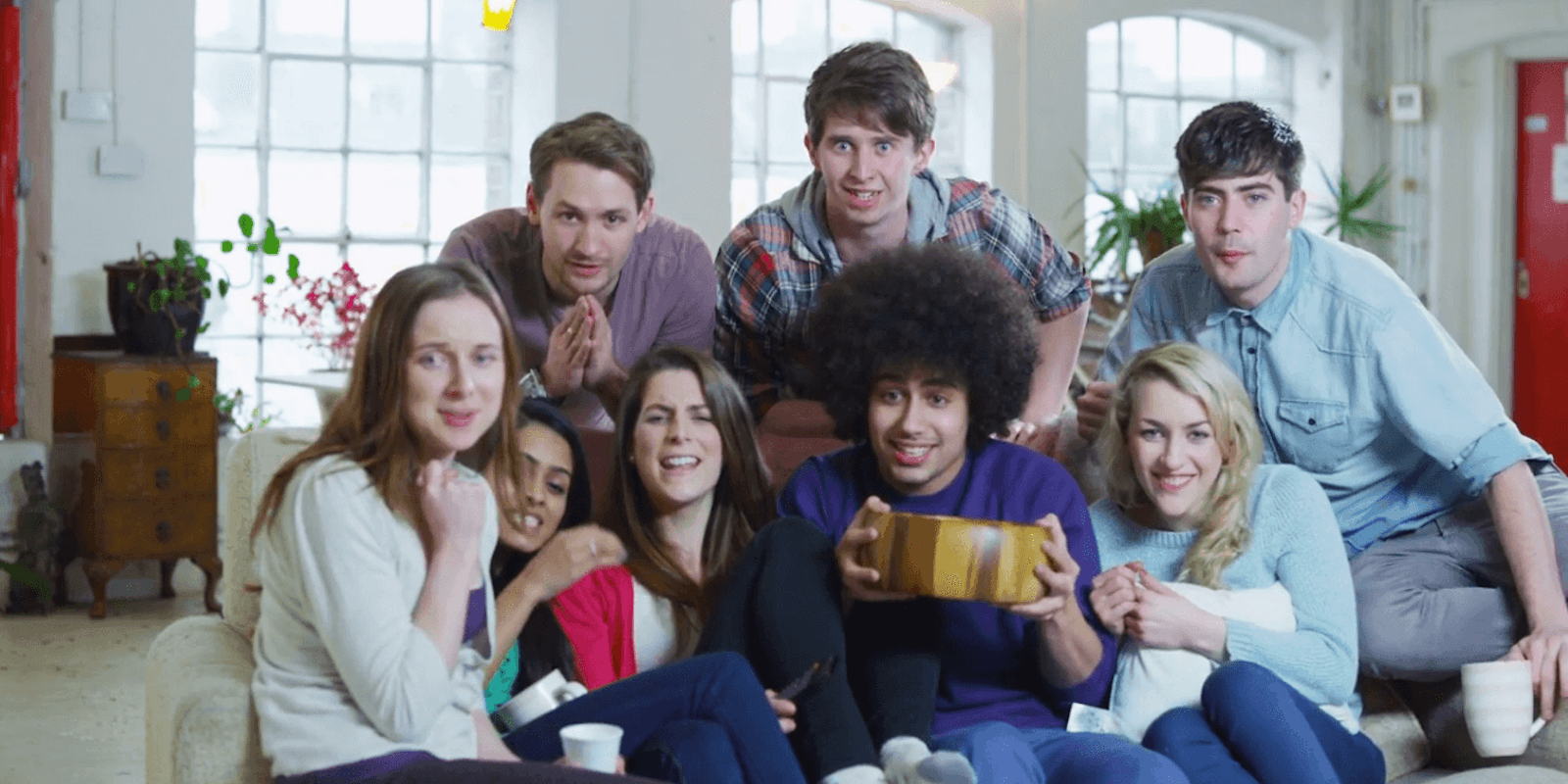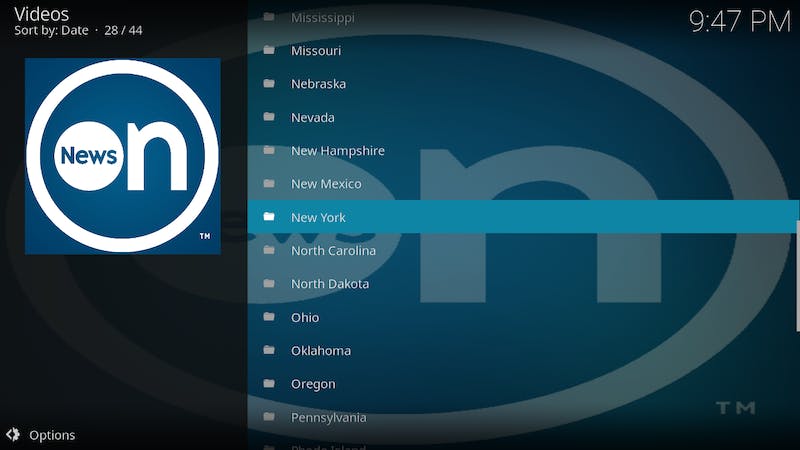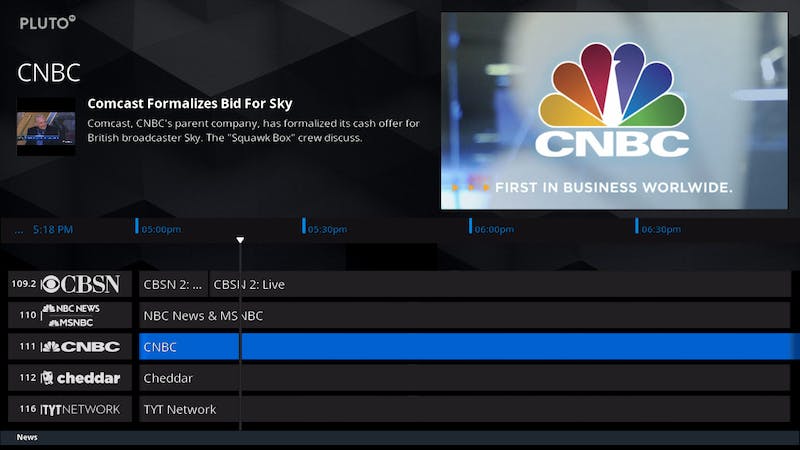Kodi is the dirty little secret of streaming media fans all over the world. The open-source media player was brought into the world originally as the Xbox Media Center before legal troubles led it to find its own identity. In the years since, Kodi’s ability to play almost any media file, a wide range of supported devices, and home-brew streaming services has made it wildly popular. The service has also become a way to easily pirate content, which has made many wonder if it’s even legal. You may be asking yourself: If Kodi can do all that, can it also stream live TV? The short answer is yes, and there are perfectly legal ways about it. Here’s how to watch live TV on Kodi.
How to watch live TV on Kodi
Like everything with Kodi, the answer to whether you can stream live TV on the device is riff with solutions both legal and morally grey. In keeping with our philosophy of not supporting illegal streaming, we won’t show you the more nefarious ways to stream live TV on Kodi—but fret not. There are still plenty of options waiting for you.
1) USTVNow Plus
USTVNow Plus is a grey area but one we feel comfortable recommending. Originally designed for military personnel stationed around the world, this internet protocol TV service lets users watch popular U.S. channels for free and with a subscription. The free service offers five channels, ABC, CBS, the CW, PBS, and My TV 9 along with limited DVR and movie rentals. A 26-channel package is also available for $19 per month with limited DVR space or $29 per month for unlimited DVR. This package adds Fox News, Bravo, Animal Planet, SyFy, and more to the options in the free service, along with movie rentals. USTVNow wasn’t intended originally for use on U.S. soil, but since the service doesn’t check your location, it’s a viable option for people living in the U.S. or overseas.
Here’s how to add USTVNow Plus to your Kodi. It’s a complicated installation, so we’ve taken the instructions directly from USTVNow.
- Launch Kodi and from the home screen, and click on System (the cog icon on the top left)
- Open-File Manager from the list of the options
- Open “Add Source”
- Now select “<None>” and type exactly http://fusion.tvaddons.co
- Hit “Done” button
- In the “Enter the name for this media source” field, give a name to this source. You can give any name you like, but make sure you remember it for later. In this article, we give it the name FusionTV
- Click “OK”
- Return to the Kodi home screen
- Select “Add-ons” on the left sidebar
- Open the icon of Package Installer (looks like an open box) on the top left
- Select “Install from zip file”
- Click “FusionTV” (or any name you entered in Step 6)
- Choose “Kodi-repos” followed by “English”
- Select the repository named somewhat “repository.xbmchub-x.x.x.zip” (x.x.x is for the version number)
- Now wait for the “Add-on enabled” notification to appear on the top right
- Now click “Install from repository”
- Select TVADDONS.CO ADD-ON Repository
- Open Video Add-ons
- Scroll down and select “USTVnow Plus”
- Hit “Install” button on the bottom right
- Wait for the “Add-on installed” notification to appear again on the top right
2) NewsOn
NewsOn isn’t just for Roku and Amazon Fire anymore. The live streaming local TV news app has also found a home on Kodi, making sure viewers everywhere are up to date on the local news. Drawing from over 175 local TV stations across 114 U.S. markets, NewsOn is a useful tool to keep track of what’s happening in your hometown even after you’ve moved away. Users search for their station through a list of locations by state and city. Once you’ve found your station, you can watch live broadcasts or clips if you’ve missed the original show. Best of all, NewsOn is a totally free service. Here’s how to install NewsOn.
- From the home screen go to the add-ons manager.
- Go to Downloads.
- Select Video Add-ons
- Search for NewsOn
- Install
3) Comet TV
Comet TV is a standalone streaming TV channel dedicated to classic sci-fi and horror entertainment. Throughout the day. it serves up a steady stream of cult classics, lost gems, and beloved archival TV shows. Best of all, it’s free. While not a live broadcast channel, Comet TV plays classic content all day and night, and you’ll find plenty of relics from the ’60s through the ’90s. If you’re learning to live without cable, Comet TV is a lovely addition to your arsenal. Here’s how to install Comet TV on your Kodi device.
- From the home screen go to the add-ons manager.
- Go to Downloads.
- Select Video Add-ons
- Search for Comet TV
- Install
4) Pluto TV
Streaming platform Pluto TV offers a staggering number of TV channels across a host of genres. Whether it’s music, movies, horror, sports, news, or soaps, Pluto TV offers it. Rather than pulling a channel list from traditional broadcast and cable networks, Pluto’s programming is made up of 24/7 streaming internet stations. You’ll recognize plenty of the programming, from classic TV to major Hollywood movies to cooking shows. This writer pays for DirecTV Now every month and still regularly checks what’s on Pluto TV for free. Here’s how to install it on your Kodi device.
- From the home screen, go to the add-ons manager.
- Go to Downloads.
- Select Video Add-ons
- Search for PlutoTV
- Install
New to cord-cutting? Here are our picks for the best movie streaming sites of 2019 and free live TV apps and channels. If you’re looking for premium services, here’s how to watch HBO, Showtime, and Starz online.
The Daily Dot may receive a payment in connection with purchases of products or services featured in this article. Click here to learn more.