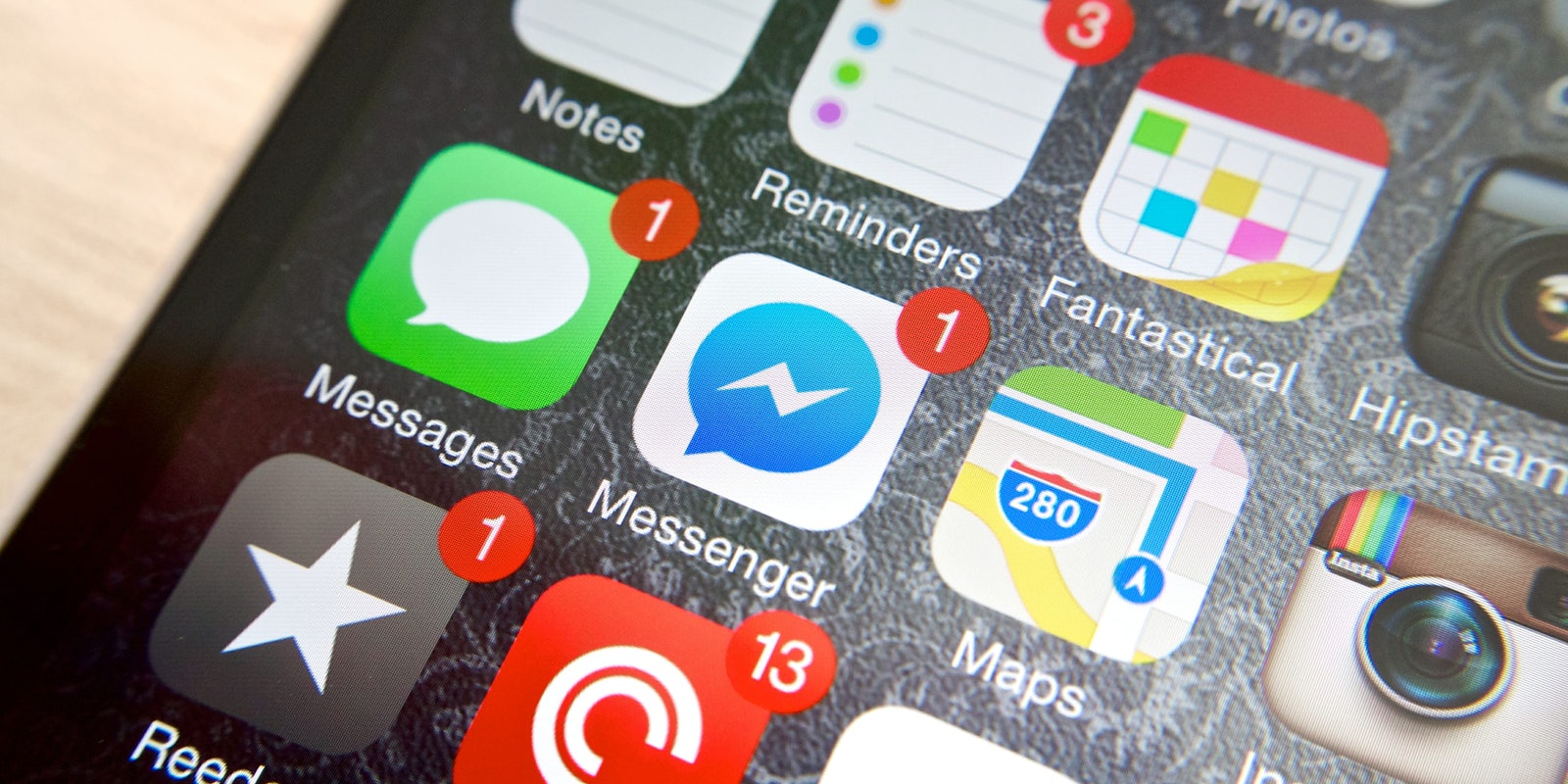As convenient as Facebook Messenger can be for private messages and phone calls, sometimes we could all use a break from the constant pings and notifications. It’s possible to check your Facebook messages without Messenger, but it’s really more of a hassle than it’s worth. Instead of deleting the app altogether, which may leave you scrambling to recover deleted messages on Facebook Messenger, it’s better to just sign off for a while and catch your breath. Here are two simple ways to turn off Facebook Messenger.
How to turn off Facebook Messenger
The most straightforward way to turn off Facebook Messenger is to do via the Facebook app.
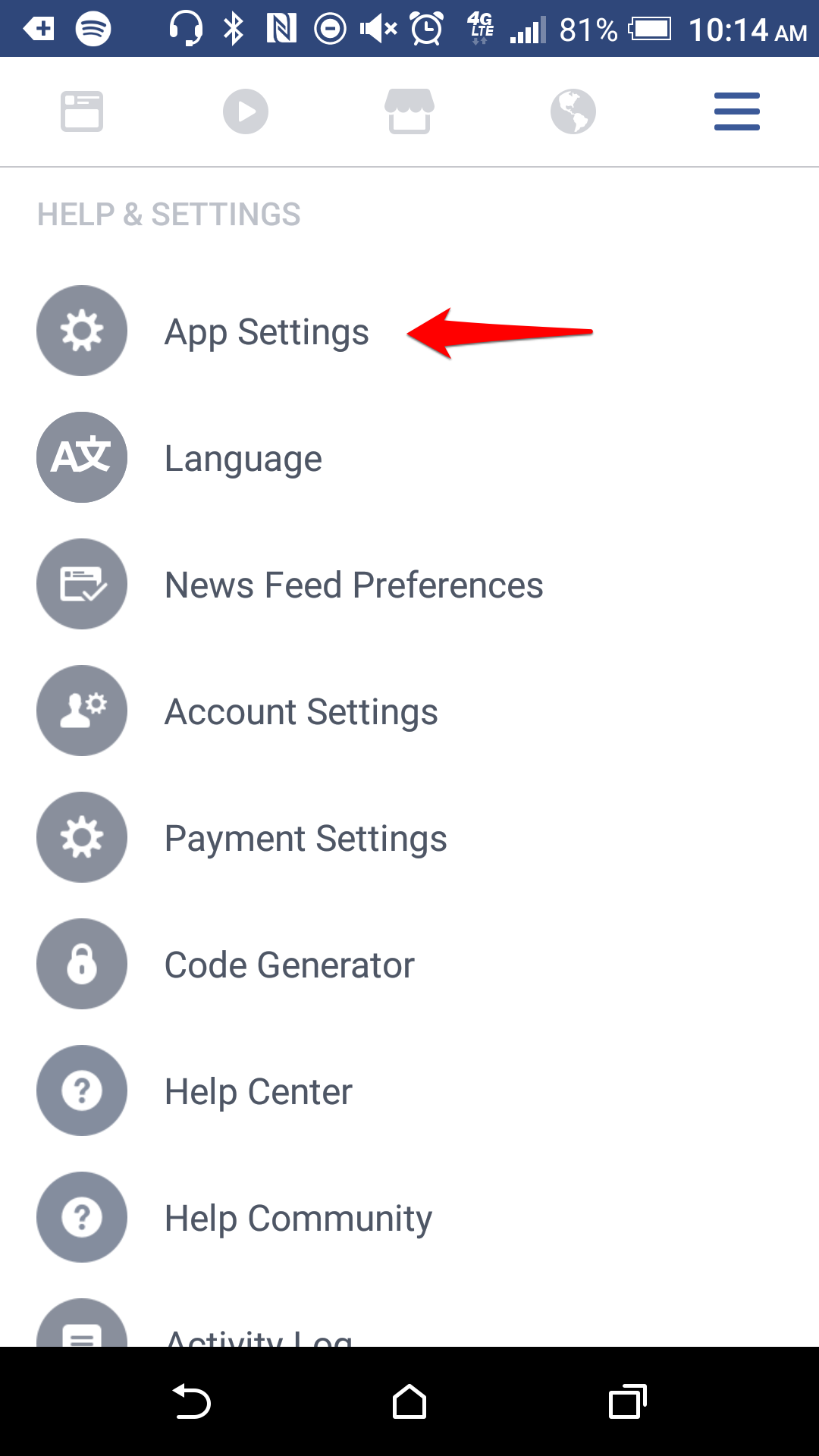
Tap the menu icon on the right-hand side of the Facebook app and scroll down until you see App Settings. Once you are in your settings, scroll to the bottom and turn the Facebook chat toggle off.
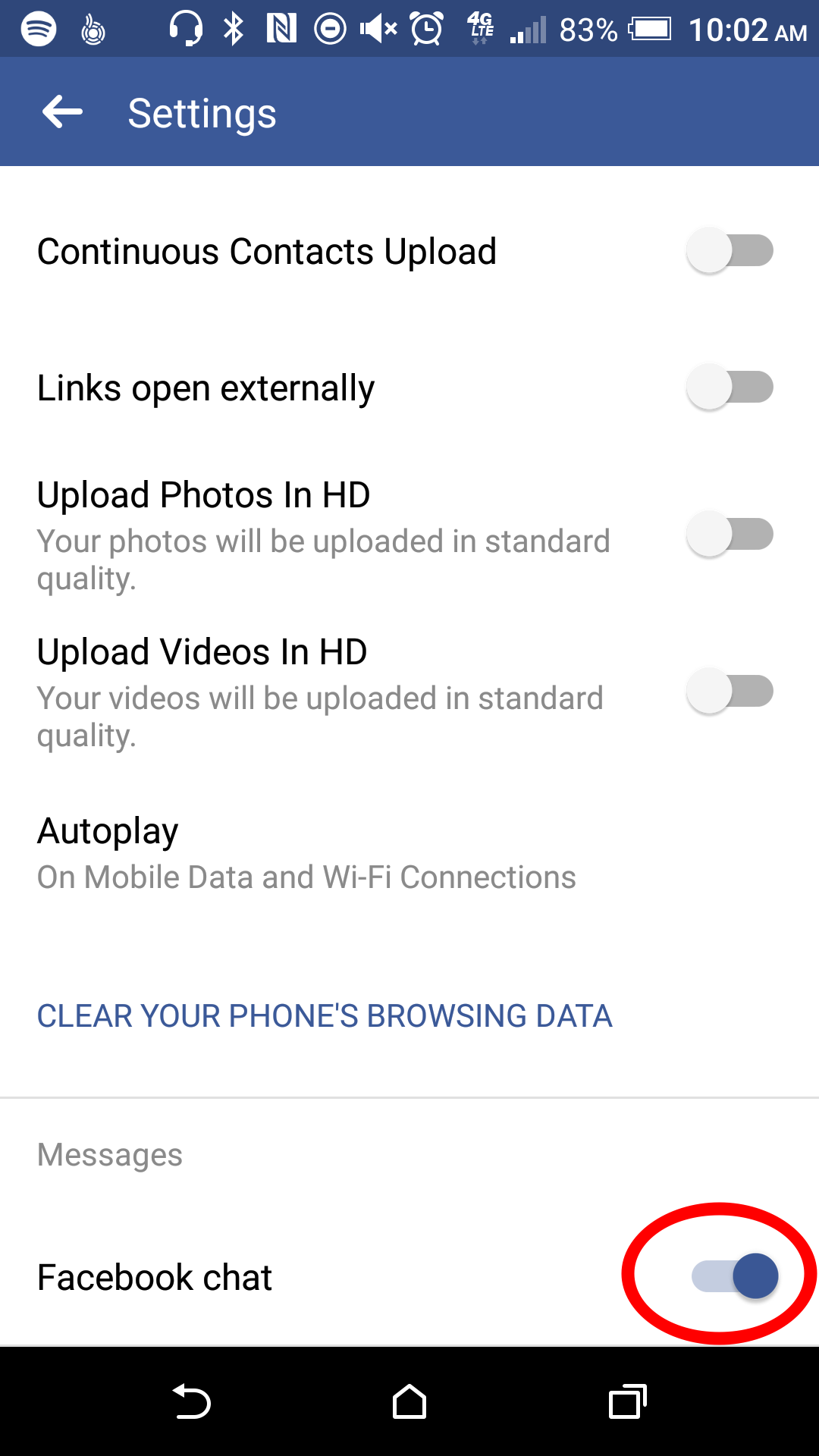
Even though you are turning Facebook chat off on your mobile device, you will still receive messages, just without the continuous notifications.
READ MORE:
- The 10 best Facebook Messenger hidden features
- How to check your Facebook messages without Messenger
- How to recover deleted messages on Facebook Messenger
- How to permanently delete Facebook
How to mute conversations in Facebook Messenger
Sometimes group chats can just be too much, especially if they are filled with every one of your family members. The dread of receiving another ping about a topic you don’t care to read about can weigh you down, but you don’t want to leave the chat and offend anyone.
Luckily, you can mute conversations on Facebook Messenger so you won’t receive notifications until you open the app.
Tap the conversation you want to mute and press the information button in the top-right corner. Select mute.
How to log out out of Facebook Messenger
If you need more of a break, you can always log out of Facebook Messenger. Users who are active on the Messenger app have a small green circle that appears in the bottom-right corner of their bubble. Setting your profile to inactive will show people that you are not available on the app.
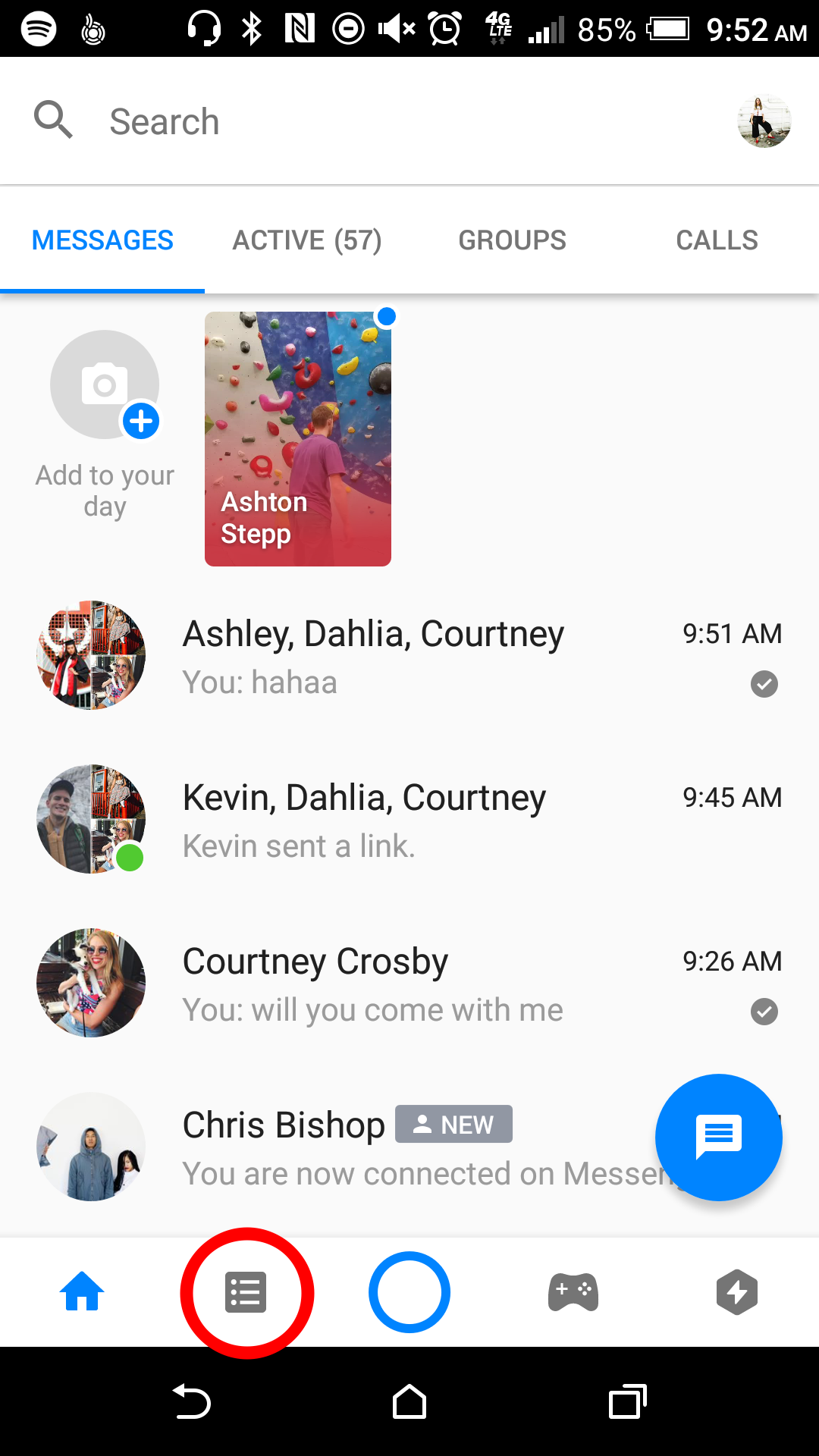
At the bottom of the messages section in the app, tap the menu icon next to “Home.”
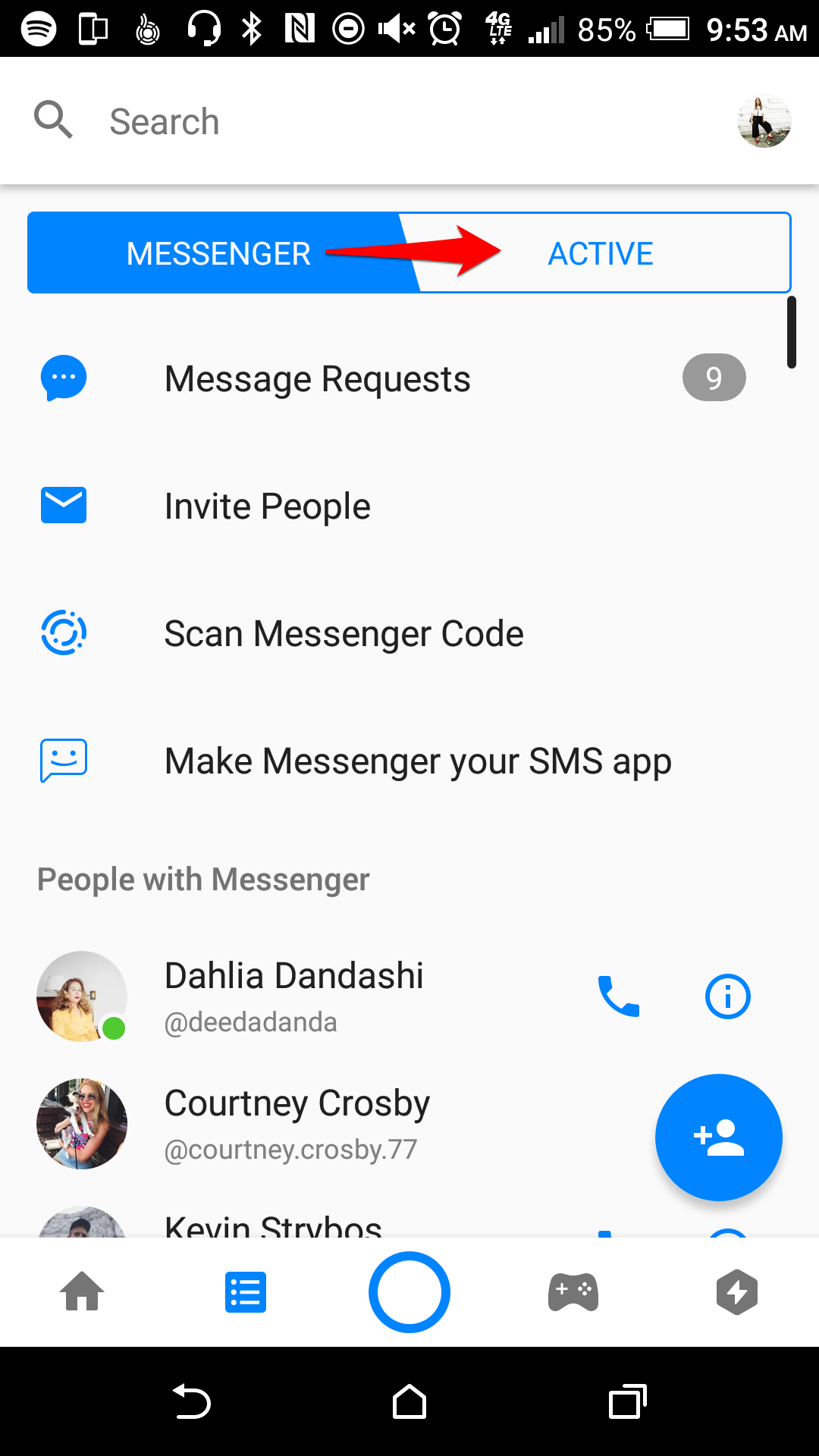
Tap Active at the top of the menu. This will give you the option to turn chat off.
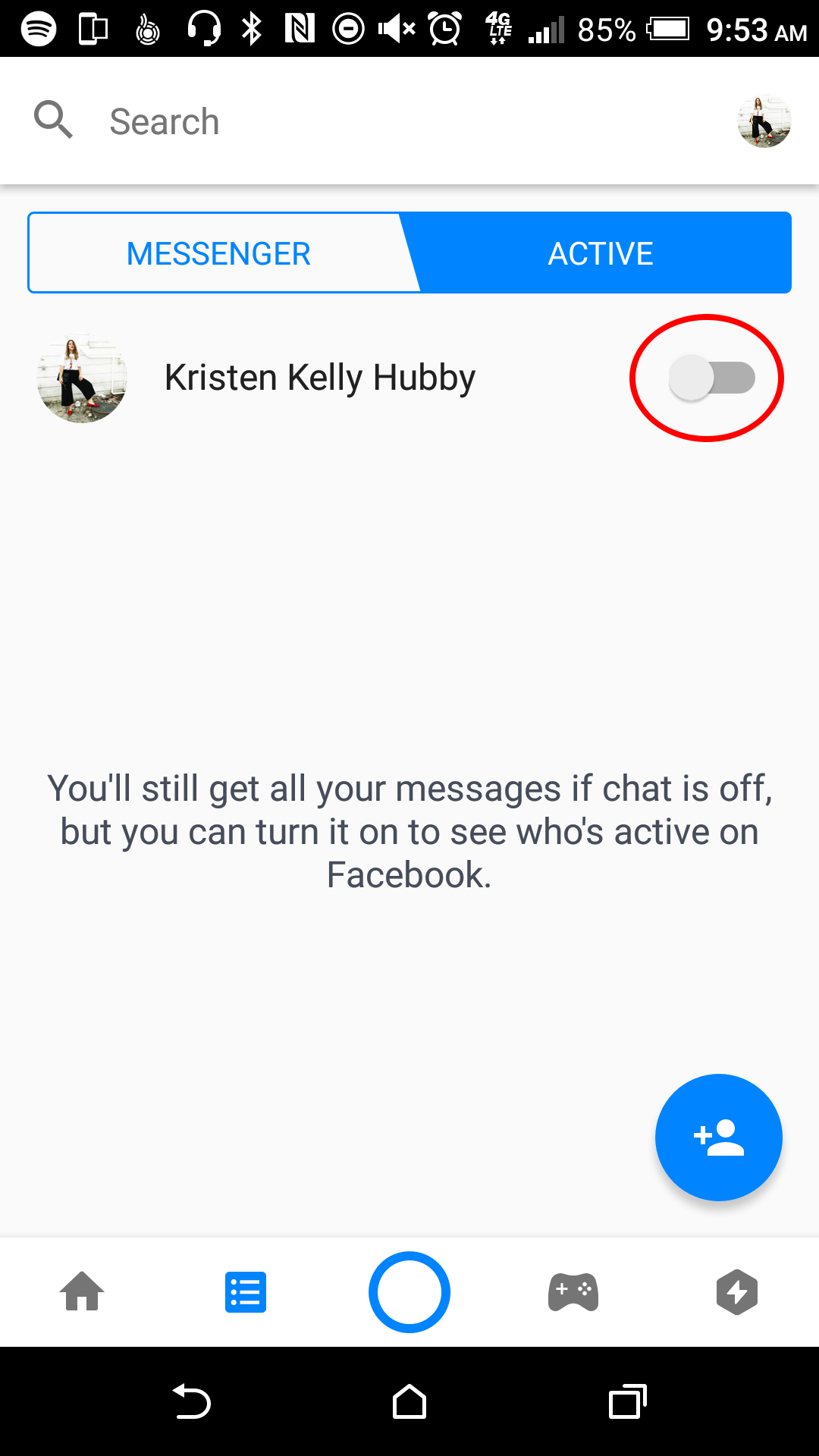
Even though you set yourself as “not active,” you will still receive messages, as well as the notification reminder on the app. If you want to avoid notifications and the option to receive messages on your mobile device, it’s best to delete the Messenger app or turn notifications off.
Need more help? Here’s how to lock down your Facebook privacy settings and see who unfriended you. You can also unfriend someone on Facebook or block someone if it comes to that, and we can help you change your name on Facebook or disconnect Facebook from Instagram.
Editor’s note: This article is regularly updated for relevance.