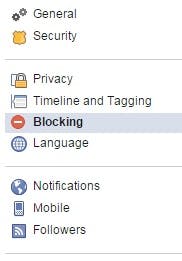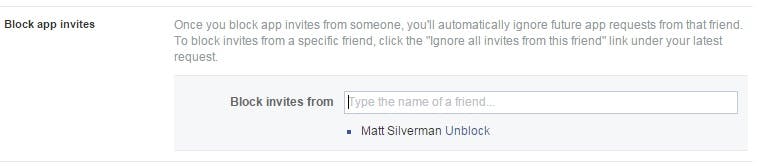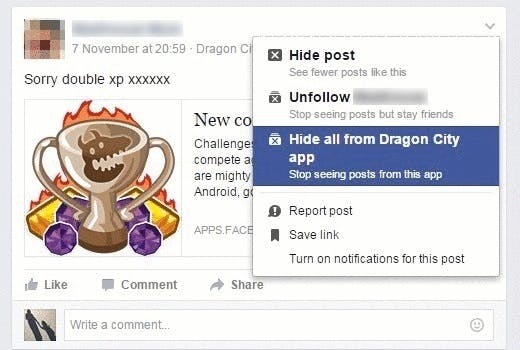If you’re not into casual gaming, Facebook game requests and game-related posts can be truly annoying.
While there’s no simple kill switch to stop such notifications, there are ways to limit game content on the platform.
Block app invites from friends
We could all name a certain handful of Facebook friends that are especially guilty of bombarding others with irritating game and app
requests. Luckily, there is a way to silence this frustrating few.
While on Facebook desktop, click on the drop-down arrow at the top right of your screen.
Select Settings. Now look for the Blocking option on the left-hand side menu.
Click on Blocking and you’ll see a section entitled Block app invites.
Here you can enter the name (or email address) of friends who
spam you with unnecessary requests.
Entering names here will stop the invites. Crucially, your friends will never know you’ve blocked their requests.
Hide game-related posts
It’s also possible to hide game-related posts you don’t want to see in your Facebook News Feed.
When you see a post you’re not interested in, click on the drop-down arrow at the top right of the post box and select Hide all from (name of app) app.
Now, you’ll no longer see any content from that game cluttering up your feed.
Illustration by Bruno Moraes