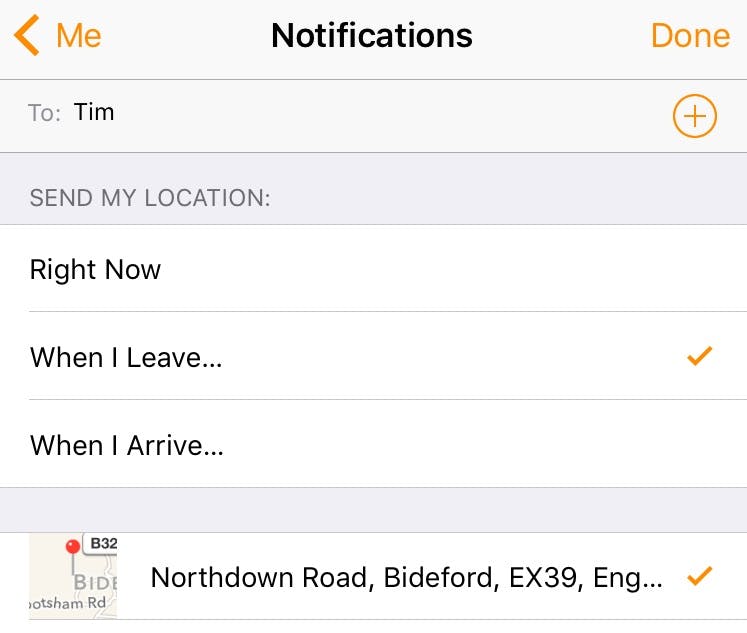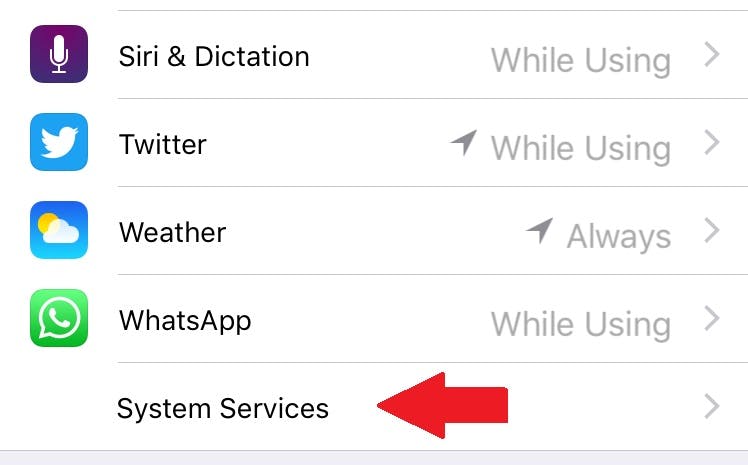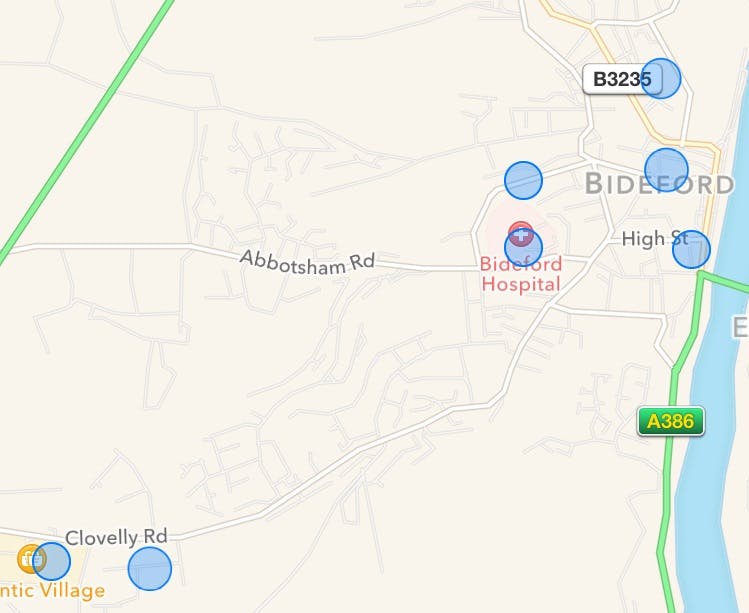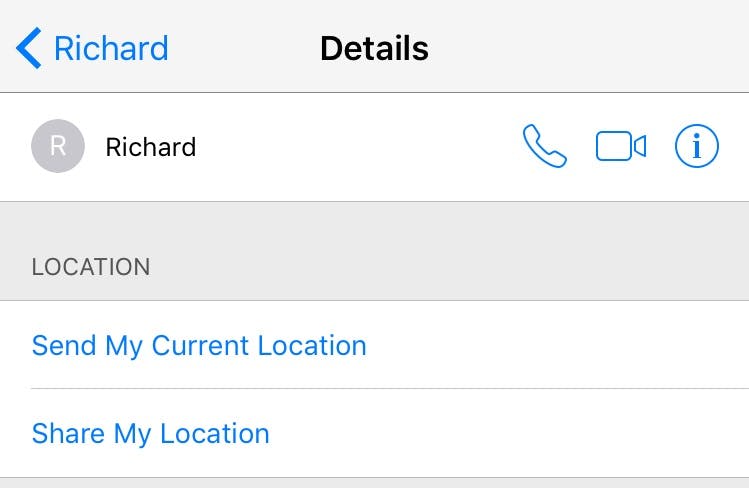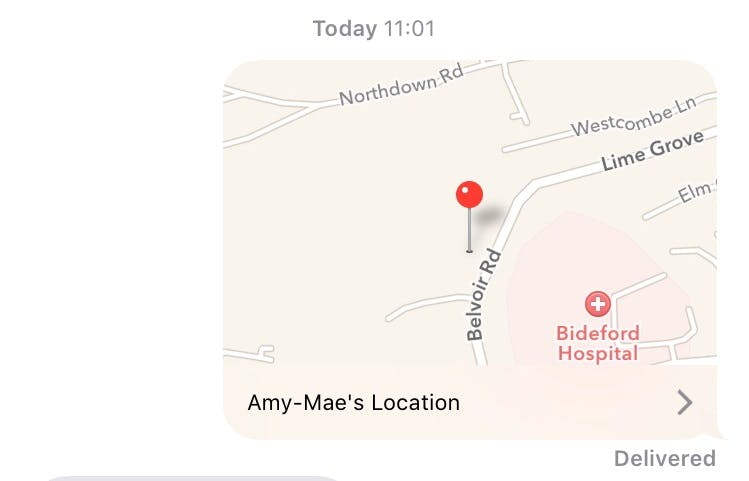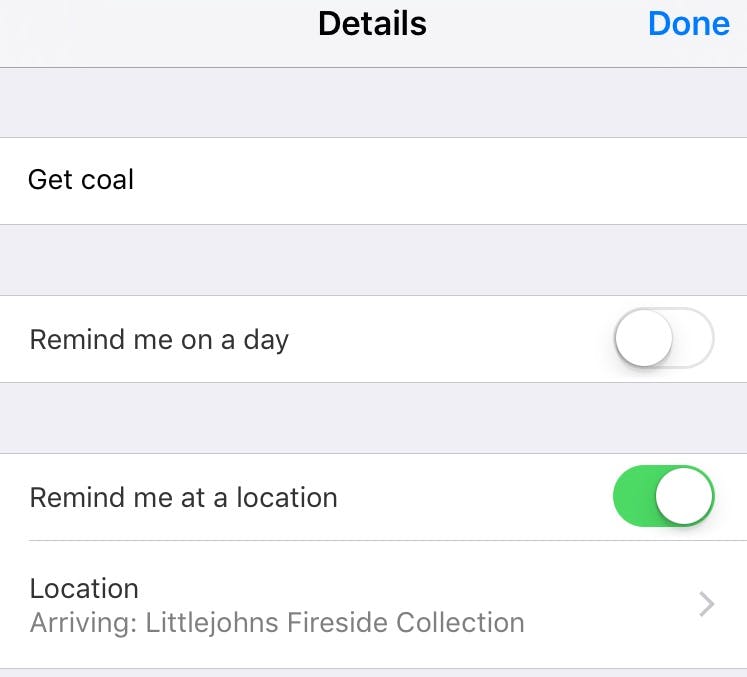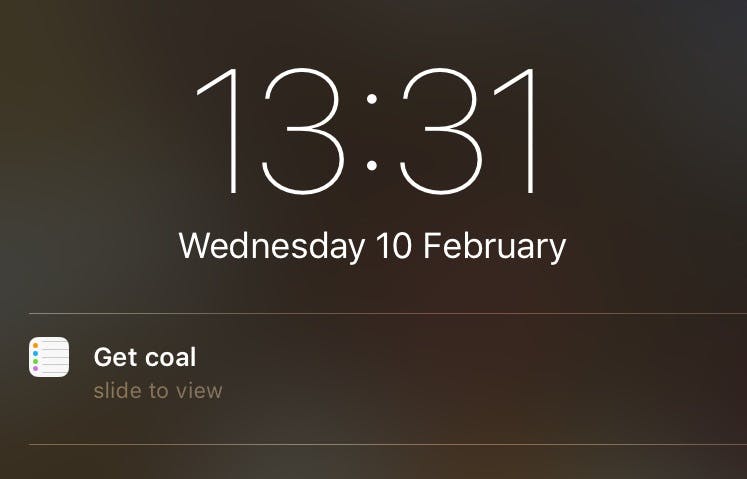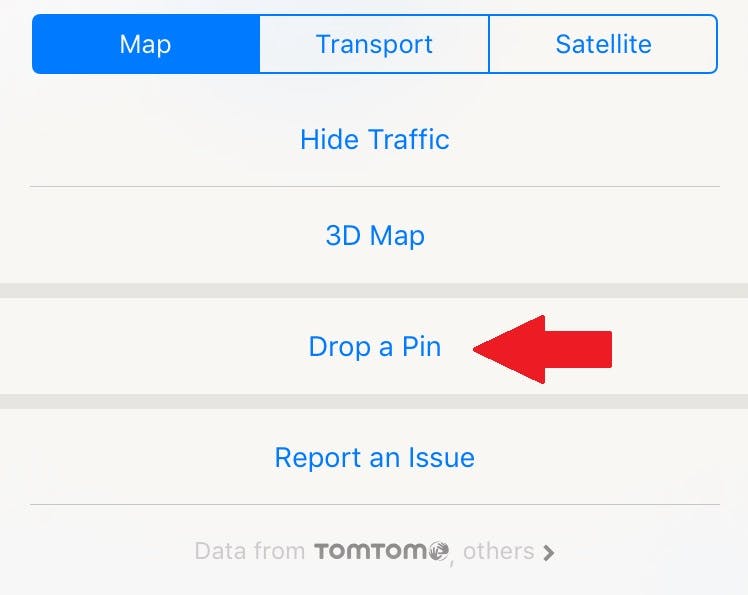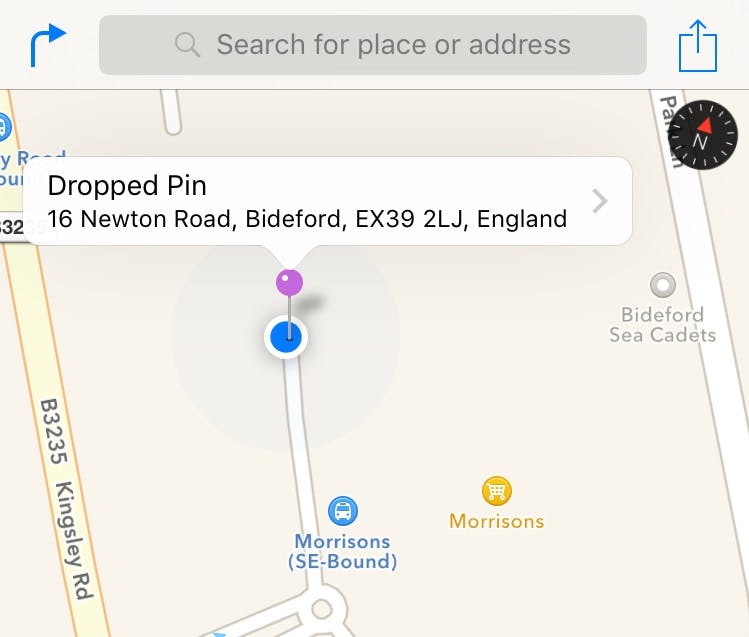Your iPhone has some neat location-based tricks that can save you time. From automatically alerting your friends when you land at a busy bar to texting your exact location with a couple of taps, these map-based hacks are seriously handy.
1) Send automatic alerts when you leave or arrive somewhere
It’s possible to send automatically generated alerts to contacts when you leave, or arrive, at a certain location.
In the Find Friends app, click on the “Me” menu at the bottom of the screen, then select “Notify Friends” to the right beneath the map.
You can then choose to generate an alert when you leave or arrive at a location.
2) See your location history
If you’ve enabled Location Services, your iPhone keeps a log of everywhere you go. You can view your location history, but
it is buried deep in your Settings menu.
Go to Settings, select Privacy, click Location Services, scroll down to see System Services, then tap on Frequent Locations.
Here you will see a list of locations you’ve visited often. Click a location to see more precise addresses on a map view.
3) Send your location via text
You can share your current location with anyone via text message.
Open the conversation in the Messages app, then tap on
the “Details” option at the top right.
If you select “Send My Current Location,” a map will be generated and sent to the contact marking your exact whereabouts.
4) Get a reminder at a certain place
Did you know your iPhone can send you a reminder at a certain location? This super-useful trick is handy if you
consistently forget to do something somewhere.
Create a new reminder if your iPhone’s Reminders app, then click the “Info” icon that appears to the right of the reminder.
Now select “Remind me at a location.” Tap on “Location” to look up where you want to be reminded and save it down.
You’ll now get an alert on your homescreen when you next get to that location.
5) Save your location
It’s simple to save where you’re at with an iPhone. In the Maps app, once your phone has identified where you are, tap on
the “Info” icon (the “i” in a circle at the bottom right of your screen) then select “Drop a Pin.”
A purple pin will mark your current location. You can now navigate to / from that pin or share it by hitting the share icon
at the top right of your display.
iPhone 6S and 6S Plus owners have an even easier way to do this. If you simply 3D Touch the Maps app icon, it will give you
the pop-up option to “Mark My Location.” Photo via Neil Kremer/Flickr (CC BY-ND 2.0)