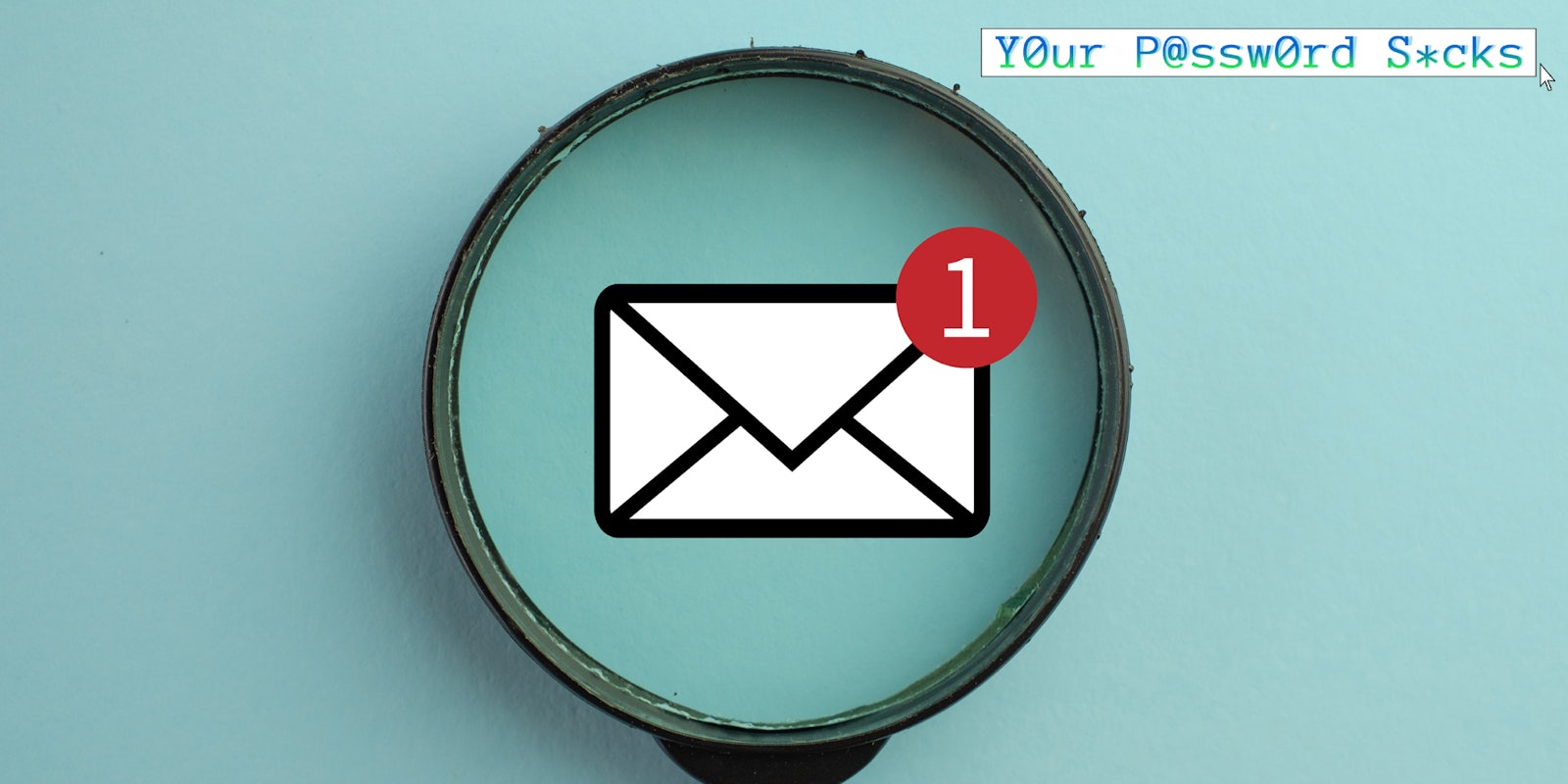Y0ur P@ssw0rd S*cks is a bi-weekly column that answers the most pressing internet security questions web_crawlr readers have to make sure they can navigate the ‘net safely. If you want to get this column a day before we publish it, subscribe to web_crawlr, where you’ll get the daily scoop of internet culture delivered straight to your inbox.
There are countless ways we are tracked online. One of the lesser-known methods is the use of tracking pixels, also referred to as marketing pixels.
A tracking pixel is nothing more than a small graphic used to gather information. The size of one of the small dots or squares on your computer screen, tracking pixels are essentially invisible.
Tracking pixels can be placed on websites but are best known for being embedded in emails. Once an email containing one of these trackers is opened, the sender can not only confirm that the email was accessed but can obtain information such as your IP address.
Tracking pixels have a wide range of users, including businesses looking to gather information on customers to hackers looking to learn more about a target. But is there a way to block tracking pixels?
How do I stay safe from malicious pixels?
The good news is that tracking pixels have been around for a long time and are increasingly blocked by default by numerous web browsers and email clients.
Since 2014, Google’s Gmail has run all images through a special server that helps to stop a large portion of pixels from tracking users. Email providers such as ProtonMail go one step further by not only blocking tracking pixels but alerting you to how many it blocks in each email.
If you are accessing Gmail through a web browser you can take extra precautions by blocking all images automatically. To do so, simply click the gear icon in the upper-right-hand corner to access the settings, click “See all settings” and scroll down to the “Images” section. There, select “Ask before displaying external images” and save.
You can also download browser extensions like “Ugly Email” or “PixelBlock” to stop trackers when accessing your email account from your web browser. Many ad blockers including my favorite, Ublock Origin, can also stop tracking pixels used on websites. You can disable ad blockers on the websites you wish to support, such as the Daily Dot 😉.
Last but not least is a VPN, which we have previously covered in this column. A VPN will stop trackers from knowing your true IP address and location, thus providing further protection against online tracking.
These are just a few ways to make your online activity a bit more private and secure. Happy web surfing.
The internet is chaotic—but we’ll break it down for you in one daily email. Sign up for the Daily Dot’s web_crawlr newsletter here to get the best (and worst) of the internet straight into your inbox.