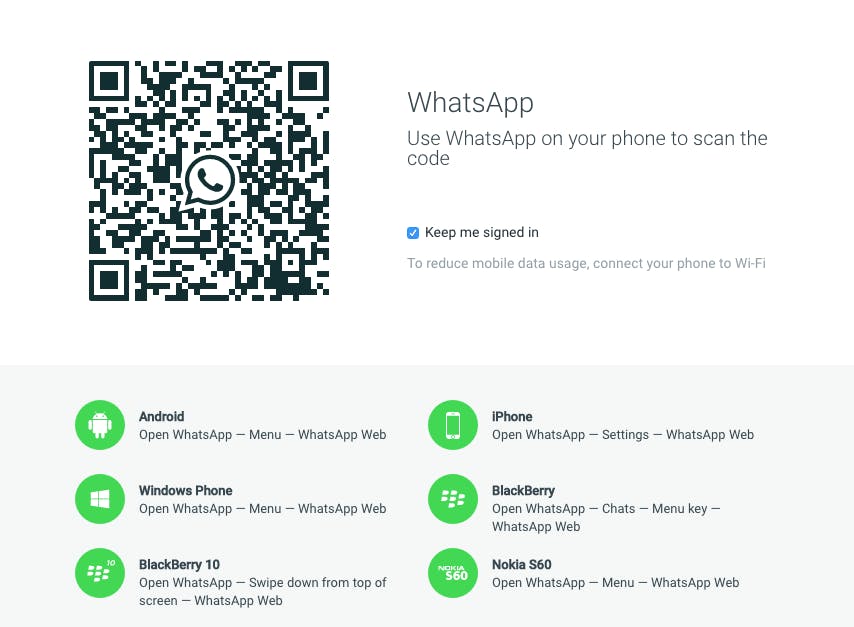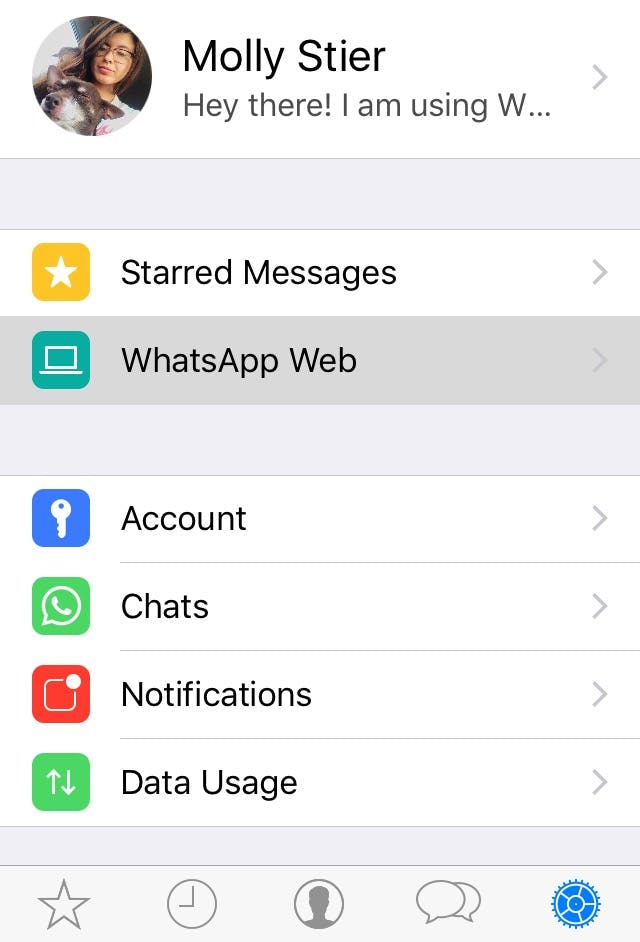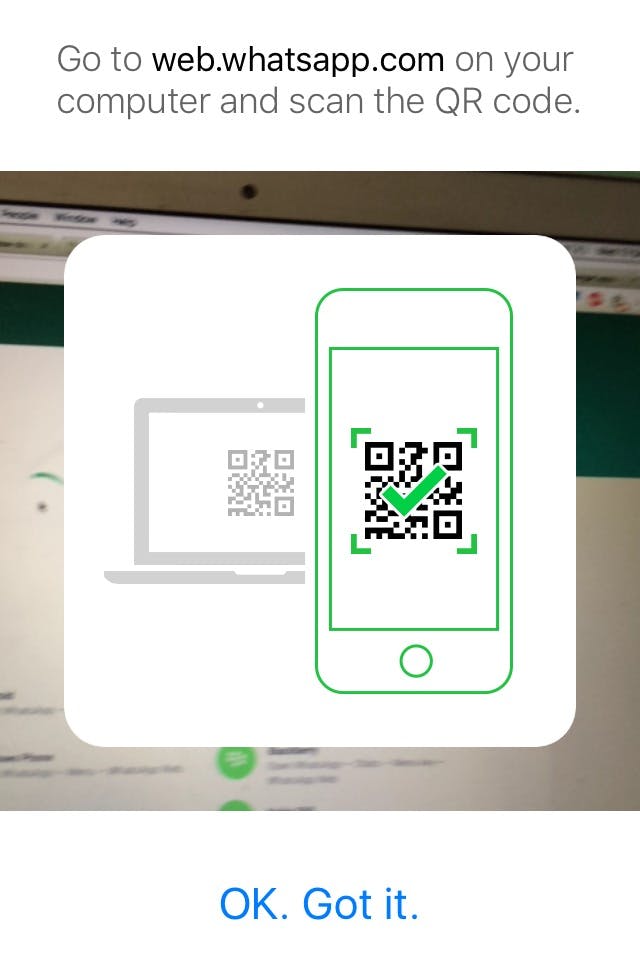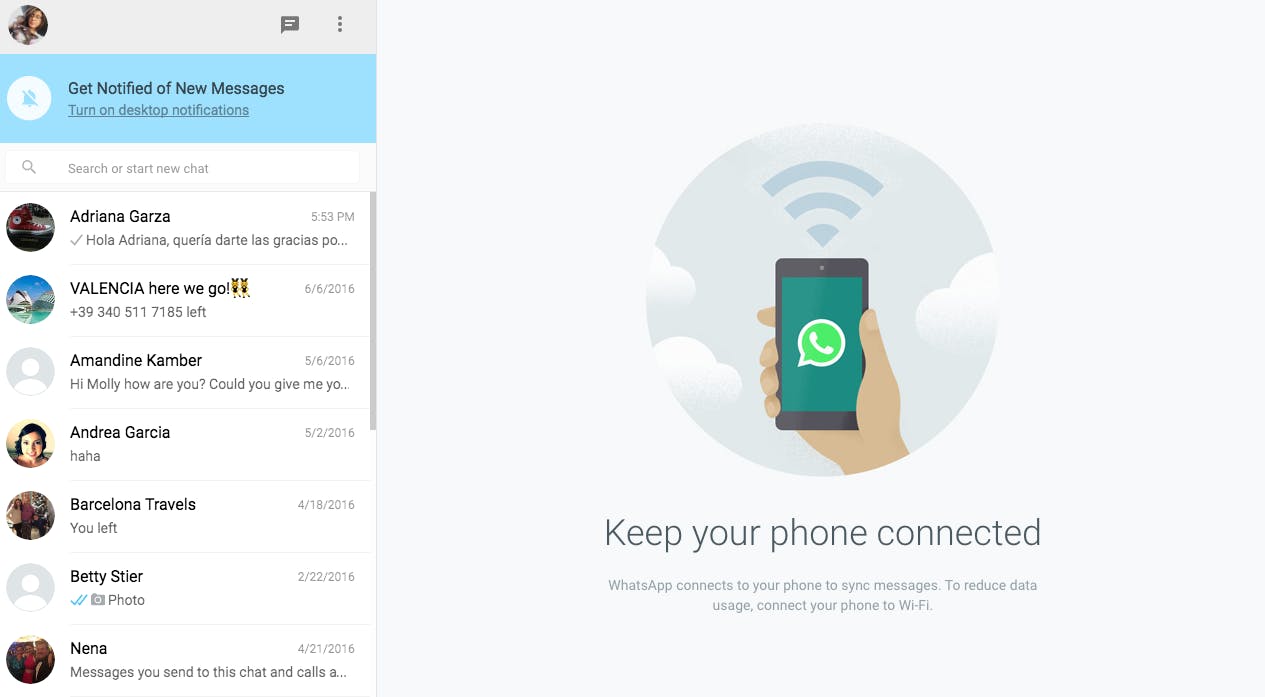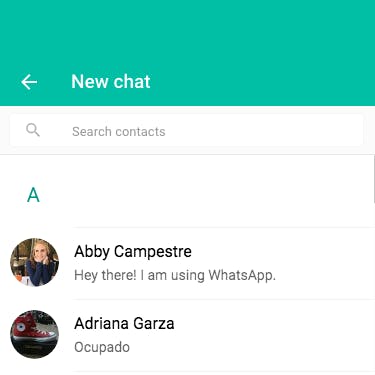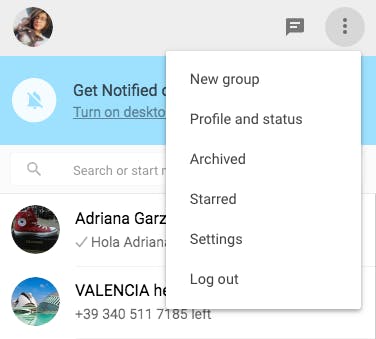Being on your phone during work isn’t the most discreet way to get away with wasting time. That’s why WhatsApp users should look into using the messaging app on their computer.
WhatsApp Web, the computer-based extension for the largest messenger app in the world, allows users to seamlessly sync their messages between their phones and computers—no new account required. If you send a message using the account on your phone, the action will be reflected on your computer and vice versa.
All you need is an active WhatsApp account, a stable internet connection for your phone and computer, and the latest version of your favorite web browser. From there, the process varies slightly depending on what kind of phone you have.
It all starts with scanning a QR code on your phone provided by visiting web.whatsapp.com.
1) How to access WhatsApp Web on different devices
Once you open the app on your mobile device, here’s how to access WhatsApp Web:
- For Android: in the Chats screen > Menu > WhatsApp Web
- For iPhone: go to Settings > WhatsApp Web
- For Blackberry: go to Chats > Menu > WhatsApp Web
- For Blackberry 10: Swipe down from the top of the screen > WhatsApp Web
- On Nokia S60 and Windows Phone: go to Menu > WhatsApp Web
- On Nokia S40: Swipe up from the bottom of the screen > WhatsApp Web
2) Begin using WhatsApp Web
Once you access WhatsApp Web, hold your phone to the QR code on your computer screen.
3) WhatsApp chat threads and notifications
As soon as the image successfully scans, you’re all set. Your chat threads will align on the left, ready for instant messaging from your computer screen. WhatsApp also gives users the option to receive notifications on their computer.
4) Start messaging
The gray talking bubble icon on the top left-hand corner allows you to start a new message and the vertical dots to the right provide more options, such as updating your status or creating a group message.
Whether it’s a convenient way to connect with your friends or it’s your latest technological distraction, there you have it.
Read more from the Daily Dot:
- 6 simple WhatsApp tricks for beginners
- How to secretly check WhatsApp and Facebook messages without the other person knowing