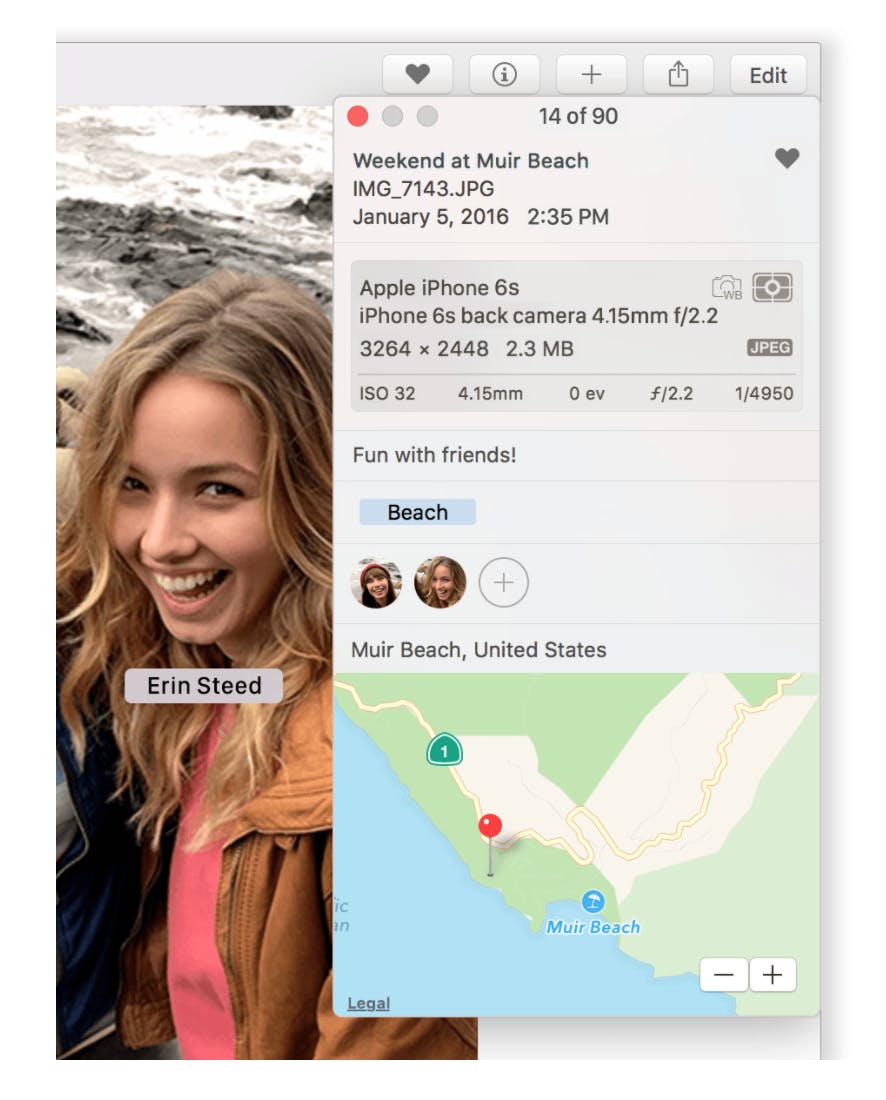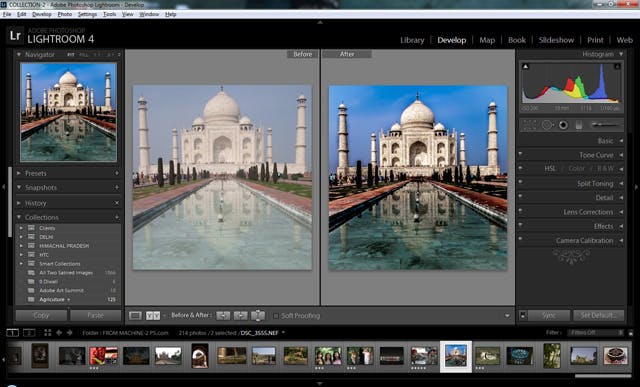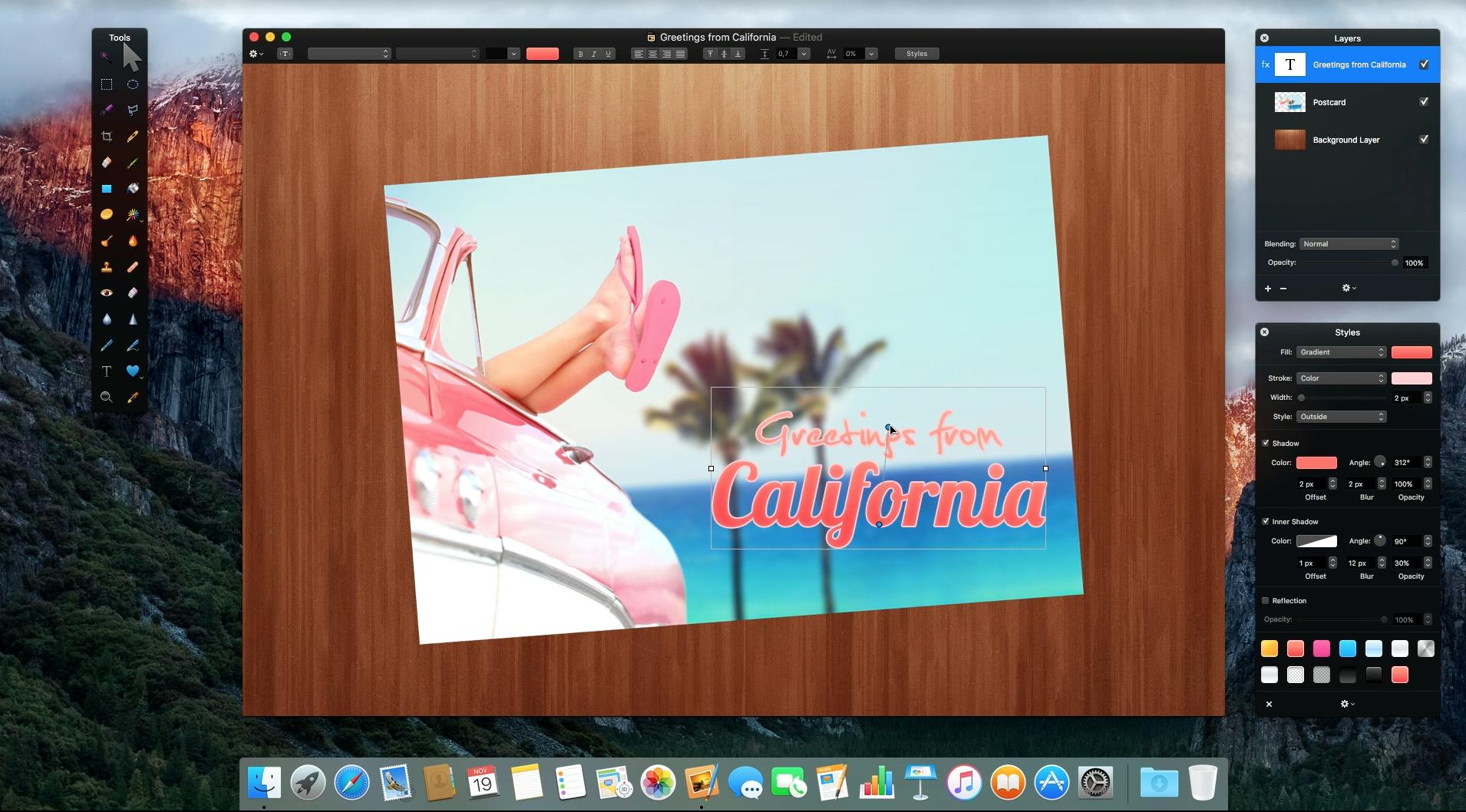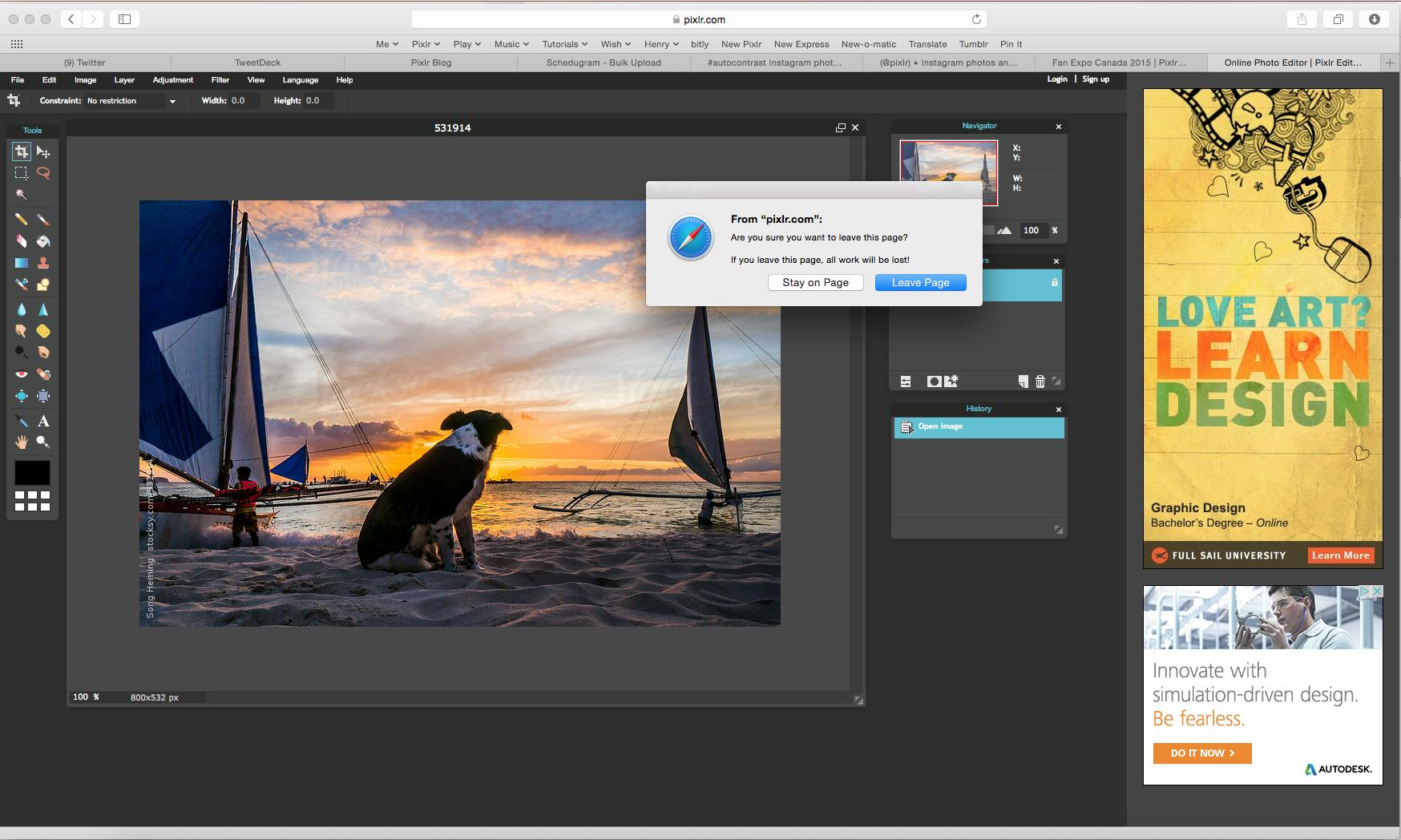Mac’s are wonderful computers for photo-editing, regardless of whether you’re a seasoned professional or just getting started. With all that promise comes a sea of software options that can be daunting for neophytes to choose from. We’re here to help.
Here’s our list of the best Mac photo-editing programs for users of all skill levels.
You bought a Mac and just want to fix a few photos
Photos
Right off the bat, every Mac comes with Photos, a great basic editing program for everyday users who aren’t working in a professional setting. While not as powerful as Apple’s now retired Aperture app, Photos allows you to quickly adjust the exposure, color, and details of your photos, with simple but powerful spot removal for imperfections. If you want to learn the basics of editing before you start buying programs spend a few hours with Photos.
It’s designed more as a way to view your photo collection than an editing tool, so editing large blocks of images at once is difficult. However, if you’re just touching up a few shots from a day at the beach, Photos is the easiest and cheapest solution.
You’re not worried about money and just want the best
Photoshop Lightroom/Photoshop CC
If you want to use Adobe products, you’re going to have to get a subscription. For $9.99 a month, you can get both Adobe Photoshop Creative Cloud and Lightroom. Lightroom is a great option for users who edit on a laptop from an external hard drive. By utilizing Smart Previews you can edit low-resolution files within the app, and have those changes, automatically applied to the original images when saved. Its development studio includes a wide range of options to quickly adjust everything from the white balance and exposure to sharpness and shadows.
When a group of images is uploaded, they’re placed in a folder at the bottom of the screen, so when you’re done editing one photo you can just tap your way to the next without opening a folder. Apply edits to multiple photos at once, and then open up Photoshop to make improvements on individual pictures.
Photoshop is a significantly more complicated program to master than Lightroom, but there are thousands of free tutorials on YouTube that can show you the ins and outs of anything you’d like to learn how to do. This massive free knowledge base is one of the biggest selling points of using Adobe products. You’ll never have to search far for the solution to your problem. In addition to Lightroom and Photoshop, CC subscribers get their own portfolio website. For $19.99 a month subscribers can get 20GB of cloud storage and a number of premium fonts. The basic $9.99 package is cheap enough to not break the bank, but that’s still almost $120 per year instead of just a one-time purchase.
You want something like Photoshop, but you don’t want to pay for a subscription
Pixelmator: $29.99 in the App Store
If you’re working on a budget and need advanced features for the least amount of money, Pixelmator is your best best. This is a full-featured editing program that gives you photo editing, retouching, color correction, painting, drawing and effects tools for the cost of three months of an Adobe subscription.
On top of Pixelmator’s powerful basic editing abilities, it features some of the best layer tools outside of Adobe, making combining photos and building images from multiple sources a breeze. If the idea of learning a new app is daunting to you, Pixelmator offers up a number of free tutorials on its website. While it may not be as full-featured as Adobe Photoshop, for most amateurs and professionals alike, Pixelmator will meet your every need. Plus you only have to pay for it one.
You just want to play with filters
Pixlr
Autodesk’s Pixlr is the perfect editing app for anyone who just wants to throw a few filters on their photos without messing with details like saturation. With a sea of paint effects, lighting options, shapes, stickers, and other forms of tomfoolery, you’ll be off and running, making whimsical photos in no time. Professional users won’t find much meat on these bones, but if you just want to spruce up your Instagram feed Pixlr will make you the belle of the ball.
You just need to remove unwanted objects from your photos
Snapheal
A perfect picture can get ruined by the littlest things. Your friend’s ex in a Christmas memory or a cigarette in a shot you want to send to your mom. We’re not here to judge. The point is from people to small objects, sometimes you need something out of a shot. Snapheal does just that, removing your unwanted objects and then healing the image so no one will be the wiser. From simple masking to stamp cloning, Snapheal gives you some of the best features of Photoshop for just $7.99. You’ll still have to stick with another app to fix your exposure levels.