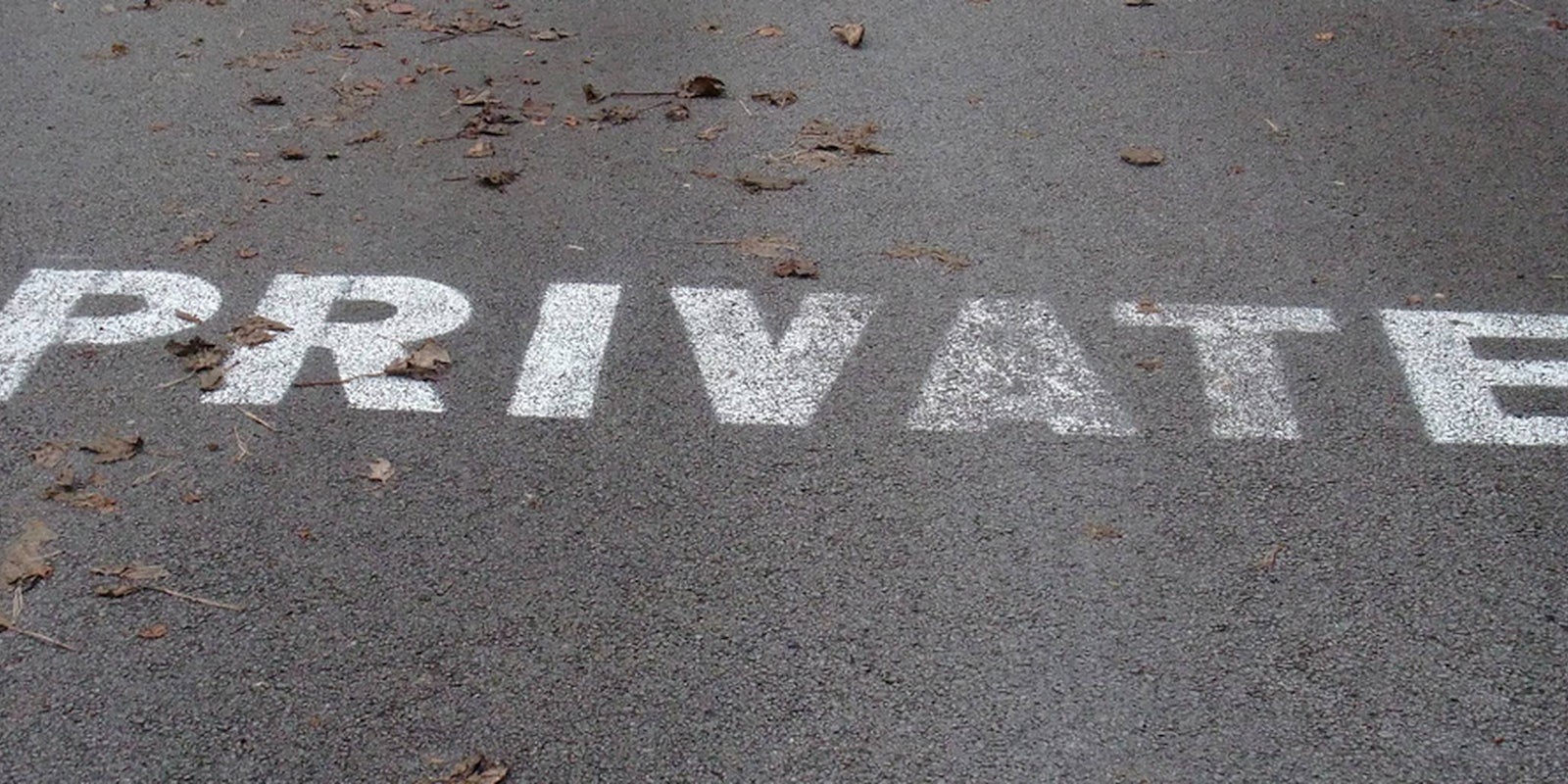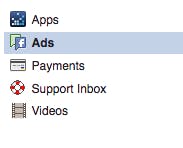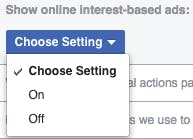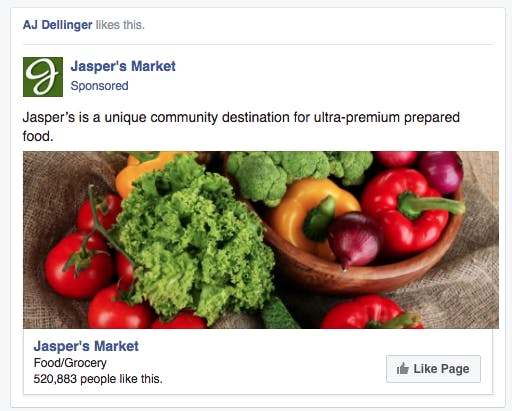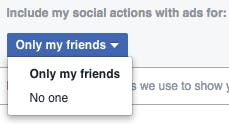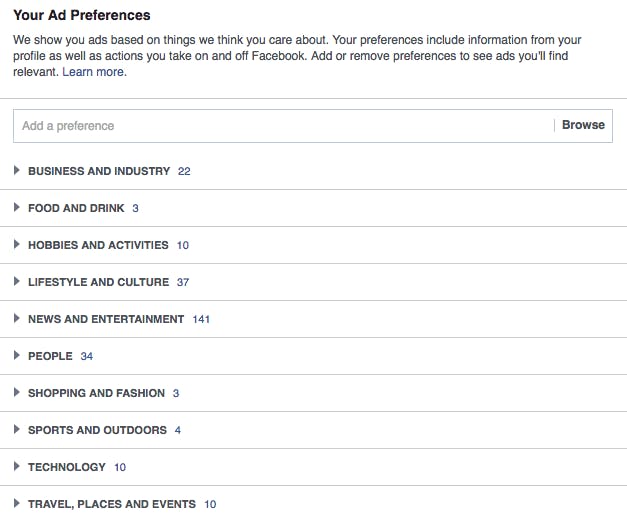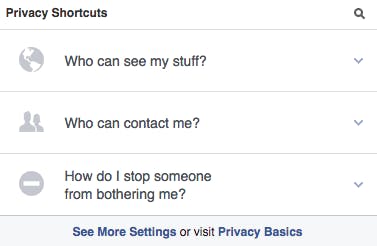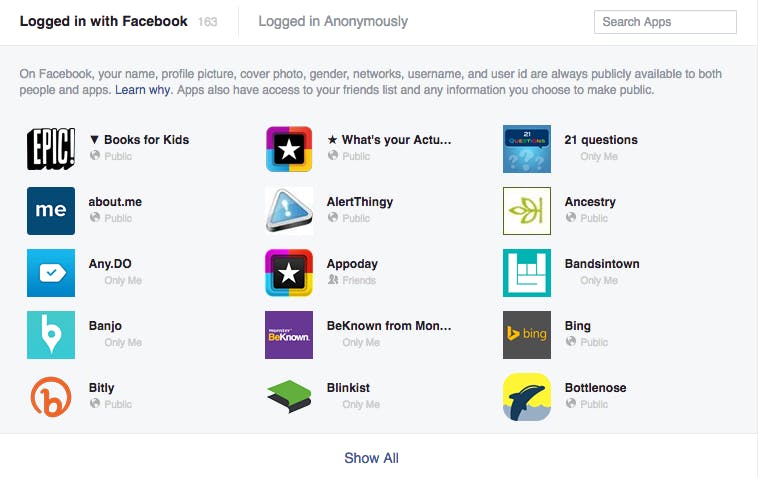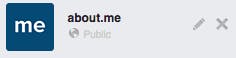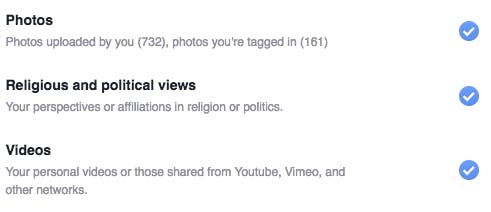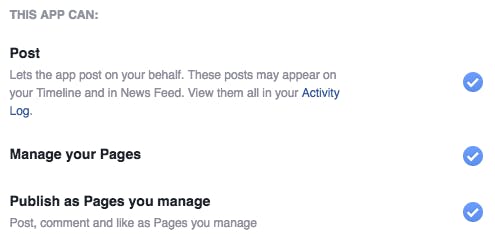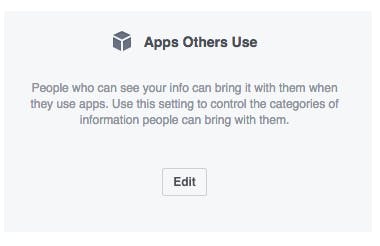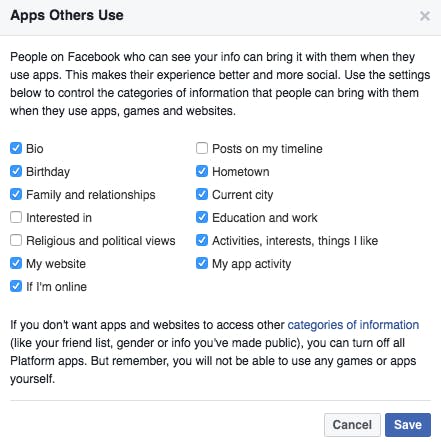Most people know that their activity on Facebook is being tracked. What surprisingly few seem to know is that this doesn’t have to be the case; in many cases, you can opt out of being watched by advertisers. Here’s how to make those nasty, invisible followers disappear.
Ads
First things first, you’re going to want to deal with ad tracking. Find the arrow in the upper righthand side of your screen, to the right of your notifications, messages, friend requests, and privacy shortcuts menu.
From there, find Settings. This should take you to the general Settings menu, where you can find all sorts of advanced controls for your account. On the lefthand column, there should be an option for Ads settings. Click it.
The first option in this menu is “Ads based on my use of websites and apps,” which controls if you see advertisements based on your online activity. As Facebook describes it, “if you visit travel websites, you might then see ads on Facebook for hotel deals.”
If you don’t want to deal with Facebook knowing what you’ve been up to online and serving you ads based on it, you can opt out by clicking the Choose Setting drop down menu and choosing “Off.”
With that taken care of, you can decide how you want to handle the rest of how your personal information is dispersed on the social network.
Clicking on the next menu option, “Ads with my social interactions,” allows you to control how your name and interests are presented to your friends and followers. If you like a page, an advertisement from that page may come bearing your endorsement when it pops up on your friend’s feed.
If you’d prefer that didn’t happen and Facebook didn’t use your name for its own ad schemes, you can choose that from the drop down menu directly below “Include my social actions with ads for:” text box. You can pick between just sharing with friends or no one at all.
The last setting in the Ads menu is “Ads based on my preferences,” which is particularly vague language. Essentially, Facebook has compiled a list of potential interests that you have and uses that, along with other information it knows, to direct ads at you. If you’re interested in cycling, Facebook might serve up an ad for a local bike shop, for instance.
This makes the ad experience more relevant to you and makes you more likely to click, but it’s also the clearest indication that Facebook has been creeping on you. You can manage the exact terms the service uses to aim ads at you and remove any or all of them.
Facebook warns that if you remove all of your preferences, you’ll still see ads, but they won’t be all that relevant to you. If your primary goal is to be left alone rather than more accurately pitched products and pages, this is a compromise you’re likely comfortable with.
Apps
With your advertisement settings locked down, you can start taking control over your apps. This process can be considerably more time consuming depending on how many apps you’ve installed and granted permissions to over the years, but it’s worth taking the time to manage because you’d be surprised at just how much information of yours those apps snag.
Go to the Privacy Shortcuts menu, which you can find near your notifications, just to the left of the arrow you clicked to get to your Settings.
Choose “See More Settings“—or if Facebook gives you the option, you can choose “Privacy Checkup.” Both will land you in the same place in the Settings menu.
Select Apps, which you’ll find on the lefthand column just above the Ads menu. Now you’ll be able to see all of the apps that you’ve allowed to access your Facebook account.
Once you pick your jaw up off the floor at just how open you’ve been with companies you probably had no idea were linked to your account, you can get busy pulling back their access.
When you hover your cursor over individual apps, you’ll see there are options to either remove the app completely or edit its settings.
Removing the app does as you would expect—removes the app completely. Edit Settings shows you all the permissions that an app has on your account. What you’ll find will likely surprise you, especially on apps you install long ago before Facebook gave users more control over what they share.
Why does an app called “Books For Kids” need to know your religious and political affiliations?
What could About.me possibly do with the ability to manage any Facebook pages that you’re administrator of?
There’s no good answers to those questions; they just have the access because the app asked and you obliged at some point in your past Facebook dealings.
You can remove any app’s privilege to any of your information through this menu. While it’s a major pain to go through it all one app at a time, it’s worth doing if you value your privacy—and each app serves as a reminder of just how much companies know about you without you even realizing it.
You’re also not the only one giving away tons of personal data; your friends are, too. And with your permission, they’re giving away yours along with their own.
On the App Settings page, you’ll see a menu titled Apps Others Use.
Click the Edit button in that box and you’ll be presented with your information that your friends take with them when they use apps.
Uncheck any and all of the boxes for any information that you’d rather not have dragged into your friend’s activities.
Once you’ve completed that, your privacy on Facebook should be in much better shape. Now the only excessive information anyone will have about you is the oversharing you do in your status updates.
H/T Business Insider